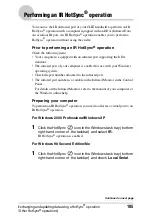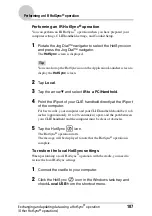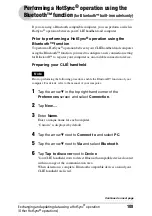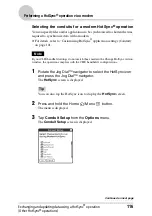107
Performing an IR HotSync
®
operation
Exchanging and updating data using a HotSync
®
operation
(Other HotSync
®
operations)
Performing an IR HotSync
®
operation
You can perform an IR HotSync
®
operation when you have prepared your
computer settings, CLIÉ handheld settings, and Conduit Setup.
1
Rotate the Jog Dial™ navigator to select the HotSync icon
and press the Jog Dial™ navigator.
The
HotSync
screen is displayed.
Tip
You can also tap the HotSync
icon on the Application Launcher screen to
display the
HotSync
screen.
2
Tap Local.
3
Tap the arrow
V
and select IR to a PC/Handheld.
4
Point the IR port of your CLIÉ handheld directly at the IR port
of the computer.
For best results, your computer and your CLIÉ handheld should be 4 to 8
inches (approximately 10 to 20 centimeters) apart, and the path between
your CLIÉ handheld and the computer must be clear of obstacles.
5
Tap the HotSync
icon.
The HotSync
®
operation starts.
The message will be displayed to note that the HotSync
®
operation is
complete.
To restore the local HotSync settings
When performing a local HotSync
®
operation with the cradle, you need to
restore the local HotSync settings.
1
Connect the cradle to your computer.
2
Click the HotSync
icon in the Windows task tray and
check Local USB from the shortcut menu.