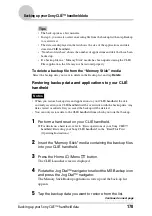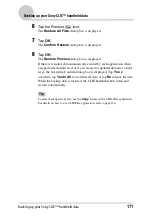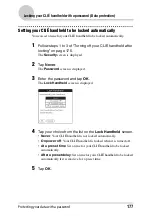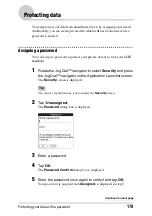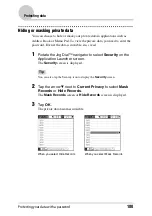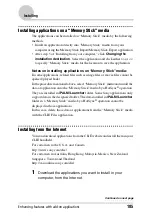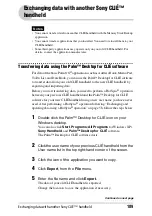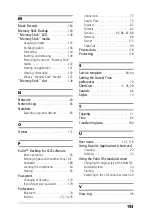Protecting your data with a password
179
Protecting data
Tip
In step 3, you can enter a hint to remember your password. The hint will be
displayed to remind you the correct password when you enter the incorrect
password.
Changing or deleting a password
You can change or delete the assigned password.
1
Rotate the Jog Dial™ navigator to select Security and press
the Jog Dial™ navigator on the Application Launcher screen.
The
Security
screen is displayed.
Tip
You can also tap the Security icon to display the
Security
screen.
2
Tap -Assigned-.
The
Password
dialog box is displayed.
3
Enter the current password and tap OK.
The
Password
dialog box is displayed.
4
Enter a new password and tap OK.
To delete the password, tap
Unassign
.
If you forget your password
If you forget your password, you can delete it forcibly. However, note that
deleting the password forcibly also deletes all your private data (if you perform
a HotSync
®
operation to synchronize with your computer, you can restore your
private data that has been backed up).
1
In step 2, tap Lost Password.
The
Delete Password
dialog box is displayed.
2
Tap Yes.
Your password and private data are deleted.