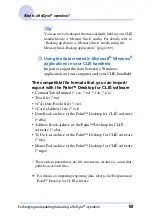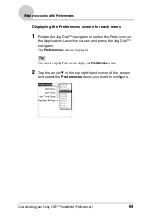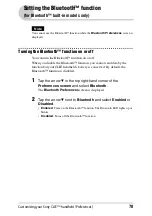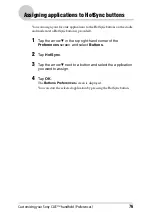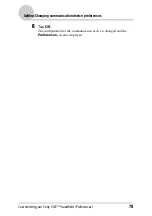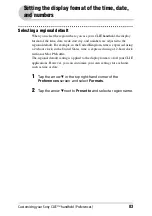Customizing your Sony CLIÉ™ handheld (Preferences)
74
Customizing the full-screen pen stroke
activities
You can customize the assignment of the full-screen pen stroke.
(you can perform only when the Graffiti writing area is displayed.)
By default, the full-screen pen stroke activates Graffiti
®
Help.
1
Tap the arrow
V
in the top right-hand corner of the
Preferences screen and select Buttons.
2
Tap Pen.
The
Pen
screen is displayed.
3
Tap the arrow
V
next to Graffiti Help and select the settings
for the full-screen pen stroke.
Tip
Press the Ctrl key and R key on the keyboard at the same time.
You can also display the
Graffiti Help
screen for the full-screen pen stroke.
Backlight
Turns on the backlight of your CLIÉ handheld without
using the POWER button.
Brightness
Opens the
Adjust Brightness
screen.
Keyboard
Opens the on-screen keyboard for entering text.
Graffiti Help
Opens a series of screens that show the complete Graffiti
character set.
Turn Off & Lock
Turns off and locks your CLIÉ handheld. To start your
CLIÉ handheld operation when it is locked, you need to
enter the password (to use the Lock function, you need to
enter a password).
b
For details, please refer to “Protecting your data with a
password” (page 172).
Drag the stylus from the writing
area to the top on the screen.
Continued on next page
• • • • • • • • • • • • • • •