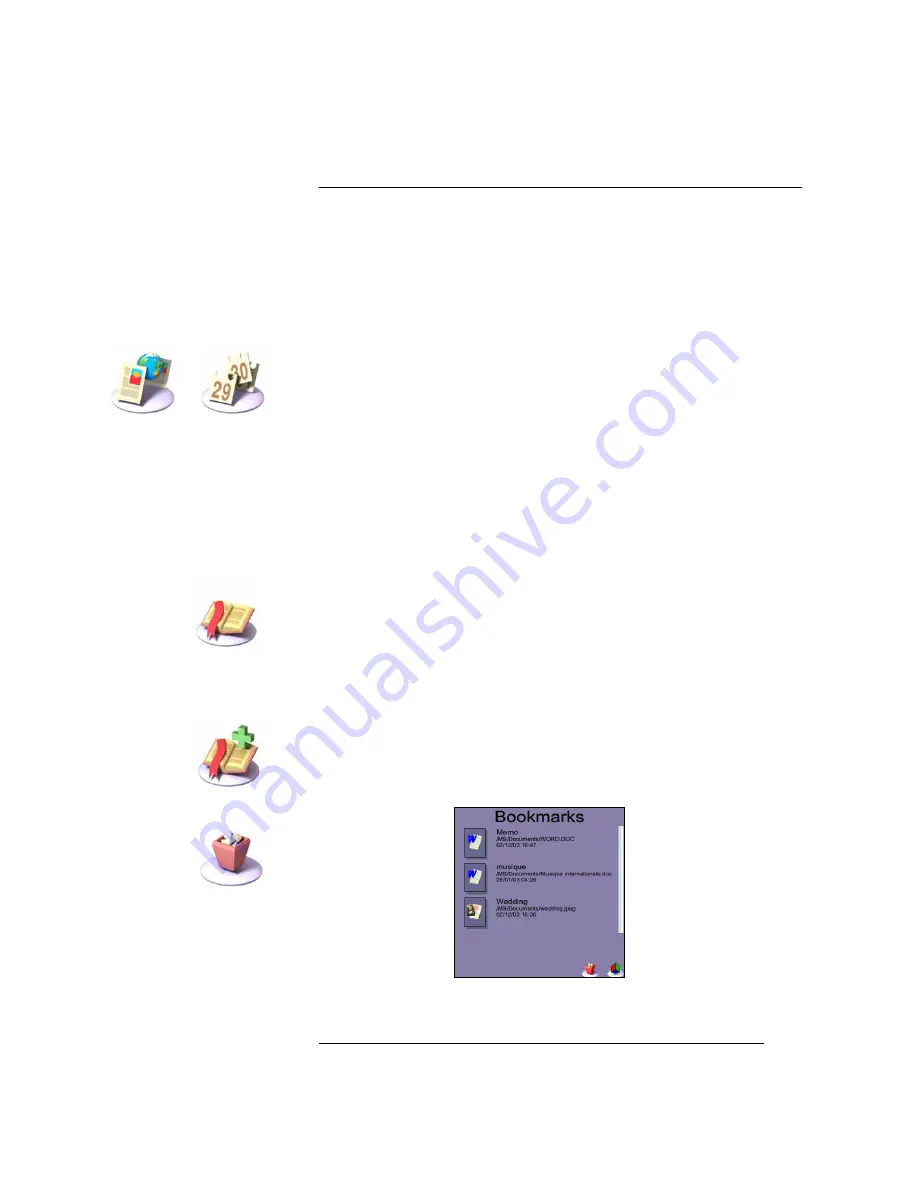
Picsel Viewer
User Guide
Page 16
Once you have visited a large number of pages, the history will record
more than it can display on screen. You can pan through the history
view using the scroll bar on the right, as in the Folder View.
Documents will remain on the history list until a certain number of days
have passed. You can control this period in the preferences (between 0
and 28 days), as described later. You can sort the order of entries in the
history view. At the bottom of the carousel are icons to sort by date
visited, by file name, and by document name (title) alphabetically. The
thumbnail icons for the files are not stored between sessions.
The Jog Dial Navigator can also be used to select previous documents in
the History View. Turn it up or down to highlight a thumbnail image,
then press it to return to that document.
The date format used to display the time when the document was last
viewed is set in the Palm OS “Formats” preferences, so you can choose
between a range of national and international date formats.
Bookmark View
For your favourite documents, you can keep a list in the
‘Bookmark
View’
. This looks similar to the history view but includes only those
pages you have explicitly added. For each document, it shows a page
icon and the title, file name and the date it was added. As before, tap
the Bookmark View icon to see the bookmarks, then to return to one of
the documents, tap its icon twice.
The first time you look at the bookmarks, the page will probably be
empty. To add the current page (from the Document View) to the
bookmarks, you can use the ‘
Add Bookmark
’ icon, shown here. If you
wish to delete one of your bookmarks, tap the small icon image of the
page, then tap on the dustbin icon in the corner.
Bookmark View
Sort by URL
Sort by Date
Bookmark
View icon
Add bookmark
icon
Dustbin icon









































