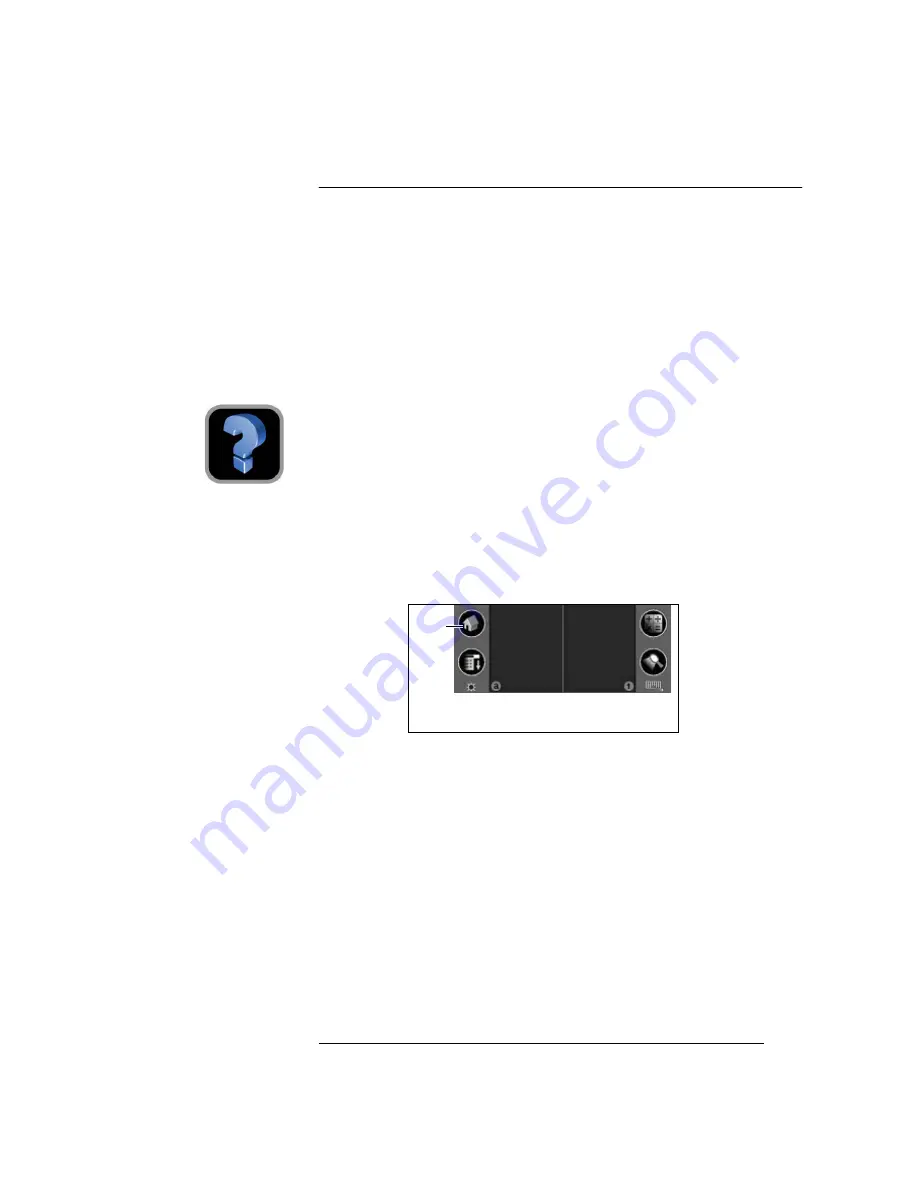
Picsel Viewer
User Guide
Page 17
The Jog Dial Navigator can also be used to select documents in the
Bookmark View. Turn it up or down to highlight a thumbnail image,
then press it to return to that document.
As with the History View, the formatting of the date when you last
viewed each document can be set in the “Formats” section of your Palm
OS preferences.
Other Options
The
Help
icon, at the top of the carousel, takes you to a document
explaining how to use Picsel Viewer. You can scroll the text up and
down using the scroll bar on the right, or change to another page using
the drop-down menu at the top.
To exit from Picsel Viewer, tap on the Home icon at the bottom of your
screen, which will return you to the Application Launcher. If the
carousel is open, you can also press the Back button on your CLIÉ (if it
has one) to exit from Picsel Viewer. As the same button opens the
carousel from other views, pressing ‘Back’ two or three times is a
convenient way to finish (see the table on page 10 for details of keys to
press).
Home
icon
The ‘silk screen’ area, including the Home
icon
You can close the carousel and return to the page you were previously
viewing by tapping your stylus in the grey area where there are no icons.
The ‘silk screen’ area at the bottom of the screen can be hidden to make
more space for your document viewing by tapping the small down-
arrow at the very bottom. Tap the arrow again to reveal the silk screen
area.
Help icon





































