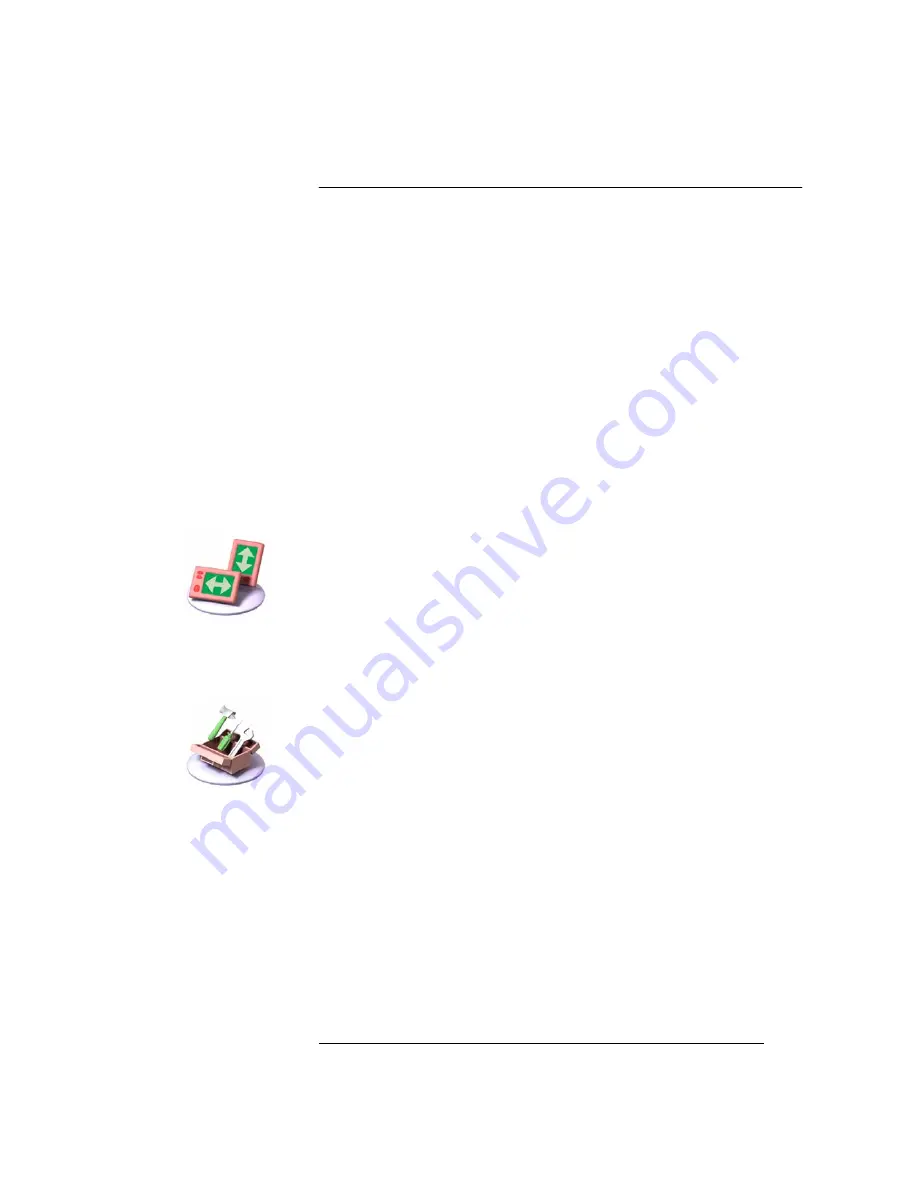
Picsel Viewer
User Guide
Page 18
Configuring
Picsel
Viewer
There are a number of choices you can make about the way Picsel
Viewer works, to make your viewing experience more pleasant. First
among these is the screen orientation. Your may prefer to read lines of
text across the screen more clearly, or you may wish to view a whole
page at one time. To make the best use of the shape of your CLIÉ, Picsel
Viewer can rotate its display by 90
°
when you click on the screen
orientation icon as shown. When you do this, the document and other
views are rotated, but not dialogue boxes or any other software running
on your CLIÉ. You can tap the orientation icon again to rotate the
screen back to its original form.
There are also a number of further options for Picsel Viewer which can
be set using dialogue boxes. To see these, choose the Preferences icon,
as shown. There are three pages. To move between these, use the
‘settings’ drop-down menu in the top-right corner.
Screen
orientation icon
Preferences
icon


























