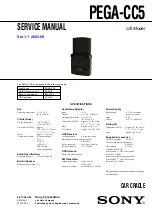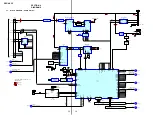15
PEGA-CC5
39
Start time reading out mode
The schedule starts to read out automatically when the start time of the
schedule is reached.
Tips
• This mode starts automatically even if
Schedule
is not activated.
• An event is read out only during Normal reading out mode.
Alarm reading out mode
The schedule starts to read out automatically when the alarm time is reached.
b
For details about setting the alarm, refer to the manuals supplied with your CLIÉ
handheld.
Tips
• This mode starts automatically even if
Schedule
is not activated.
• An event is read out only during Normal reading out mode.
• If the next alarm time is reached during Alarm reading out mode, after reading out the
current schedule, the next schedule is read out.
Continued on next page
xxxxxxxxxxxxxxxxxxxxxxxxxxx
40
Display items
Note
If a name consists of many characters, the end is displayed as “…”
A
Date of the schedule/event
Displays the date of a schedule/event
by month/day/day of the week.
If the date is current day, the
C
icon is
not available.
B
C
/
c
icons
To go to the previous/next day.
Tip
You cannot go to a previous day from the
present day.
C
Time of schedule
• The remaining time (hour/minute)
before the start of a schedule is
shown in parentheses. It is updated
automatically.
• In the case of event, “event” is
displayed. If the starting/ending
day is stored on event, they are
displayed.
• If the current schedule is in
progress, “now on schedule” is
displayed.
D
Location of schedule/event
Any text input placed in the
parentheses of the title of the event/
schedule is interpreted to be the
location.
b
For details about the location setting,
refer to page 74.
Tip
If schedule/event location is not stored, it
is not read out/displayed.
E
Reading out animation
(Voice animation)
b
For details about the Voice animation
setting, refer to page 69.
41
F
.
/
>
icons
For details, refer to page 42.
Tips
• The schedule/event cannot go to the
previous one:
– If the current schedule/event is the
first one of today.
– If the current schedule/event is in
progress.
• The schedule/event proceeds into the
next day.
– If the current schedule/event is the
last one of the day.
G
N
/
x
icon
To start/stop reading out a schedule/
event.
Tips
• If you tap the
N
/
x
icon, all current/
following schedules of the same day
will be read out.
• Reading out of a schedule/event again
will always starts from the beginning.
• If there is no schedule/event, “NONE”
is displayed.
– If you tap
N
/
x
, “no schedule” is
read out.
H
Number of schedules/events
on the current day
The current schedule number/total
number of schedules of the current
day
I
Title of schedule/event
Displays the schedule/event title.
Tip
If a schedule/event title is not stored,
nothing is read out/displayed.
J
Present time
Displays the present date by month/
day/year/hour/minute.
K
Note
icon
To read out the note attached to an
event/schedule.
• If there is no note,
is not
available.
• If you tap
while reading out is
stopped, only note starts to read
out.
• If you enable ‘Read notes’
(page 74),
is not usable while
reading out.
• If you do not enable ‘Read notes’
(page 74), when you tap
, the
note is read out after the schedule/
event has been read out.
L
Progress bar
The progress bar shows you the
schedule/event read out status.
Continued on next page
xxxxxxxxxxxxxxxxxxxxxxxxxxx
42
F
.
/
>
icons
Go to the beginning of the
current schedule/event
Tap
.
. (While reading out the current
schedule/event.)
Go to the beginning of the
previous schedule/event
Tap
.
.
Go to the previous schedule/
event
Tap
.
repeatedly.
Go to the beginning of the next
schedule/event
Tap
>
.
Go to the beginning of a
following schedule/event
Tap
>
repeatedly.
Go backwards
Press and hold
.
.
Go forwards
Press and hold
>
.
Summary of Contents for PEGA-CC5
Page 61: ...61 PEGA CC5 MEMO ...