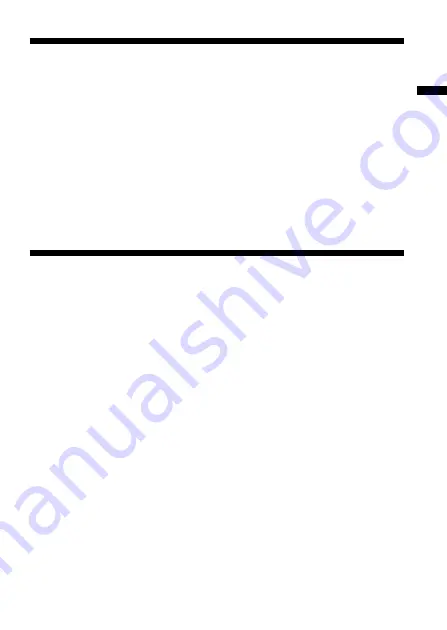
Before You Begin
5
B
Before You Begin
What you can do with the Memory
Stick Camera Module
You can record still images with this camera. (The images are recorded in
PictureGear Pocket (PGP) format and stored in your CLIÉ handheld.)
There is a wide range of uses for your recorded images, including:
• Attach them to email with CLIÉ Mail, or draw and paint on them with
CLIÉ Paint.
• Make a slide show with Photo Stand.
• Use PictureGear Pocket to convert your images to DCF, the standard
format for digital still cameras, and manipulate them with other graphics
programs on your personal computer.
Read the following before using your
camera
This camera works only with the CLIÉ handheld. It cannot be used with
any other Memory Stick equipment, such as personal computers.
This camera is not compatible with the following CLIÉ
models:
PEG-S300 series and N700 series (OS Version 3.x)
PictureGear Pocket Version 2.1 or higher is required.
If you have version 2.0 or earlier of PictureGear Pocket installed in your
CLIÉ handheld, install PictureGear Pocket Version 2.1 from the supplied
installation CD-ROM. For installation instructions, please refer to the
"Installing the necessary software" (page 8) in this Operating Manual.
Summary of Contents for PEGA-MSC1 Stick
Page 7: ...Before You Begin 7 Identifying the parts Front Lens Rear ...
Page 26: ...26 ...
Page 27: ...Additional Information 27 ...






































