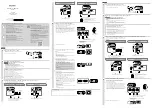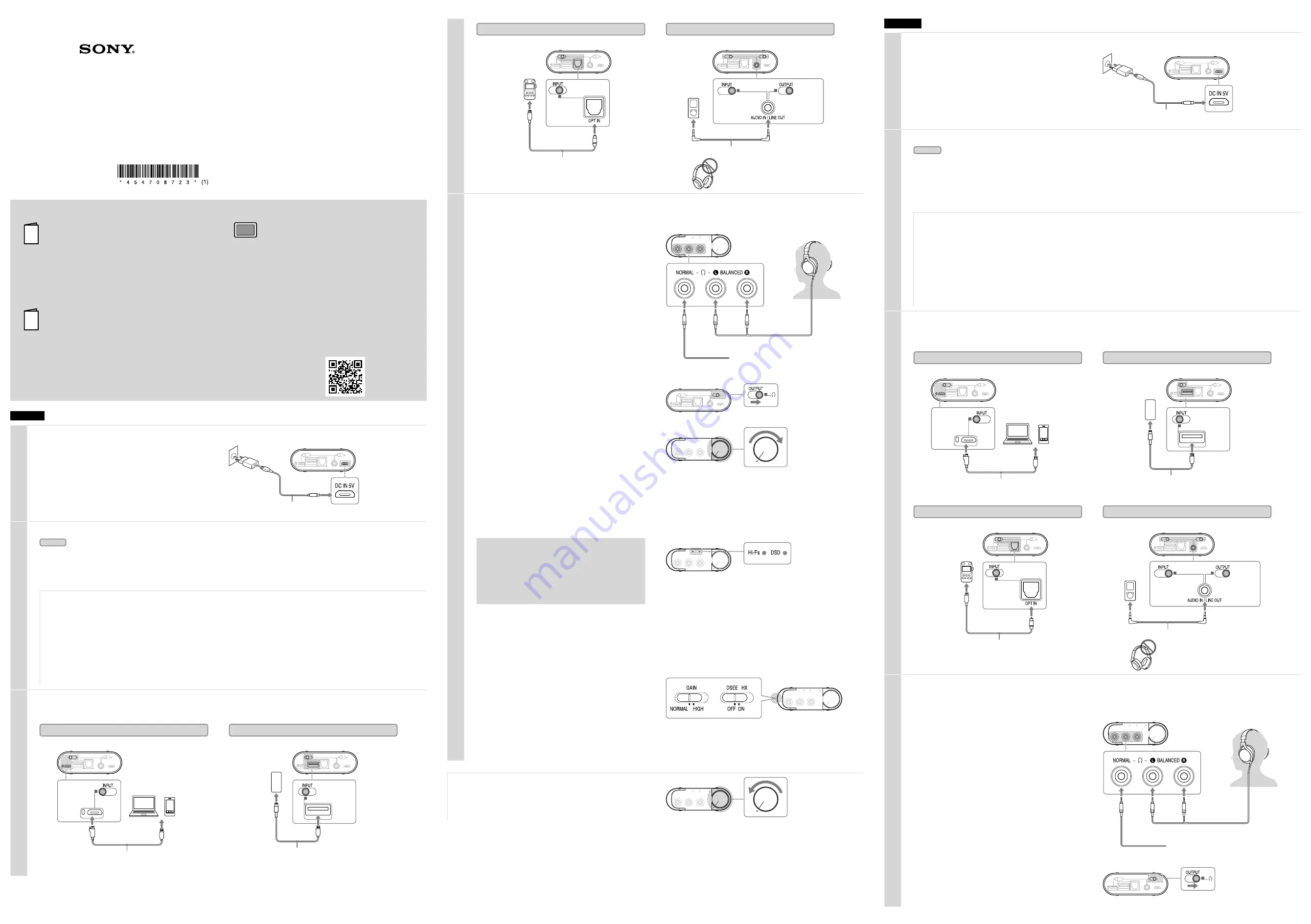
English
1
Connect the unit to an AC outlet
Use the USB AC adaptor* (supplied) and the micro-USB cable
(supplied).
* There are 2 types of USB AC adaptor.
USB AC
adaptor
Micro-USB cable (supplied)
Rear of the unit
2
Turn on the connecting audio device
Computer
: When connecting the unit to a computer, install
the driver software and player.
(For Mac, there is no need to install a driver.)
• Download and install the driver software for Windows “Sony USB
Device Driver” onto a Windows computer.
• When playing High-Resolution Audio format data on your computer
with the unit, install “Hi-Res Audio Player.”
To download the driver software and “Hi-Res Audio
Player”
Visit the following website, and download the driver software.
http://www.sony.eu/support/dna
For details on installing, refer to the website.
The unit needs to be connected to your Windows computer at a
certain point while installing the driver software.
In this case, connect the Windows computer to the Xperia/
WALKMAN/PC (USB AUDIO) connecting port of the unit using the
micro-USB cable (supplied).
For details concerning connection, refer to the illustration of “Digital
output supported WALKMAN®/Xperia, Computer” in step 3.
3
Set the INPUT switch on the unit and connect the audio device to the unit
Select the port position of the connecting audio device from among
the four types input ports with the INPUT switch.
Digital output supported WALKMAN®/Xperia, Computer
WALKMAN®: Digital cable for WALKMAN® (supplied)
Xperia: Digital cable for Xperia (supplied)
Computer: Micro-USB cable (supplied)
Rear of the unit
WALKMAN®
Xperia
Left edge
position
Computer
iPhone/iPad/iPod
USB cable supplied with iPhone/iPad/iPod
Rear of the unit
iPhone
iPad
iPod
Second
position from
the left
Optical output jack supported device
Rear of the unit
Digital optical cable (optional)
For example,
a PCM recorder
Second
position from
the right
Other devices
Rear of the unit
Stereo mini cable (supplied)
Right edge
position
Right edge
position
Other devices
Be sure to connect the headphones to the
(headphones) NORMAL jack on the
front of the unit.
In this case, the balanced connection is
not available.
4
Listening to music with the headphones
To listen to music with a device such as an active speaker, connected to
the AUDIO IN/LINE OUT jack, refer to the Help Guide.
Connect the headphones to the unit.
The sound of the AUDIO IN/LINE OUT (analogue input) is not output
from the
(headphones) BALANCED L/R jack. Make sure to connect
standard stereo headphones to the
(headphones) NORMAL jack.
If you connect the headphones which has the L-shaped stereo mini
plug to the
(headphones) NORMAL jack, position it so that its cable is
on the right side of the jack, avoiding the ridge on the left of the jack,
and ensure the plug is fully inserted.
To connect the headphones that support
balanced connection
To connect the headphones with a standard 3-pole
stereo mini plug
Front of the unit
Plug L
Plug R
Set the OUTPUT switch to “
”.
Rear of the unit
Rotate the power/volume knob clockwise to turn on the unit.
Rotate it more to adjust the volume.
Notes
In the following cases, the relay in the internal circuit will make a
sound.
• When the unit is turned on
• When the OUTPUT switch is moved
• When the INPUT switch is moved to/from the position of the AUDIO
IN/LINE OUT jack (right edge position)
Front of the unit
Play back the connected audio device.
When playing High-Resolution Audio format data on your computer
with the unit, use “Hi-Res Audio Player.”
For details on installing “Hi-Res Audio Player,” visit the following site at
http://www.sony.eu/support/dna
Hi-Fs (High Sampling Frequency) indicator
The indicator lights up when the unit is being input with;
• the linear PCM digital signal of sampling frequencies above
48 kHz
• the DSD digital signal of the High-Resolution Audio format
DSD indicator
The indicator lights up when the unit is being input with the DSD
signal of the High-Resolution Audio format.
Front of the unit
Adjust the volume.
Adjust the volume by the power/volume knob. Depending on the
headphones, the volume may remain low, even if you turn the knob to
the maximum setting.
When using balanced connection with headphones that have low
impedance (less than 16 ohms), the limiter prevents excessive output,
which may cause the sound to be cut off.
In this case, turn down the volume of the unit.
•
When the volume is low:
turn off the unit, set the GAIN select switch
to HIGH, then turn on the unit. In normal use, the setting should be
NORMAL.
•
About DSEE HX:
If you set the DSEE HX switch to ON, compressed file
sources such as MP3 are upgrade to a high resolution than CDs and
provide a dynamic sound.
The DSEE HX is not activated in the following cases;
• when inputting optical
• when inputting analogue
• when inputting linear PCM digital of sampling frequencies more than
88.2 kHz
• when inputting DSD digital
Front of the unit
Side of the unit
After using the unit
Rotate the power/volume knob counterclockwise until it clicks to turn off the
unit.
Front of the unit
For details on how to use the silicon belt and the protection sheet, refer to the Help Guide.
Français
1
Raccorder l’appareil à une prise secteur
Utilisez l’adaptateur secteur USB* (fourni) et le câble micro-USB (fourni).
* Il existe 2 types d’adaptateur secteur USB.
Adaptateur
secteur USB
Câble micro-USB (fourni)
Arrière de l’appareil
2
Mettre sous tension le périphérique audio à connecter
Ordinateur
: Lorsque vous connectez l’appareil à un
ordinateur, installez le pilote et le lecteur.
(Dans le cas d’un Mac, il n’est pas nécessaire d’installer un
pilote.)
• Téléchargez et installez le pilote pour Windows « Sony USB Device
Driver » sur un ordinateur Windows.
• En cas de lecture de données au format Audio haute résolution sur
votre ordinateur à l’aide de cet appareil, installez « Hi-Res Audio
Player ».
Pour télécharger le pilote et « Hi-Res Audio Player »
Visitez le site Web ci-dessous et téléchargez le pilote.
http://www.sony.eu/support/dna
Pour plus d’informations sur l’installation, reportez-vous au site Web.
L’appareil doit être connecté à un point particulier de votre ordinateur
Windows pendant l’installation du pilote.
Dans le cas présent, connectez l’ordinateur Windows au port de
connexion Xperia/WALKMAN/PC (USB AUDIO) de l’appareil en
utilisant le Câble micro-USB (fourni).
Pour plus de détails concernant la connexion, reportez-vous à
l’illustration « WALKMAN®/Xperia, ordinateur prenant en charge la
sortie numérique » à l’étape 3.
3
Régler le sélecteur INPUT de l’appareil et connecter le périphérique audio à l’appareil
À l’aide du sélecteur INPUT, sélectionnez le port du périphérique audio
que vous connectez en choisissant parmi les quatre types de ports
disponibles.
WALKMAN®/Xperia, ordinateur prenant en charge la sortie numérique
WALKMAN® : Câble numérique pour WALKMAN® (fourni)
Xperia : Câble numérique pour Xperia (fourni)
Ordinateur : Câble micro-USB (fourni)
Arrière de l’appareil
WALKMAN®
Xperia
Position sur
le bord
gauche
Ordinateur
iPhone/iPad/iPod
Câble USB fourni avec l’iPhone/iPad/iPod
Arrière de l’appareil
iPhone
iPad
iPod
Deuxième
position à partir
de la gauche
Périphérique prenant en charge la prise de sortie optique
Arrière de l’appareil
Câble optique numérique (en option)
Par exemple,
un enregistreur
PCM
Deuxième
position à
partir de la
droite
Autres périphériques
Arrière de l’appareil
Mini-câble stéréo (fourni)
Position sur le
bord droit
Position sur le
bord droit
Autres
périphériques
N’oubliez-pas de connecter le casque à la
prise
(casque) NORMAL située à l’avant
de l’appareil.
Dans ce cas, this case, la connexion
équilibrée n’est pas disponible.
4
Écoute de la musique à l’aide du casque
Pour écouter la musique alors qu’un appareil, notamment un
haut-parleur actif, est connecté à la prise AUDIO IN/LINE OUT,
reportez-vous au Manuel d’aide.
Connectez le casque à l’appareil.
Le son provenant de AUDIO IN/LINE OUT (entrée analogique) n’est pas
reproduit par la prise
(casque) BALANCED L/R. Veillez à raccorder un
casque d’écoute stéréo standard à la prise
(casque) NORMAL.
Si vous raccordez le casque équipé de la mini-fiche stéréo en L à la
prise
(casque) NORMAL, positionnez-le de façon à ce que son câble
se trouve sur le côté droit de la prise, évitant ainsi l’arête située sur la
gauche de la prise, et veillez à ce que la fiche soit insérée à fond.
Pour connecter un casque qui prend en
charge une connexion équilibrée
Pour connecter un casque avec mini-fiche stéréo à
3 pôles standard
Avant de l’appareil
Fiche L
Fiche R
Réglez le commutateur OUTPUT sur «
».
Arrière de l’appareil
Headphone Amplifier
PHA-3AC
Start Guide
Guide de démarrage
Startanleitung
4-547-087-23(1)
©2014 Sony Corporation
Printed in China
Manuals supplied/Manuels fournis/Mitgelieferte Handbücher
The 3 following manuals are included./Les 3 manuels suivants sont fournis./Die 3 folgenden Handbücher werden mitgeliefert.
Start Guide (this document)
Provides you with instructions on how to connect the unit with
devices and basic operations.
Guide de démarrage (le présent document)
Fournit les instructions relatives à la connexion de l’appareil aux
périphériques et vous renseigne sur les opérations de base.
Startanleitung (dieses Dokument)
Enthält Anweisungen zum Verbinden des Geräts mit anderen
Geräten und Erläuterungen zu den Grundfunktionen.
Reference Guide (exhibit document)
Provides you with precautions and product specifications.
Guide de référence (document joint)
Précise les précautions à suivre et les spécifications du produit.
Referenzhandbuch (weiteres Dokument)
Enthält die Sicherheitshinweise und die technischen Daten zum
Gerät.
Help Guide (Operating Instructions)
Read the Help Guide on your computer or smartphone, when you
want to know how to use the unit in greater detail. The Help Guide
also contains a troubleshooting guide which provides you with
remedies for the problems you might encounter.
Manuel d’aide (Mode d’emploi)
Lisez le Manuel d’aide sur votre ordinateur ou votre smartphone
pour connaître en détails la manière d’utiliser l’appareil. Le Manuel
d’aide contient également un guide de dépannage qui fournit des
solutions aux problèmes que vous pourriez rencontrer.
Hilfe (Bedienungsanleitung)
Wenn Sie nähere Erläuterungen zur Verwendung des Geräts
wünschen, können Sie diese Hilfe am Computer oder Smartphone
lesen. Darüber hinaus enthält die Hilfe eine Anleitung zur
Fehlerbehebung sowie Abhilfemaßnahmen zu Problemen, die
eventuell auftreten könnten.
URL:
http://rd1.sony.net/help/mdr/pha-3/h_ce/
Two-dimensional code:
Code à deux dimensions :
QR-Code: