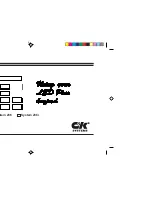CECHZK1DE 4-129-086-11(1)
© 2008 Sony Computer Entertainment Inc. All rights reserved.
Printed in China
" ", "PlayStation" and "PLAYSTATION" are registered trademarks of Sony Computer
Entertainment Inc. Also, "PS3" is a trademark of the same company. "XMB" is a trademark of
Sony Corporation and Sony Computer Entertainment Inc.
"SONY" and " " are registered trademarks of Sony Corporation.
The Bluetooth word mark and logos are owned by the Bluetooth SIG, Inc. and any use of such
marks by Sony Computer Entertainment Inc. is under license.
Accensione/spegnimento della tastiera
Posizionare l'interruttore POWER (accensione) su "ON" per impostare la tastiera wireless in
modalità standby. Alla pressione di un qualsiasi tasto alfanumerico, la spia stato si illuminerà a
indicare che la tastiera è pronta all'uso. Per spegnere la tastiera, posizionare l'interruttore
POWER (accensione) su "OFF".
Nota
Se la tastiera non viene utilizzata per un certo periodo, si attiverà automaticamente la modalità
standby e la spia stato si spegnerà.
Collegamento della tastiera wireless a un controller wireless
Per utilizzare la tastiera wireless con il sistema PS3™, è necessario agganciarla a un controller
wireless.
Aprire il morsetto.
Posizionare la tastiera wireless sopra il controller wireless come mostrato
nell'immagine, quindi premere con forza per agganciare la tastiera al controller.
Sganciamento della tastiera wireless
Aprire il morsetto, quindi sollevare con cautela la tastiera wireless.
Ricarica della tastiera wireless
Per caricare la batteria della tastiera wireless, controllare che il sistema PS3™ sia acceso (la spia di
alimentazione è fissa in verde), quindi collegare la tastiera al sistema usando un cavo USB.
Durante la ricarica, la spia stato, la spia Caps lock (Bloc Maiusc) e la spia touch pad
lampeggeranno. Completata la ricarica, questi indicatori si spegneranno.
Note
Il controller wireless non viene ricaricato durante il processo di ricarica della tastiera.
La batteria ha un ciclo vitale limitato. La sua durata diminuisce progressivamente con l'uso
ripetuto e con il tempo. Il ciclo vitale della batteria dipende anche dalle modalità d'uso, dalla
sua conservazione, dall'ambiente e da altri fattori.
Se la tastiera viene ricaricata durante l'uso, la spia stato lampeggerà. Completata la ricarica, la
spia stato cesserà di lampeggiare.
Digitare i caratteri
È possibile digitare i caratteri come con una normale tastiera per PC. Per inserire una lettera
maiuscola, premere prima il tasto Shift (Maiusc). Per inserire caratteri della tastiera di colore blu
o arancione, premere prima il tasto blu o arancione. Per inserire una lettera accentata, premere
prima l'accento, quindi premere la lettera.
Dopo aver premuto il tasto Shift (Maiusc), è possibile
inserire le lettere maiuscole.
Questo carattere viene inserito
dopo aver premuto il tasto
arancione.
Questo carattere viene inserito
dopo aver premuto il tasto blu.
Nota
Per continuare a inserire caratteri di colore blu o arancione, è necessario premere il tasto blu o
arancione prima dell'inserimento di ogni carattere.
Tasti di uso comune
Inserisce una tabulazione
Tasto ara
Attiva il Caps lock
Conferma i caratteri digitati ma non inseriti
Tasto blu +
Inserisce un'interruzione di linea
Muove il cursore a sinistra e a destra
Tasto blu +
Muove il cursore in alto e in basso
Inserisce uno spazio
Mostra la finestra di testo del sistema PS3™
Attiva la modalità touch pad
Mostra l'elenco di amici
Uso della modalità touch pad
In modalità touch pad, la tastiera wireless può essere usata come un mouse. Puoi utilizzare la
modalità touch pad per controllare il cursore nel browser. Sposta il dito sull'area utilizzata come
touch pad. Dopo aver premuto il tasto touch pad, la spia touch pad si illuminerà e la tastiera
entrerà in modalità touch pad.
L'area che può essere
utilizzata come un touch
pad.
Il puntatore si muove in
accordo al movimento
del dito.
Questi tasti hanno la
stessa funzione dei tasti
sinistro e destro di un
mouse.
Tasto touch pad
Calibrazione per utilizzare la modalità touch pad
Prima di utilizzare la modalità touch pad per la prima volta, è necessario procedere con la
calibrazione. Per calibrare la tastiera wireless, attivare la modalità touch pad, quindi tenere
premuti contemporaneamente i tasti arancione e blu per più di due secondi. Quando la spia
touch pad lampeggerà una volta, la calibrazione sarà conclusa. Non toccare il touch pad o
spegnere la tastiera wireless durante la calibrazione.
Nota
Non è possibile inserire testi quando la tastiera è in modalità touch pad. Per inserire un testo,
premi nuovamente il tasto touch pad.
Uso della tastiera wireless con altri dispositivi
È possibile registrare la tastiera wireless su altri dispositivi compatibili Bluetooth®. Per ulteriori
dettagli, fare riferimento alle istruzioni fornite con il relativo prodotto. Per impostare la tastiera
sulla modalità di registrazione, posizionare l'interruttore POWER (accensione) su "ON"
premendo contemporaneamente il tasto blu. Tenere premuto il tasto blu finchè la tastiera non è
impostata sulla modalità di registrazione. A questo punto la spia stato, la spia Caps lock (Bloc
Maiusc) e la spia touch pad lampeggeranno alternativamente. In caso di richiesta di un codice,
inserire i numeri forniti con il dispositivo compatibile Bluetooth® o, in alternativa, un codice di
propria scelta (di almeno quattro cifre) se il dispositivo non prevede un codice specifico.
Note
La tastiera non è garantita per il funzionamento con altri dispositivi compatibili Bluetooth® e
potrebbe non funzionare correttamente con alcuni.
Il cavo USB può essere usato solo per la registrazione della tastiera sul sistema PS3™.
Dopo aver registrato la tastiera su un altro dispositivo Bluetooth®, la registrazione con il
dispositivo precedente sarà annullata. Per usare la tastiera sul dispositivo precedente, sarà
necessario effettuare nuovamente la registrazione.
GARANZIA
Per informazioni relative alla garanzia del produttore visita il sito eu.playstation.com/ps3 o
chiama il servizio clienti PlayStation® al numero presente nel manuale di qualsiasi software per il
sistema PLAYSTATION®3.
GB
WARNING
Before using this product, carefully read this manual and retain it for future reference. Read also the
instructions for the PLAYSTATION®3 system.
Avoid prolonged use of this product and take frequent breaks.
Stop using this unit immediately if you begin to feel tired or if you experience discomfort or pain in
your hands, wrists or arms during use.
If the condition persists, discontinue use and consult a doctor.
If you come into contact with material from a leaking battery, take the following actions:
– If the material gets into the eyes, do not rub. Immediately flush the eyes with clean water and seek
medical attention.
– If the material comes into contact with the skin or clothes, immediately rinse the affected area with
clean water. Consult your physician if inflammation or soreness develops.
Do not allow the battery to come into contact with fire or subject it to extreme temperatures such as
in direct sunlight, in a vehicle exposed to the sun or near a heat source.
Be careful not to pinch your fingers with the clamp when attaching/detaching the wireless keypad to/
from the wireless controller.
Part names
Blue button
Status indicator
Touch pad indicator
Orange button
POWER switch
Directional keys
START button
*
PS button
*
* These buttons can only be used
when the keypad is attached to a
wireless controller.
Caps lock indicator
SELECT button
*
Clamp
USB connector
Preparing for use
Checking the version of the PS3™ system software
To use the wireless keypad, the PS3™ system software must be version 2.50 or later. You can
check the system software version by selecting
(Settings)
(System Settings)
"System Information" on the XMB™ screen of the PS3™ system.
Pairing the wireless keypad and the PS3™ system
Before using the wireless keypad, you must first register or "pair" the keypad and the PS3™
system. You only need to do this the first time you use the keypad.
1
Turn on the PS3™ system.
2
Slide the power switch of the keypad to "ON".
3
Connect the keypad to the PS3™ system using a USB cable.
The keypad is now paired with the PS3™ system.
Check that the system is
turned on (power indicator is
lit solid green).
USB cable
Hint
A USB cable is not included. Use the USB cable supplied with the PS3™ system or any Type A -
Mini-B USB cable to connect or charge the keypad.
Turning the wireless keypad on and off
Slide the power switch to "ON" to place the wireless keypad in standby mode. When you press
any character key, the status indicator will light up to indicate that the keypad is ready to use. To
turn off the keypad, slide the power switch to "OFF".
Hint
If the keypad is not used for a period of time (with the power on), it will switch to standby mode
and the status indicator will turn off.
Attaching the wireless keypad to a wireless controller
When using the wireless keypad with the PS3™ system, you must attach it to a wireless controller.
Open the clamp.
Place the wireless keypad over the wireless controller as shown in the
diagram, and then press down firmly to attach the keypad to the controller.
Detaching the wireless keypad
Open the clamp, and then carefully pull up on the wireless keypad.
Charging the wireless keypad
To charge the wireless keypad battery, check that the PS3™ system is turned on (power indicator
is lit solid green), and then connect the keypad to the system using a USB cable. While charging
the battery, the status indicator, the Caps lock indicator and the touch pad indicator will all flash.
When charging is complete, these indicators will turn off.
Hints
The wireless controller is not charged during the process of charging the keypad.
The battery has a limited life span. Battery charge duration will gradually decrease with
repeated usage and age. Battery life also varies depending on the storage method, usage state,
environment and other factors.
If the keypad is charged during use, the status indicator will flash. When charging is complete,
the status indicator will stop flashing.
Entering text
You can enter text in the same way as with a standard PC keyboard. To enter an uppercase letter,
first press the Shift key. To enter keypad characters that are coloured blue or orange, first press
the corresponding blue or orange button. To enter an accented letter, first enter the accent and
then enter the letter.
When the Shift key is pressed, uppercase letters
(instead of lowercase letters) can be entered.
This character is entered when
the orange button is pressed.
This character is entered when
the blue button is pressed.
Hint
To continue to enter keypad characters coloured blue or orange, you must press the orange or
blue button before each character you enter.
Commonly used keys
Enters a tab
Orange
Turns on Caps Lock
Confirms characters that have been typed but not
entered
Blue
Inserts a line break
Moves the cursor left and right
Blue
Moves the cursor up and down
Inserts a space
Displays the message box of the PS3™ system
Switches to touch pad mode
Displays the Friends list
Using touch pad mode
When in touch pad mode, the wireless keypad can be used like a mouse. You can use touch pad
mode for cursor control in the browser. Move your finger over the area used as a touch pad.
When you press the touch pad button, the touch pad indicator will light up and the keypad will
switch to touch pad mode.
The area that can be
used as a touch pad
The pointer moves as
you move your finger.
These keys operate in the
same way as the left/right
buttons on a mouse.
Touch pad button
Calibration for using touch pad mode
Before using touch pad mode for the first time, you must perform the calibration. To calibrate
the wireless keypad, switch the wireless keypad to touch pad mode, and then keep pressing the
orange button and the blue button together for more than two seconds. The calibration will
complete after the touch pad indicator flashes once. Do not touch the touch pad area or turn off
the wireless keypad during calibration.
Hint
You cannot enter text when the keypad is in touch pad mode. To enter text, press the touch pad
button again.
Using the wireless keypad with other products
You can pair and use the wireless keypad with other Bluetooth®-compatible products. For details
on pairing with another product, refer to the instructions supplied with the product. To set the
keypad to pairing mode, slide the power switch to "ON" while pressing the blue button.
Continue pressing the blue button until the keypad is set to pairing mode. When the keypad is
in pairing mode, the status indicator, the Caps lock indicator and the touch pad indicator will all
flash alternately. If a pass key is requested, enter the numbers specified by the Bluetooth®-
compatible product or numbers of your choice (four digits or more) if the product does not
specify a pass key.
Hints
The keypad is not guaranteed to work with all Bluetooth®-compatible products and may not
work properly with some Bluetooth®-compatible products.
A USB cable can be used to pair the keypad and the PS3™ system only.
When the keypad is paired with another Bluetooth®-compatible product, the pairing with the
original product will be cleared. To use the keypad with the original product, you will need to
pair the devices again.
GUARANTEE
For manufacturer's warranty details please see eu.playstation.com/ps3 or call the PlayStation®
customer service helpline which can be found within every PLAYSTATION®3 format software
manual.
Der Hersteller dieses Produktes ist Sony Computer Entertainment, Inc., 2-6-21 Minami-
Aoyama, Minato-ku Tokio, 107-0062, Japan.
Autorisierter Vertreter für EMC (elektromagnetische Verträglichkeit) und Produktsicherheit ist
die Sony Deutschland GmbH, Hedelfinger Strasse 61, 70327 Stuttgart, Deutschland.
Vertrieb in Europa durch Sony Computer Entertainment Europe Ltd, 10 Great Marlborough
Street, London, W1F 7LP.
Ce produit est fabriqué par Sony Computer Entertainment Inc., 2-6-21 Minami-Aoyama,
Minato-ku Tokyo, 107-0062 Japon.
Le Représentant autorisé pour la compatibilité électromagnétique et la sécurité du produit est
Sony Deutschland GmbH, Hedelfinger Strasse 61, 70327 Stuttgart, Allemagne.
Distribué en Europe par Sony Computer Entertainment Europe Ltd, 10 Great Marlborough
Street, London, W1F 7LP, Royaume-Uni.
Questo prodotto è realizzato da Sony Computer Entertainment Inc., 2-6-21 Minami-Aoyama,
Minato-ku Tokyo, 107-0062 Giappone.
Il Rappresentante autorizzato per la conformità alle direttive EMC e per la sicurezza dei prodotti
è Sony Deutschland GmbH, Hedelfinger Strasse 61, 70327 Stuttgart, Germania.
Distribuito in Europa da Sony Computer Entertainment Europe Ltd, 10 Great Marlborough
Street, Londra, W1F 7LP.
The manufacturer of this product is Sony Computer Entertainment Inc., 2-6-21 Minami-
Aoyama, Minato-ku Tokyo, 107-0062 Japan.
The Authorized Representative for EMC and product safety is Sony Deutschland GmbH,
Hedelfinger Strasse 61, 70327 Stuttgart, Germany.
Distributed in Europe by Sony Computer Entertainment Europe Ltd, 10 Great Marlborough
Street, London, W1F 7LP.
Hiermit erklärt Sony Computer Entertainment Inc., dass sich das Gerät CECHZK1DE in
Übereinstimmung mit den grundlegenden Anforderungen und den übrigen einschlägigen
Bestimmungen der Richtlinie 1999/5/EG befindet. Weitere Informationen erhältlich unter:
http://www.compliance.sony.de/
Par la présente Sony Computer Entertainment Inc. déclare que l'appareil CECHZK1DE est
conforme aux exigences essentielles et aux autres dispositions pertinentes de la directive 1999/5/
CE. Pour toute information complémentaire, veuillez consulter l'URL suivante:
http://www.compliance.sony.de/
Con la presente Sony Computer Entertainment Inc. dichiara che questo CECHZK1DE è
conforme ai requisiti essenziali ed alle altre disposizioni pertinenti stabilite dalla direttiva
1999/5/CE. Per ulteriori dettagli, si prega di consultare il seguente URL:
http://www.compliance.sony.de/
Hereby, Sony Computer Entertainment Inc., declares that this CECHZK1DE is in compliance
with the essential requirements and other relevant provisions of Directive 1999/5/EC. For
details, please access the following URL: http://www.compliance.sony.de/
Diese Symbole auf unseren Elektroprodukten, Batterien oder deren Verpackungen weisen
darauf hin, dass das entsprechende Produkt oder die Batterie in Europa nicht als
Haushaltsmüll entsorgt werden darf. Um die ordnungsgemäße Abfallbehandlung für Produkt
und Batterie sicherzustellen, entsorgen Sie sie bitte gemäß den örtlichen Gesetzen und
Verordnungen für die Entsorgung von Elektrogeräten/Batterien. Dadurch tragen Sie zur
Erhaltung der natürlichen Ressourcen und zur Förderung des Umweltschutzes bei der
Behandlung und Entsorgung von Elektromüll bei.
Dieses Produkt enthält eine Batterie, die aus Gründen der Sicherheit, der Leistung oder der
Datensicherheit dauerhaft eingebaut ist. Während der Lebensdauer des Produkts muss die
Batterie normalerweise nicht ausgetauscht werden und darf nur von ausgebildetem Service-
Personal entfernt werden. Um die ordnungsgemäße Entsorgung der Batterie zu gewährleisten,
sollte dieses Produkt wie Elektromüll entsorgt werden.
La présence de l'un de ces symboles sur nos emballages, produits électriques ou batteries
indique que ces derniers ne doivent pas être mis au rebut comme déchets ménagers en
Europe. Pour assurer le traitement correct du produit ou de la batterie mis au rebut, respectez
la législation locale en vigueur ou les prescriptions en matière de mise au rebut des appareils
électriques/batteries. Vous aiderez ainsi à préserver les ressources naturelles et à améliorer le
niveau de protection de l'environnement par un traitement et une mise au rebut adaptés des
déchets électriques.
Ce produit contient une pile intégrée de façon permanente pour des raisons de sécurité, de
performance ou de sauvegarde des données. La pile n'a pas à être remplacée au cours de la
durée de vie du produit et seul un personnel qualifié est apte à la retirer. Afin de vous assurer
du bon traitement de la pile à la fin de son cycle de vie, assurez-vous de la déposer dans une
déchetterie prévue à cet effet.
Uno di questi simboli, presenti su prodotti elettronici, relative confezioni o batterie, indica che
il prodotto elettronico o le batterie non devono essere smaltiti come un normale rifiuto
domestico in Europa. Per garantire il trattamento corretto del prodotto e delle batterie,
smaltirli secondo le leggi in vigore a livello locale oppure secondo le indicazioni per lo
smaltimento di apparecchi elettrici e batterie. In questo modo, è possibile preservare le risorse
naturali e migliorare gli standard di protezione dell'ambiente per quanto riguarda il
trattamento e lo smaltimento di rifiuti elettrici.
Questo prodotto contiene una batteria incorporata che, per motivi di sicurezza, prestazioni o
integrità dei dati, non può essere rimossa. La sostituzione della batteria, normalmente non
richiesta nel ciclo di vita del prodotto, deve essere eseguita solo da personale di assistenza
qualificato. Per un corretto smaltimento della batteria, il prodotto va trattato come rifiuto
elettrico.
Where you see either symbol on any of our electrical products, batteries or packaging, it
indicates that the relevant electrical product or battery should not be disposed of as general
household waste in Europe. To ensure the correct waste treatment of the product and battery,
please dispose of them in accordance with any applicable local laws or requirements for
disposal of electrical equipment/batteries. In so doing, you will help to conserve natural
resources and improve standards of environmental protection in treatment and disposal of
electrical waste.
This product contains a battery which is permanently built-in for safety, performance or data
integrity reasons. The battery should not need to be replaced during the lifetime of the
product and should only be removed by skilled service personnel. To ensure the correct waste
treatment of the battery, please dispose of this product as electrical waste.