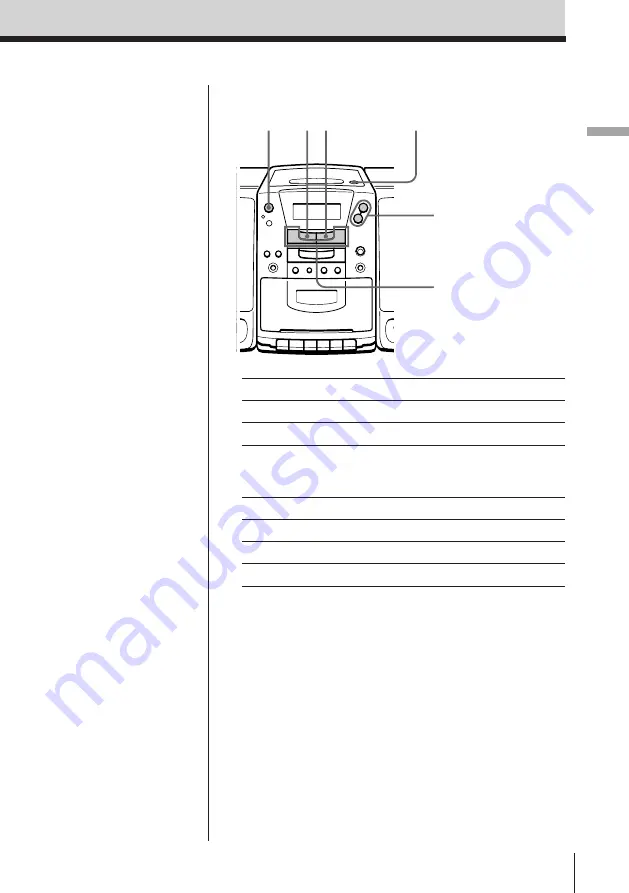
Basic Operations
Basic Operations
5
Use these buttons for additional operations
To
Press
adjust the volume
, –
stop playback
p
pause playback
^
Press the button again to
resume play after pause.
go to the next track
NEXT
+
go back to the previous track
PREV
=
remove the CD
6
PUSH OPEN/CLOSE
turn on/off the player
POWER
Tip
Next time you want to
listen to a CD, just press
^
. The player turns on
automatically and starts
playing the CD.
6
PUSH OPEN/CLOSE
, –
^
p
POWER
PREV
=
,
NEXT
+




















