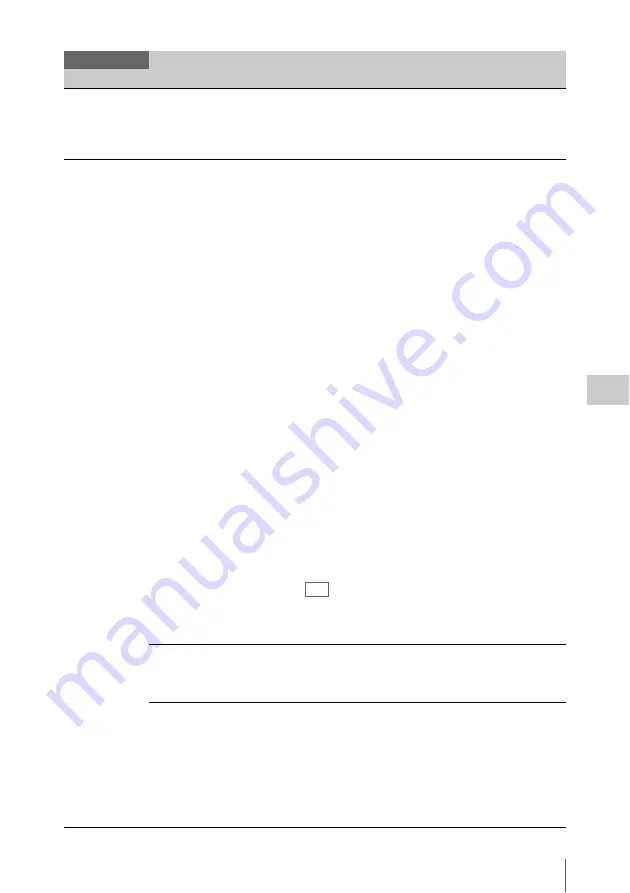
Setup Menu List
93
Se
tt
ings
Genlock
Setting Genlock
operation
Reference
Internal
/ External (HD) /
External (SD)
Displays the genlock status. When genlocked, the signal type
is displayed.
Internal: Not genlocked.
External (HD): Genlocked by the HD signal.
External (SD): Genlocked by the SD signal.
Assignable
Button
Assigning
functions to the
assignable buttons
<1> to <4> (<5> to <8>), Lens
RET
Off
/ Marker / Zebra / Peaking /
Display / Video Signal Monitor
/ VF Focus Magnifier /
VF Mode / Rec / S&Q Motion /
Picture Cache Rec / Rec Review
/ High/Low Key / White
Memory / VF High Contrast /
Color Bars
Assign a function to the ASSIGN 1/2/3/4 (5/6/7/8) buttons
and RET button on the lens.
Marker: Turns the center marker, safety zone, aspect marker,
and guide frame functions on/off as a group.
Zebra: Turns the zebra function on/off.
Peaking: Turns the peaking function on/off.
Display: Turns the indications of status/setting on the monitor
on/off.
Video Signal Monitor: Switches the waveform indication
(Off/Waveform/Vector/Histogram) for the output signal from
SDI (Sub).
VF Focus Magnifier: Turn the Focus Magnifier function of
the viewfinder on/off.
VF Mode: Switches between color and mono display on the
viewfinder.
Rec: Executes the start/stop recording. (The lamp of the
ASSIGN button lights up while recording.)
S&Q Motion: Turns the Slow & Quick motion function on/
off.
Picture Cache Rec: Turn the Picture Cache Rec function on/
off.
Rec Review: Performs Rec Review.
High/Low Key: Switches between High Key (monitoring
display for high key blown-out highlights), Low Key
(monitoring display for low key clipped blacks), and Off
(normal display).
White Memory: Switches between Memory A and Memory B
of “White Switch.”
VF High Contrast: Enhances the contrast of the pictures on
the viewfinder.
Color Bars: Turn the color bar on/off.
Tip
When attaching the CBK-55BK, “ASSIGN 5 to 8” is
displayed.
“Color Bars” is assigned to ASSIGN 5 for the default setting.
Menu Dial Assign
Off
/ S&Q Frame Rate(Step)
Assign a function to the MENU dial.
S&Q Frame Rate(Step): Selects the frame rate that is selected
in “Frame Rate<1> to <6>” when “Setting” in “S&Q Motion”
is set to “On.”
S&Q Frame Rate<1> to <6>
1FPS to 240FPS
Default setting
S&Q Frame Rate<1>: 24FPS
S&Q Frame Rate<2>: 32FPS
S&Q Frame Rate<3>: 48FPS
S&Q Frame Rate<4>: 60FPS
S&Q Frame Rate<5>: 90FPS
S&Q Frame Rate<6>: 120FPS
Sets the frame rate that is selected in “S&Q Frame
Rate(Step).”
You can select from 1 to 60, 66, 72, 75, 80, 90, 96, 100, 110,
120, 125, 135, 144, 150, 160, 168, 175, 180, and 240FPS.
System
Menu items
Sub items and setting values Contents
Summary of Contents for PMW-F5
Page 134: ......
















































