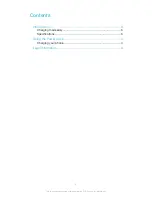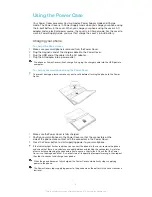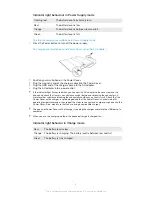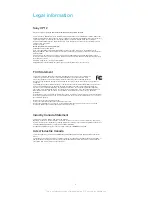Using the Power Case
Your Power Cover accessory has two modes: Power Supply mode and Charge
mode. The Power Cover is in Power Supply mode when you charge your phone using
the in-built battery in the cover. When you charge your phone using the cover's AC
adapter and an electrical power source, the cover is in Charge mode. For the cover to
work in Power Supply mode, you must first charge the cover's in-built battery.
Charging your phone
To charge the Power Cover
1
Make sure your smartphone is removed from the Power Cover.
2
Plug the magnetic end of the charger cable into the Power Cover.
3
Plug the USB end of the cable into the AC adapter.
4
Plug the AC adapter into a power outlet.
The phone or Power Cover will not charge if you plug the charger cable into the USB port of a
computer.
To charge your smartphone using the Power Cover
To prevent damage, please remove any dust or dirt before attaching the phone to the Power
Cover.
1
Make sure the Power Cover is fully charged.
2
Position your smartphone in the Power Cover so that the connectors on the
side of the phone make contact with the connectors in the Power Cover.
3
Press the Power button to start supplying power to your smartphone.
If the indicator light flashes red when you connect the phone to the cover, remove the phone
and check that there is no substance caught between or blocking the connectors. A metal or
other substance blocking the connectors could cause a short circuit. Check that the Power
Cover is not damaged and that it is not outside of its operating temperature range, then repeat
the steps to connect and charge your phone.
When the phone becomes fully charged, the Power Cover automatically stops supplying
power to the phone.
The Power Cover stops supplying power to the phone when the battery in the cover reaches a
low level.
4
This is an Internet version of this publication. © Print only for private use.