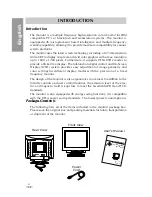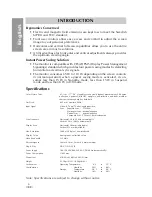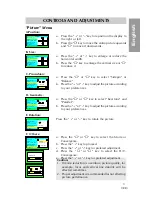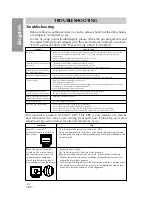E
nglish
8188
♦♦♦
1
English
TABLE OF CONTENTS
SAFETY INSTRUCTIONS ................................................................. 2
INTRODUCTION ............................................................................ 4
Package Contents .................................................................... 4
Installing or Removing the Tilt/Swivel Base........................... 5
Feature Highlights ................................................................... 5
Maximum Compatibility .................................................. 5
Latest Screen Technology ................................................ 5
Ergonomics concerned ..................................................... 6
Instant Power Saving Solution ......................................... 6
Specifications .......................................................................... 6
Recommended Use of the Monitor ......................................... 7
CONTROLS AND ADJUSTMENTS .................................................. 8
Front User Controls. ................................................................ 8
"Picture" Menu ........................................................................ 9
"Status" Menu ........................................................................ 10
"Color" Menu ........................................................................ 11
Contrast and brightness control ............................................ 11
Exit Switch ............................................................................. 11
Energy Declaration ................................................................ 12
TECHNICAL INFORMATION ........................................................ 12
Compatibility ......................................................................... 12
Pin Assignment Table .................................................... 12
Preset Timing Chart ....................................................... 13
TROUBLESHOOTING ................................................................... 14
DIMENSION/ABMESSUNGEN/DIMENSION ................................ 43
PLUG & PLAY: DISPLAY DATA CHANNEL (DDC) ...................... 44
MANUFACTURER'S LIMITED WARRANTY. ................................. 45