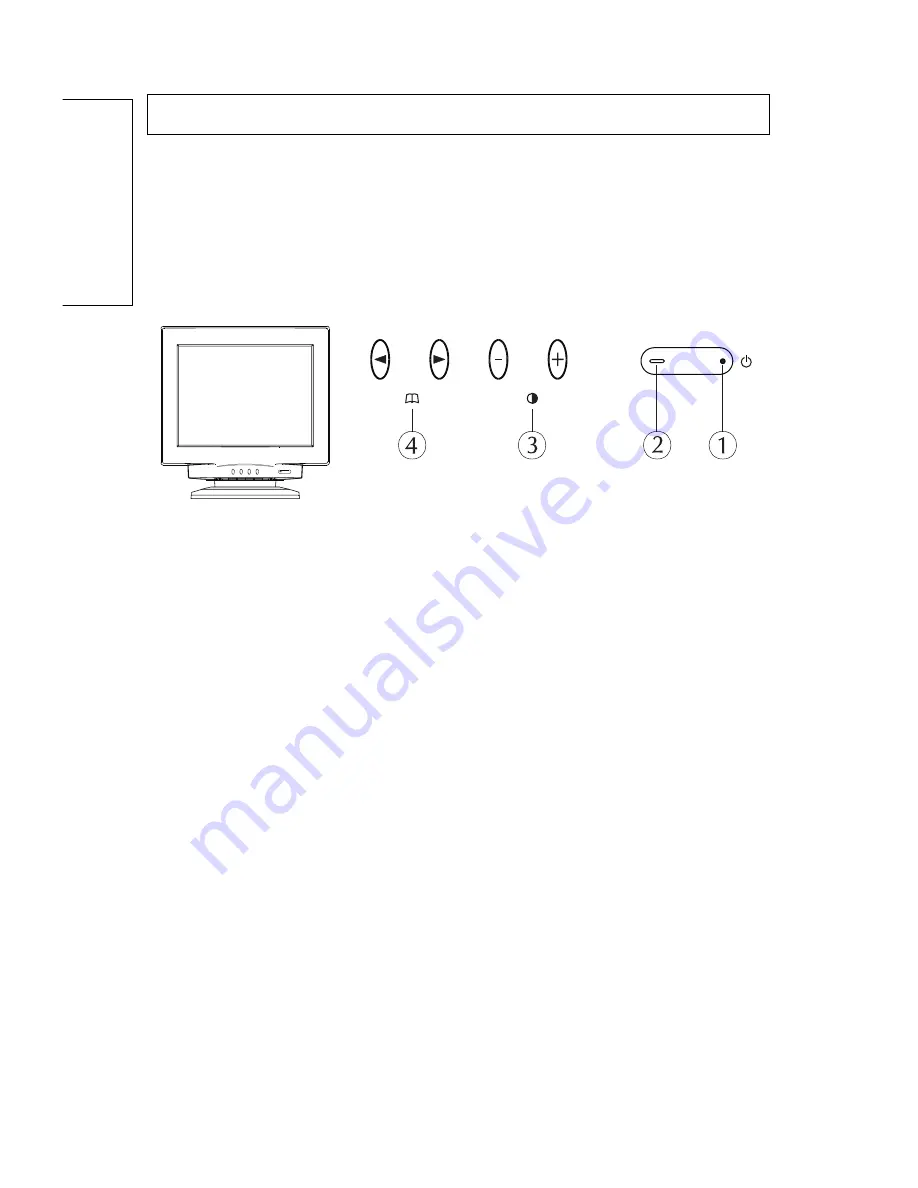
¨ ¨ ¨
8
English
CONTROLS AND ADJUSTMENTS
Controls and Adjustments
Once you have installed the monitor with your system, please read the
instructions of this section which give you some guidelines on how to use the
monitor more efficiently. It leads you through the various function of the user
controls and explains how to adjust the monitor to your personal preference.
Front User Controls
1. Power Switch
To turn the monitor on or off.
2. Power LED Indicator
As long as the monitor is powered, this indicator is lit. In normal operation, it
lights green. While in stand-by mode, the indicator lights yellowish-green,
while in off mode it is amber.
3. Adjust Keys
To adjust the parameter of the selected function.
To adjust the contrast level of the screen.
4. Menu Key
To display and select the "General", "Picture", "Geometry", "Color",
"Advance", "Property", "Signal" functions.
Power Saving Note:
This monitor is equipped with a automatic power-saving circuitry design that
will work with any computer which meets the VESA DPMS standard. It also
meets the ENERGY STAR low power state definition.


































