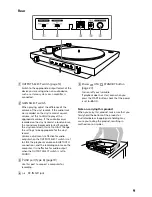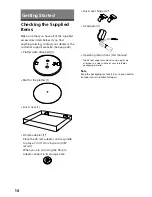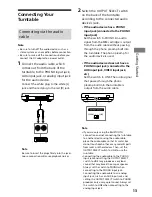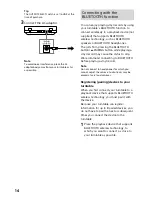Reviews:
No comments
Related manuals for PS-LX310BT

1000
Brand: Accent Pages: 37

Beyond Tablet Mini Edition
Brand: Beyond Screen Limited Pages: 8

101b Neon
Brand: Archos Pages: 142

YEStablet 7370
Brand: Affirmative Pages: 104

PAD 900
Brand: Xoro Pages: 23

P1 PLUS
Brand: Rega Pages: 8

M44-7
Brand: Shure Pages: 4

SM-T260
Brand: Samsung Pages: 12

SM-T255S
Brand: Samsung Pages: 38

SM-T3
Brand: Samsung Pages: 70

sm-t280
Brand: Samsung Pages: 81

SM-T2105
Brand: Samsung Pages: 94

NP-Q1EX-FA01US
Brand: Samsung Pages: 2

NP-Q1UA000
Brand: Samsung Pages: 6

SCH-M180S
Brand: Samsung Pages: 21

SM-T307U
Brand: Samsung Pages: 114

SM-T210R
Brand: Samsung Pages: 110

SM-T116NY
Brand: Samsung Pages: 96