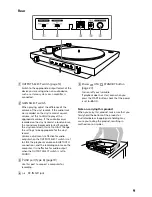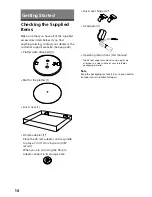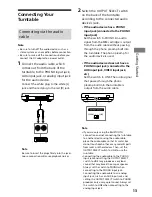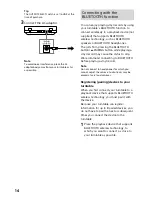20
2
Press the power ON/ STANDBY
button on the back of your turntable
to turn on the turntable.
Note
• Be sure to use only the USB cable (not
supplied) when connecting a computer to
your turntable. Do not use a USB hub or a
USB extension cable for connection.
• Be sure to insert the USB cable plug straight
and all the way into the USB port. Do not
force it obliquely into the port as it may
cause malfunctions.
• When you do not intend to record audio
tracks onto a computer, it is recommended
that you disconnect the USB cable from your
turntable. With a computer connected to the
turntable via the USB port, playback with the
connected audio device may cause noises.
• When a computer is connected to your
turntable to record with a USB cable, audio
that has been adjusted using the turntable's
built-in phono preamp is sent to the
computer's USB port, regardless of the
position of the OUTPUT SELECT switch on
the back of the turntable.
Setting up your computer
You must do the settings for the recording
device and the playback device on your
computer in advance to record the vinyl
record's audio tracks. When doing the
settings, make sure that your turntable is
connected to the computer with a USB
cable and that the turntable is turned on.
For Windows users
The following procedure is an example
when using Windows 10 as the operating
system.
1
Click [Start], and then select
[Windows System] from the “W”
field in the list of applications
displayed.
2
Select [Control Panel] from the
displayed list.
3
Select [Sound] from the control
panel's list.
4
Select the [Playback] tab.
5
Select your computer's speakers
and select [Set Default].
The default playback devices vary
depending on your computer. For details,
refer to your computer's operating
instructions and help file.
Note
Selecting [USB Audio CODEC] on the [Playback]
tab sets your turntable as a device for sound
output. Note that no sound will be output if
you select this option.
6
Select the [Recording] tab and make
sure that [USB Audio CODEC] is set
as the default device.
[USB Audio CODEC] does not appear
unless your turntable, which is
connected to the computer, is on.
7
Select [OK].