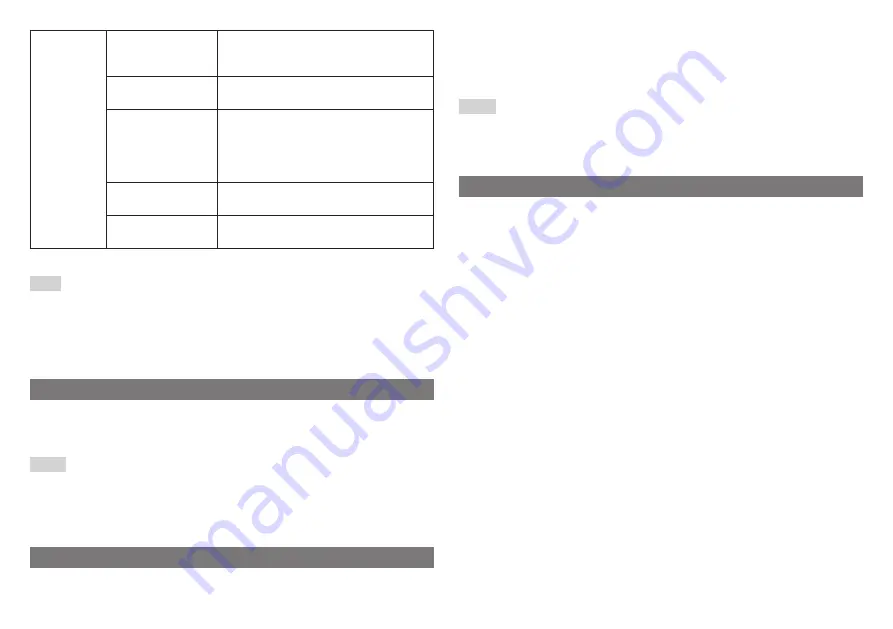
Settings
HDMI Control
When you select [ON], the display and the
connected HDMI equipment will be
powered on and off simultaneously
Signal Information
Displays the resolution and frequency
of the picture
Quick Start
When you select [ON], the display will
start more quickly when it is turned on.
Note that this will increase power
consumption when the display is in
standby mode
Language
Sets the language displayed on the
menu screens
Restore Default
Settings
Resets all settings to default values
* The [Screen] menu can be adjusted only when component video signal is input to the 3D display.
Hint
You can operate the 3D display using the Blu-ray Disc™ Remote Control CECH-
ZRC1E (sold separately). When operating using the BD remote control, use the
TV button, the MENU button, the RETURN button, the ENTER button and the
directional buttons. For details on operation, see the instruction manual for the
BD remote control.
Using SimulView™ mode
SimulView™ allows two players to view different screen images while playing the
same game. To use this feature, the game must support SimulView™ and both players
need 3D glasses.
Hints
ˎ
In some viewing environments and for some video content, the images may not be
completely separate and it may appear that two different images are overlapping.
ˎ
SimulView™ Mode displays two different images on screen. Please put on 3D
glasses before playing or watching in SimulView™ Mode.
Charging the 3D glasses
1
Open the USB connector cover. Connect a Type A - micro-B USB cable.
2
Connect the other end of the USB cable to a PS3™ system or other
supported device.
The power indicator lights up during charging and turns off when charging
is complete.
Hints
ˎ
If you start charging the 3D glasses while they are turned on, the power will
turn off.
ˎ
The 3D glasses cannot be charged when the battery switch is in the Off position.
Troubleshooting
The power to the display shuts off suddenly or has shut off unexpectedly.
C
The power goes off automatically when there is no incoming signal.
There are bright spots or dark spots on the screen.
C
Black (dark) pixels and continuously lit pixels may appear in certain locations on
the LCD screen. The appearance of such spots is a normal occurrence associated
with LCD screens and is not a sign of a system malfunction.
3D or SimulView™ images are not displayed, or the image does not look like
a 3D or SimulView™ image.
C
Check that the 3D glasses are turned on.
C
Check that the 3D glasses are charged.
C
The 3D glasses operate by receiving a constant infrared signal from the 3D sync
transmitter. The glasses may not operate properly in the following cases.
ˋ
The 3D glasses do not face the 3D sync transmitter.
ˋ
There are objects blocking the path between the 3D glasses and the 3D sync
transmitter.
ˋ
There are other infrared communication devices, lighting fixtures, space
heaters, or similar equipment nearby.
C
Use the 3D glasses so that they are level with the display. If you are lying down or
if your head is tilted, it may be difficult to experience the 3D effect and the
colour of the image may change.
C
If the display and the PS3™ system are connected via an AV amplifier or other
device, 3D or SimulView™ images may not be displayed correctly. Connect the
PS3™ system to the display directly using an HDMI cable, and then adjust the
video output settings on the PS3™ system.
The 3D glasses are not receiving any power.
C
Check that the battery switch is in the On position.


























