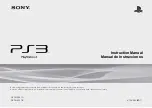Summary of Contents for PS3 INFIMOD
Page 2: ...Unscrew 5 screws ...
Page 4: ...Opened controller Gray piece is the battery ...
Page 5: ...Disconnect battery from the green board Try to hold white connector and don t pull the wires ...
Page 6: ...Unscrew additional screw ...
Page 7: ...Lift the board ...
Page 8: ...Place the original board like on the picture ...
Page 10: ...Lift right side up ...
Page 12: ...With the help of screwdriver lift left side of the board ...
Page 13: ...Both sides are lifted Under the board you will see black cushion ...
Page 14: ...Remove this cushion and put to the side ...
Page 17: ...White rectangular piece of paper is placed ...
Page 19: ...Black cushion is placed Please note place the cushion in the center between two pins ...
Page 20: ...Return back clear PCB Put white plastic pins thru the clear PCB holes ...
Page 21: ...Now it is possible to install INFIMOD Insert this hole first ...
Page 22: ...Then this hole ...
Page 23: ...Then this holes and slots ...
Page 24: ...And this slot also ...
Page 25: ...INFIMOD placed ...
Page 28: ...The green board is placed ...
Page 30: ...Insert other side of the cable connector to the INFIMOD connector ...
Page 31: ...Place battery ...
Page 32: ...Connect battery to the other INFIMOD connector ...
Page 34: ...Place the back case on the front side of the controller ...
Page 36: ...Done Don t forget about the 5 screws ...
Page 43: ......