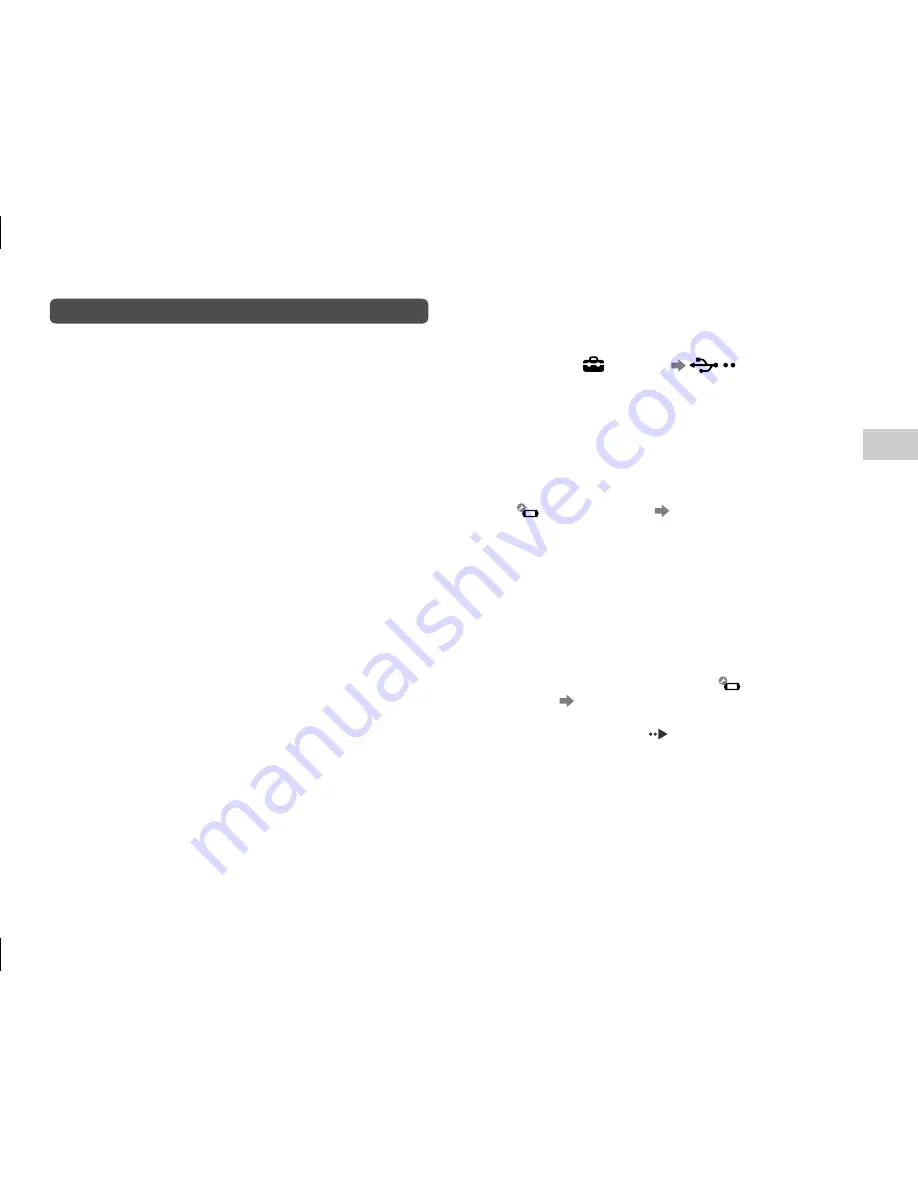
1) GB/RU
PSP-E1008 4-294-406-61(1) GB/RU
31
GB
Suppor
t
Troubleshooting
ome music
In such
d on the
rrect folder.
page 3).
with the
mages may
ot be
older. For
page 3).
the system
P
®
system
Other issues
The system or AC adaptor is warm.
During use, the system or AC adaptor may become
warm. This is not a malfunction.
The system is turned on, but does not operate.
Check that the system is not in hold mode. If it is, slide
the POWER/HOLD switch to clear hold mode.
The system does not function properly.
Slide the POWER/HOLD switch to the right and hold
it for at least three seconds until the POWER indicator
turns off. After the system is completely turned off,
turn it on again.
If the PSP
®
system is brought directly from a cold
location to a warm one, moisture may condense inside
the system. Should this occur, the system may not
operate properly. Turn off and unplug the system, and
then leave it unused for several hours. If the system still
does not operate properly, contact the appropriate PSP
®
customer service helpline. Details are found within the
contact information section at
http://eu.playstation.com/support.
The date and time are reset.
If the system is left unused after the battery charge runs
out, the system date and time settings may be reset.
Follow the on-screen instructions to set the time and
date.
The PSP
®
system is not recognised by the PC when
connected using a USB cable.
Check that your PSP
®
system is set to USB mode. If it
is not, select
(Settings)
(USB
Connection).
Check that an operating system that supports USB
mass storage class is installed in your PC in use.
When using a USB hub or other devices, depending on
the operating environment of the PC, the system may
not be recognised by the PC. Try connecting the system
directly to the PC using a USB cable.
If
(System Settings)
[USB Charge] is set to
[On], the device may not be recognised.
The connected USB device is not recognised by the
PSP
®
system.
Check that the USB connector is clean. Try wiping it
with a soft, dry cloth.
You forgot your password.
If you restore default settings under
(System
Settings) [Restore Default Settings], the system
password will be reset to "0000". For details, refer to
the online user's guide (
page 3).
Note that if you restore default settings, settings you
have adjusted for options other than the system
password will also be cleared. Once cleared, these
custom settings cannot be restored by the system.
















































