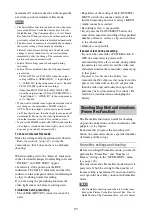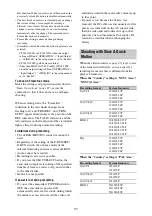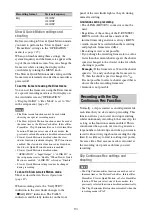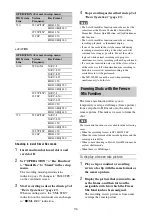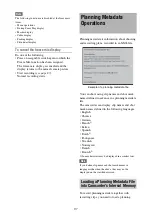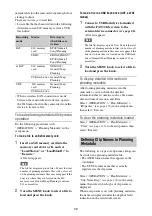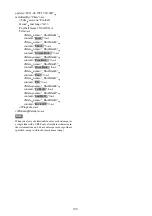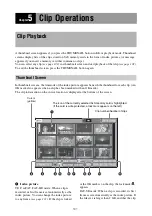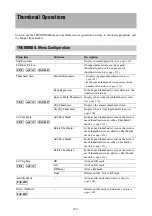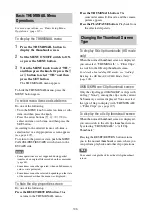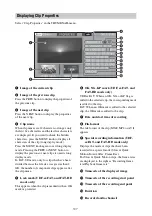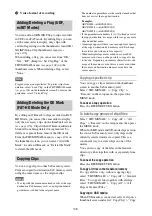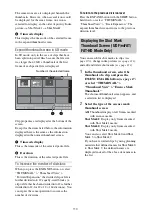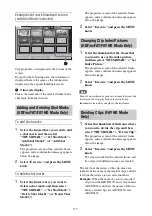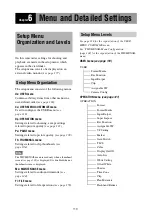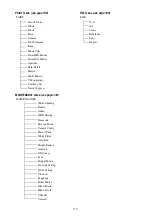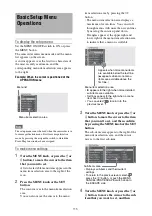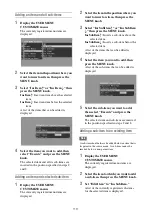104
You can use the THUMBNAIL menu to perform various operations on clips, to check clip properties, and
to change clip metadata.
Thumbnail Operations
THUMBNAIL Menu Configuration
Menu item
Sub-item
Description
Clip Properties
—
Displays detailed properties
Set Index Picture
—
Changes index pictures in the expand
thumbnail screen or the essence mark
thumbnail screen
Thumbnail View
Forward Expansion
• Displays the expand thumbnail screen
.
• In the expand thumbnail screen, increases the
Back Expansion
In the expand thumbnail screen, decreases the
number of divisions.
Essence Mark Thumbnail
Displays the essence mark thumbnail screen
Clip Thumbnail
Displays the normal thumbnail screen.
All Clip Thumbnail
Displays the all clips thumbnail screen
Set Shot Mark
Add Shot Mark1
In the expand thumbnail screen or the essence
mark thumbnail screen, adds a Shot Mark1
mark
Delete Shot Mark1
In the expand thumbnail screen or the essence
mark thumbnail screen, deletes a Shot Mark1
mark
Add Shot Mark2
In the expand thumbnail screen or the essence
mark thumbnail screen, adds a Shot Mark2
mark
Delete Shot Mark2
In the expand thumbnail screen or the essence
mark thumbnail screen, deletes a Shot Mark2
mark
Set Clip Flag
OK
Adds an OK mark.
NG
Adds an NG mark.
KP(Keep)
Adds a KP mark.
None
Deletes an OK, NG. or KP mark.
Add OK Mark
—
Adds an OK mark and protects a clip
Delete OK Mark
—
Deletes an OK mark and unlocks a clip
UDF / exFAT / FAT-HD
UDF / exFAT / FAT-HD
UDF / exFAT / FAT-HD
UDF / exFAT
FAT-HD
FAT-HD
Summary of Contents for PXW-X320
Page 223: ......