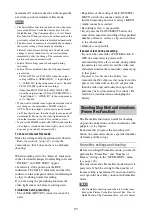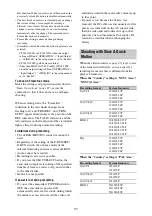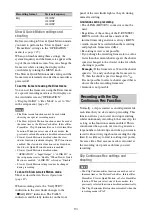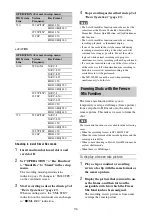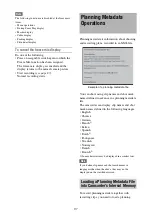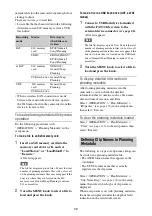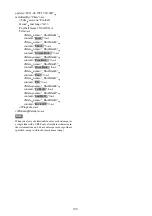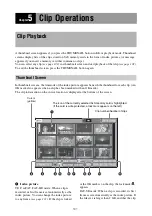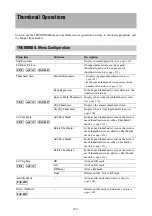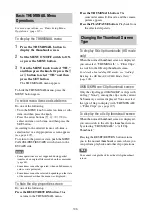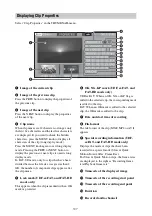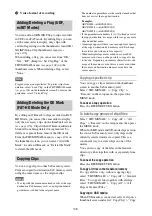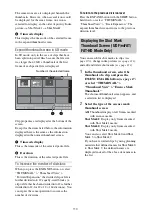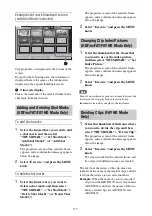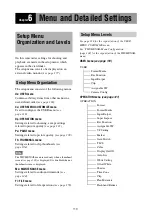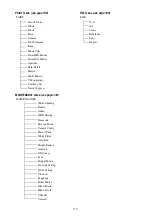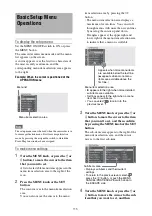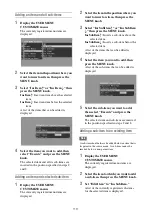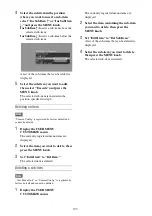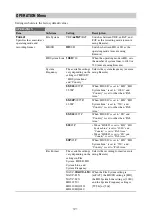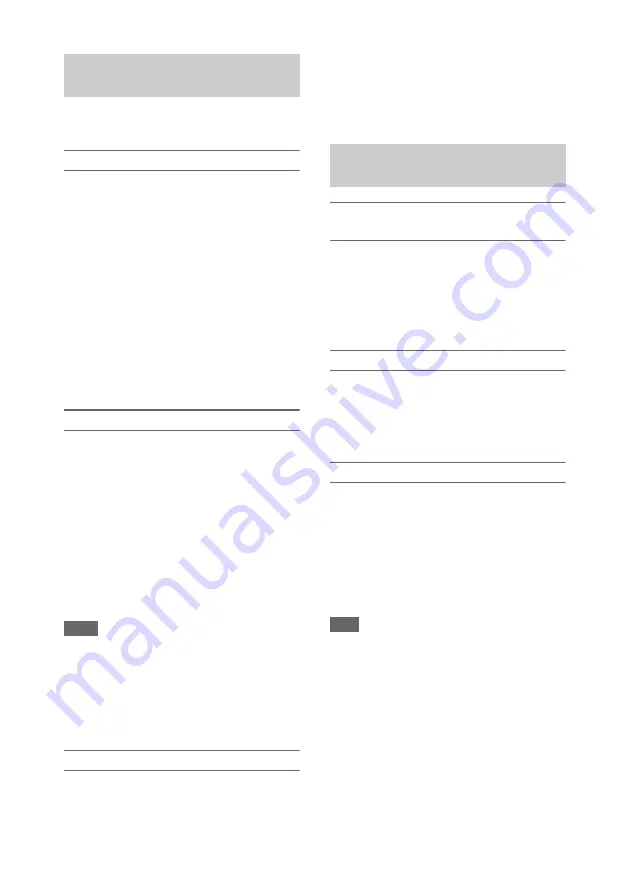
106
For menu operations, see “Basic Setup Menu
Operations” (page 115).
To display the THUMBNAIL menu
1
Press the THUMBNAIL button to
display the thumbnail screen.
2
Set the MENU ON/OFF switch to ON,
or press the MENU button.
3
Turn the MENU knob to select “TH,”
and then press the knob. Or press the
J
or
j
button to select “TH,” and then
press the SET button.
The THUMBNAIL menu appears.
To hide the THUMBNAIL menu, press the
MENU button again.
To select menu items and sub-items
Do one of the following.
• Turn the MENU knob to select an item or sub-
item, and then press the knob.
• Press the arrow buttons (
J
,
j
,
K
,
k
) to
select an item or sub-item, and then press the
SET button.
According to the selected item or sub-item, a
selection list or a clip properties screen appears
.
To return to the previous state, push the MENU
CANCEL/PRST/ESCAPE switch down to the
ESCAPE side.
Notes
• Some operations are not supported during partial
transfer of an original file recorded on the camcorder
• Some items cannot be operated, when an SxS memory
card is write protected.
• Some items cannot be selected, depending on the state
of the camcorder when the menu was displayed.
To hide the clip properties screen
Do one of the following.
Press the RESET/RETURN button:
This
returns to the THUMBNAIL menu.
Press the THUMBNAIL button:
The
camcorder enters E-E mode, and the camera
picture appears.
Press the PLAY/PAUSE button:
Playback from
the selected clip starts.
To display OK clip thumbnails (HD mode
only)
When the normal thumbnail screen is displayed,
you can select “THUMBNAIL” > “Filter Clips”
to switch to the OK clip thumbnail screen.
For details about adding OK marks, see “Adding/
Deleting the OK Mark (FAT-HD Mode Only)”
(page 108).
OK/NG/KP/None-Clip thumbnail screen
Only the clips flagged OK/NG/KP, or clips with
no flag (“None”), among the clips on the current
SxS memory card are displayed. You can select
the type of flag to display with “THUMBNAIL”
> “Filter Clips”
To display the all clip thumbnail screen
When the normal thumbnail screen is displayed,
you can switch to the all clips thumbnail screen
by selecting “THUMBNAIL” > “All Clip
Thumbnail.”
Pressing the RESET/RETURN button returns
you to the normal thumbnails screen, where you
can perform playback and other clip operations.
Note
You cannot start playback from the all clip thumbnail
screen.
Basic THUMBNAIL Menu
Operations
Changing the Thumbnail Screen
Type
Summary of Contents for PXW-X320
Page 223: ......