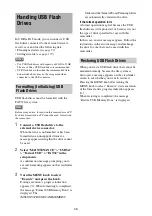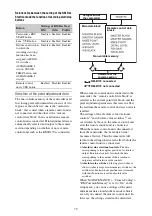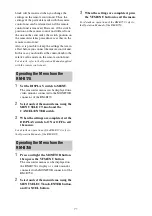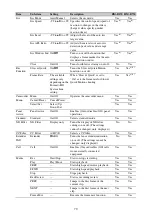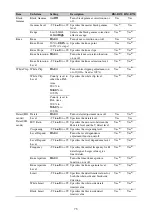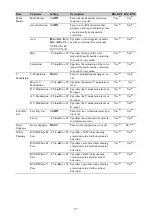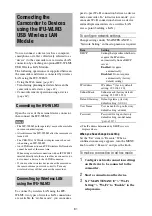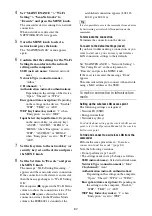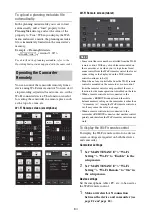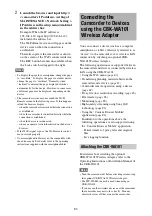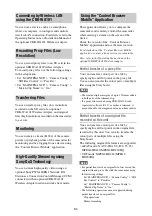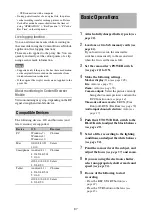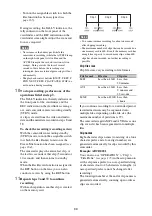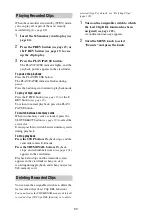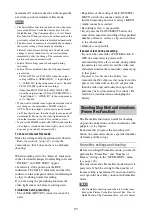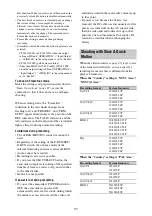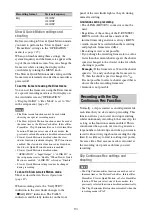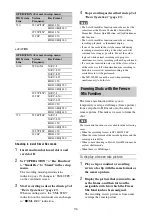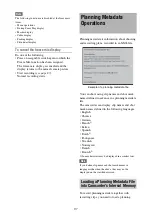82
4
Set “MAINTENANCE” > “Wi-Fi
Setting” > “Scan Networks” to
“Execute” and press the MENU knob.
The camcorder starts scanning for a network
connection.
When networks are detected, the
NETWORK SCAN list appears.
5
Turn the MENU knob to select a
network and press the knob.
The “MAINTENANCE” menu appears
again.
6
Confirm that the settings for the Wi-Fi
Setting item conform to the network
setting on the computer.
SSID (network name):
Selected network
name
Network Type (connection mode):
“Adhoc”
CH (channel):
“1”
Authentication (network authentication):
Depending on the settings of the device,
“Open,” “Shared,” or “WPA”
Encryption (data encryption):
Depending
on the settings on the device, “Disable,”
“WEP,” “TKIP,” or “AES”
WEP Key Index (key index):
“1” when
“Encryption” is set to “WEP”
Input Select (key input format):
Depending
on the network key (or security key),
“ASCII5,” “ASCII13,” “HEX10,” or
“HEX26” when “Encryption” is set to
“WEP,” “ASCII8-63” or “HEX64”
when “Encryption” is set to “TKIP” or
“AES”
7
Set the Key item to the network key (or
security key) set on the device and press
the MENU knob.
8
Set the Set item to “Execute” and press
the MENU knob.
The message “Wi-Fi Setting Executing…”
appears and the camcorder starts connection.
If the connection to the device is successful,
then the message changes to “Wi-Fi Setting
OK”.
Black squares (
x
) appear in the Wi-Fi Status
column to show the connection status. (The
number of
x
squares shows the level of
connection status.) In the Wireless Mode
column, the IEEE802.11 standard of the
established connection appears (802.11b,
802.11g or 802.11n).
It is also possible to access the camcorder from a device
by first starting a wireless LAN connection on the
camcorder.
To terminate the connection
Terminate the connection on the device.
To revert to the default settings (reset)
If you have trouble making a connection, or you
want to start over, you can reset your wireless
LAN connection settings to their defaults.
Set “MAINTENANCE” > “Network Setting” >
“Net Config Reset” in the setup menu to
“Execute” and press the MENU knob.
If the reset is executed, the message “Done”
appears.
The camcorder attempts to connect to the network
using a MAC address as the SSID.
To make a connection in infrastructure
mode
Setting up the wireless LAN access point
The following settings are required.
• Network ID (SSID)
• Encryption method
• Network key (Key)
For details about setting up the wireless LAN access
point, refer to the Operation Manual of the wireless
LAN access point.
To find and connect to a wireless LAN from the
camcorder
connection in ad hoc mode” (page 81)
Note the following variations.
• Do not perform steps
1
and
2
.
• The settings made in step
6
change as follows.
SSID (network name):
Selected network name
Network Type (connection mode):
“Infra”
Ch (channel):
“Auto”
Authentication (network authentication):
Depending on the settings on the computer,
“Open,” “Shared,” “WPA,” or “WPA2”
Encryption (data encryption):
Depending on
the settings on the computer, “Disable,”
“WEP,” “TKIP,” or “AES”
WEP Key Index (key index):
“1” when
“Encryption” is set to “WEP”
Tip
Summary of Contents for PXW-X320
Page 223: ......