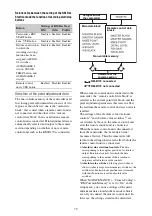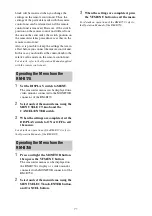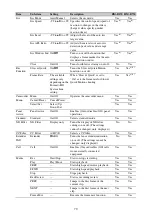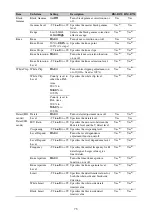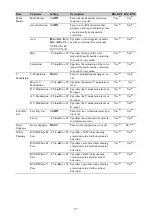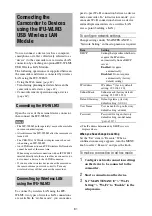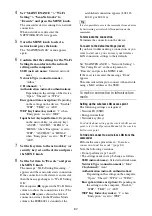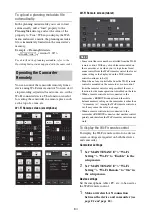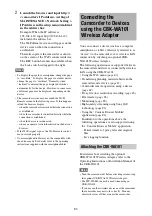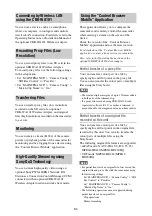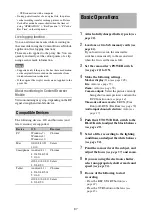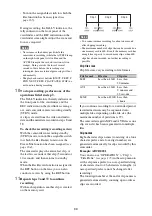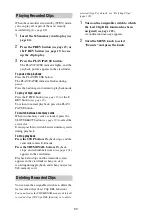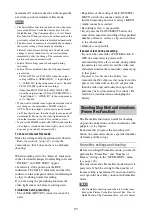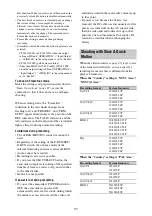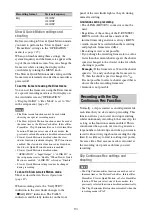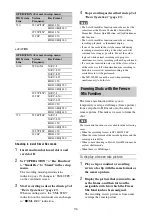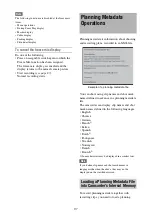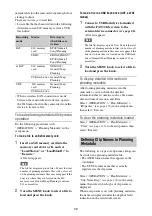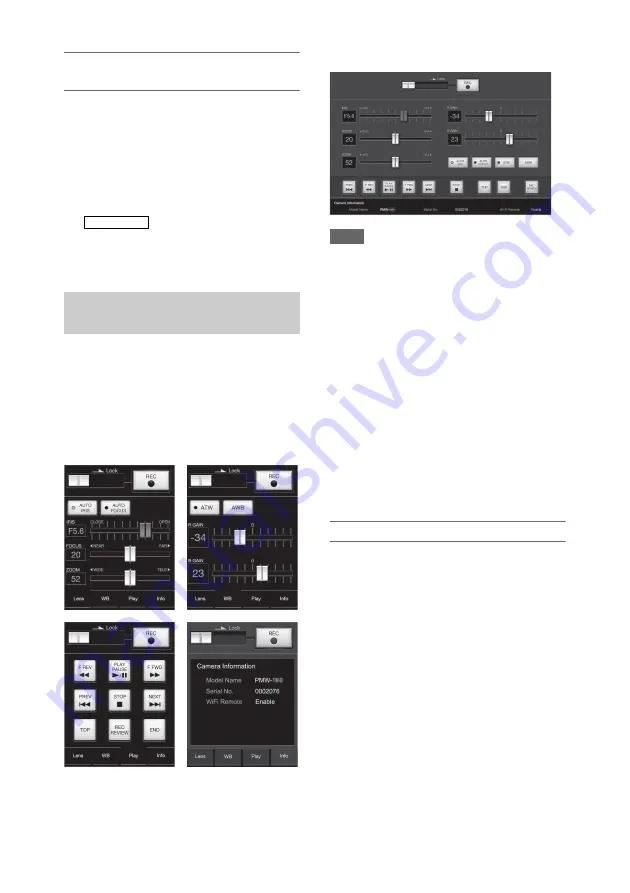
84
To upload a planning metadata file
automatically
In the planning metadata file you want to load
automatically, add a “load” property to the
PlanningMetadata tag and set the value of the
property to “True.” When you display the Web
menu and insert a media, the planning metadata
file is immediately loaded into the camcorder’s
memory.
Example: <PlanningMetadata
…
sp
sp
version="1.00">
For details on the planning metadata, refer to the
Operating Instructions supplied with the camcorder.
You can control the camcorder remotely from a
device using Wi-Fi remote control. You can start/
stop recording, adjust iris/focus/zoom, etc., with a
Wi-Fi connected device. This function is useful
for setting the camcorder in a remote place, such
as the top of a crane, etc.
Wi-Fi Remote screen (smartphone)
Wi-Fi Remote screen (tablet)
Notes
• Some serial lenses cannot be controlled from the Wi-Fi
remote control. With any of such lenses mounted on
the camcorder, even when you try to perform focus/
zoom control from the Wi-Fi remote control, the focus/
zoom setting value displayed on the Wi-Fi remote
control continues to be [0].
• Even when a lens controllable from the Wi-Fi remote
control is mounted on the camcorder, zoom control
from the remote control is not possible if the servo
function for the zoom operation is disabled on the lens.
• When a remote control unit is connected to the
camcorder’s REMOTE connector and the white
balance memory setting on the camcorder is other than
“A (memory A),” turning the Wi-Fi remote control on
or off may cause the color to change.
• When a remote control unit is connected to the
camcorder’s REMOTE connector, that unit has control
priority and therefore the Wi-Fi remote control cannot
work.
To display the Wi-Fi remote control
To display the Wi-Fi remote control on a device
screen, settings are required on both the device
and camcorder.
Camcorder settings
1
Set “MAINTENANCE” > “Wi-Fi
Setting” > “Wi-Fi” to “Enable” in the
setup menu.
2
Set “MAINTENANCE” > “Wi-Fi
Setting” > “Wi-Fi Remote” to “On” in
the setup menu.
Device settings
Set the smartphone, tablet, PC, etc., to be used as
the Wi-Fi remote control.
1
Make a wireless LAN connection
between the device and camcorder
(see
.
Operating the Camcorder
Remotely
load="true"
Summary of Contents for PXW-X320
Page 223: ......