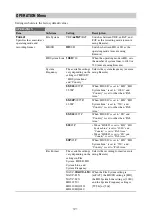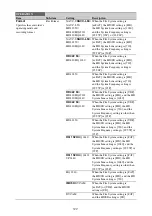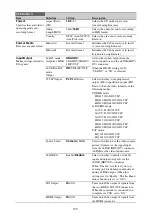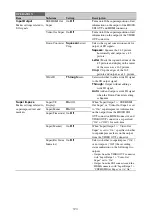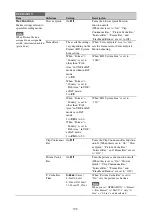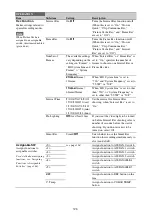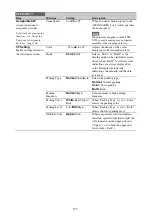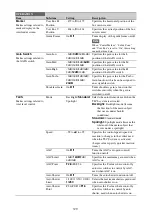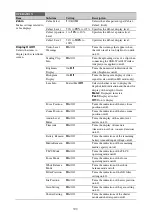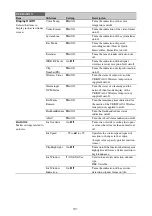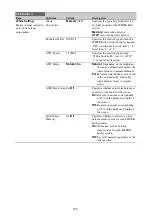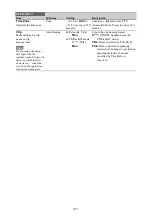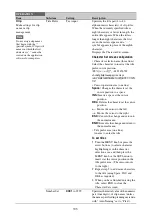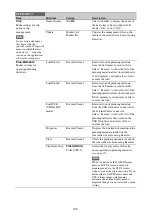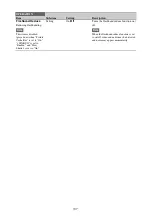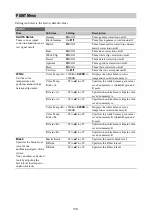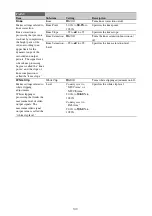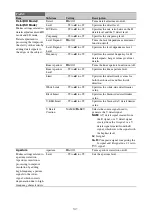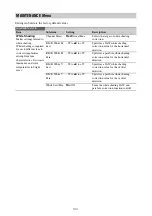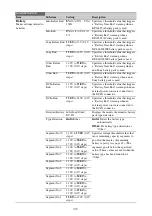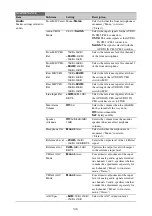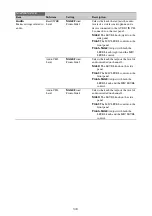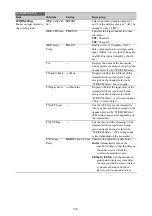135
Clip
Make settings for clip
name or clip
management.
Note
Do not assign clip names
that begin with the “.”
(period) symbol. Clips with
names in which the first
character is “.” cannot be
viewed on the application
software for computers.
Title Prefix
Text input
Specifies the title part (4 to 46
alphanumeric characters) of clip titles.
When the currently specified title is
eight characters or fewer in length, the
entire title appears. When the title is
longer than eight characters, the first
seven characters appear and a “…”
symbol appears in place of the eighth
character.
Displays the Character Set screen.
Character Set screen configuration
• Character selection area (three lines)
Select the character to insert at the title
prefix cursor position.
!#$%()+.-.;=@[]^_~0123456789
abcdefghijklmnopqrstuvwxyz
ABCDEFGHIJKLMNOPQRSTUVWX
YZ
• Cursor operation area (one line)
Space:
Changes the character at the
cursor position to a space
INS:
Inserts a space at the cursor
position
DEL:
Deletes the character at the cursor
position
T
: Moves the cursor to the left
t
: Moves the cursor to the right
ESC:
Cancels the change and return to
the normal menu
END:
Executes the change and return to
the normal menu
• Title prefix area (one line)
An area to enter the title
To set titles
1
Turn the MENU knob or press the
arrow buttons to select a character,
highlighting it, in the character
selection area, and then press the
MENU knob or the SET button to
insert it at the cursor position in the
title prefix area. (The cursor moves
to the right.)
2
Repeat step
1
to add more characters
to the title (using Space, INS, and
DEL as required).
3
When you have finished entering the
title, select END to close the
Character Set screen.
Number Set
0001
to 9999
Specifies the initial value of the numeric
part (four digits) of clip names (unless
the name specified in planning metadata
with “Auto Naming” set to “Plan”).
OPERATION
Item
Sub-item
Setting
Description
Summary of Contents for PXW-X320
Page 223: ......