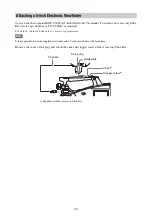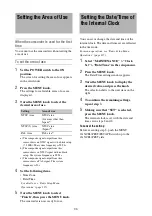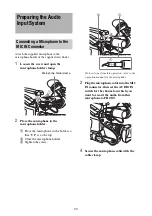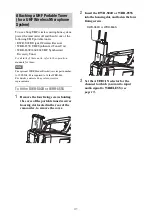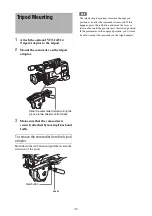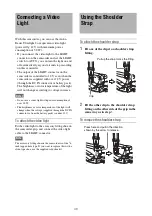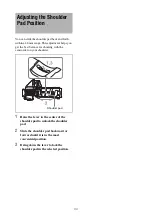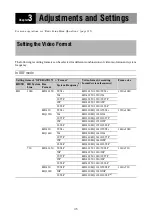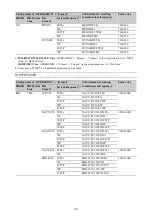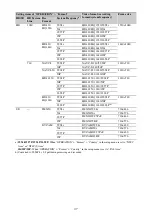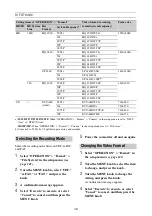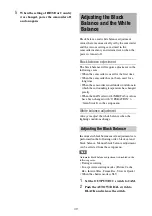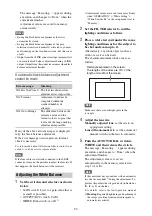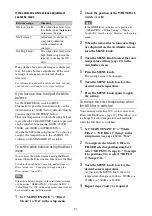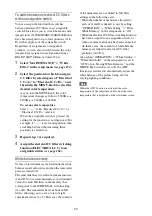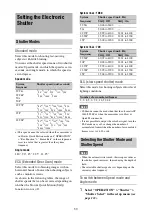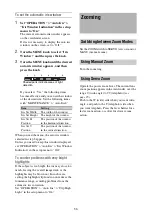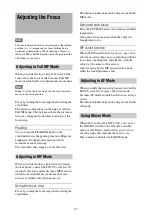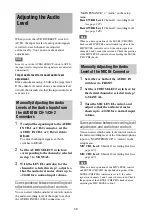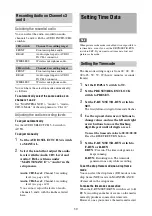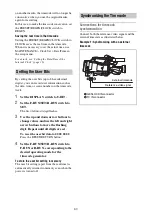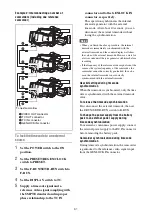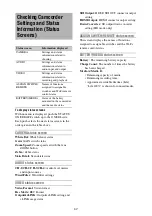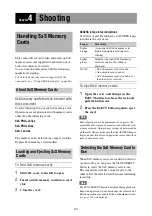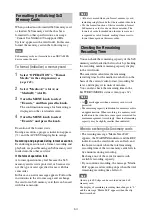49
5
When the setting of HD/SD or Country
was changed, power the camcorder off
and on again.
Black balance and white balance adjustment
values that are automatically set by the camcorder
and the various settings are stored in the
camcorder memory and retained even when the
power is turned off.
Black balance adjustment
The black balance will require adjustment in the
following cases.
• When the camcorder is used for the first time
• When the camcorder has not been used for a
long time
• When the camcorder is used under conditions in
which the surrounding temperature has changed
greatly
• When the GAIN selector (L/M/H/Turbo) values
have been changed with “OPERATION” >
“Gain Switch” in the setup menu.
White balance adjustment
Always readjust the white balance when the
lighting conditions change.
In automatic black balance mode, adjustments are
performed in the following order: black set and
black balance. Manual black balance adjustment
can be selected from the setup menu.
Note
Automatic black balance adjustment is disabled in the
following cases.
• During recording
• In a special recording modes (Picture Cache
Rec, Interval Rec, Frame Rec, Slow & Quick)
• When the shutter mode is SLS
1
Set the OUTPUT/DCC switch to CAM.
2
Push the AUTO W/B BAL switch to
BLACK and release the switch.
Adjusting the Black
Balance and the White
Balance
Adjusting the Black Balance
Summary of Contents for PXW-X320
Page 223: ......