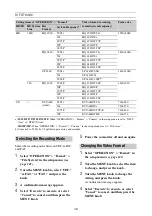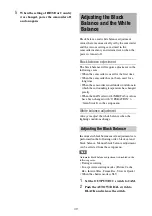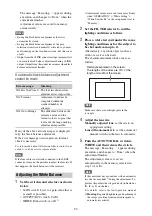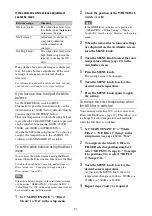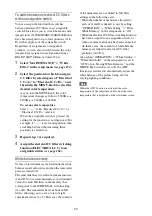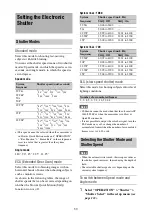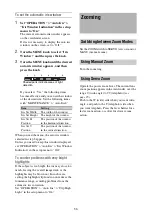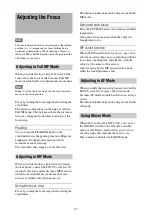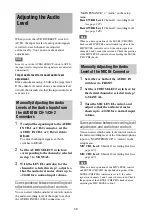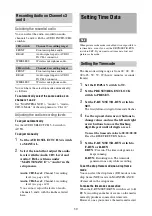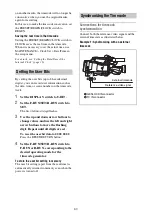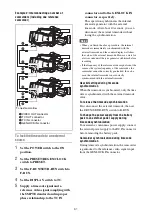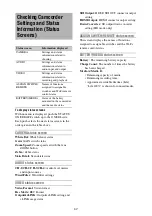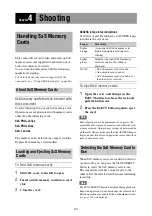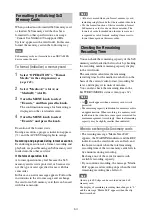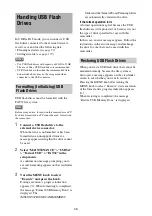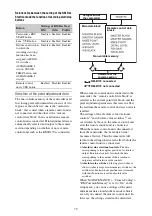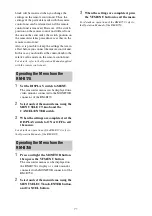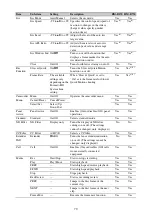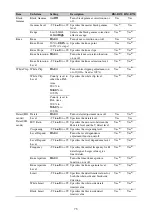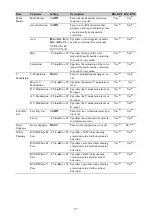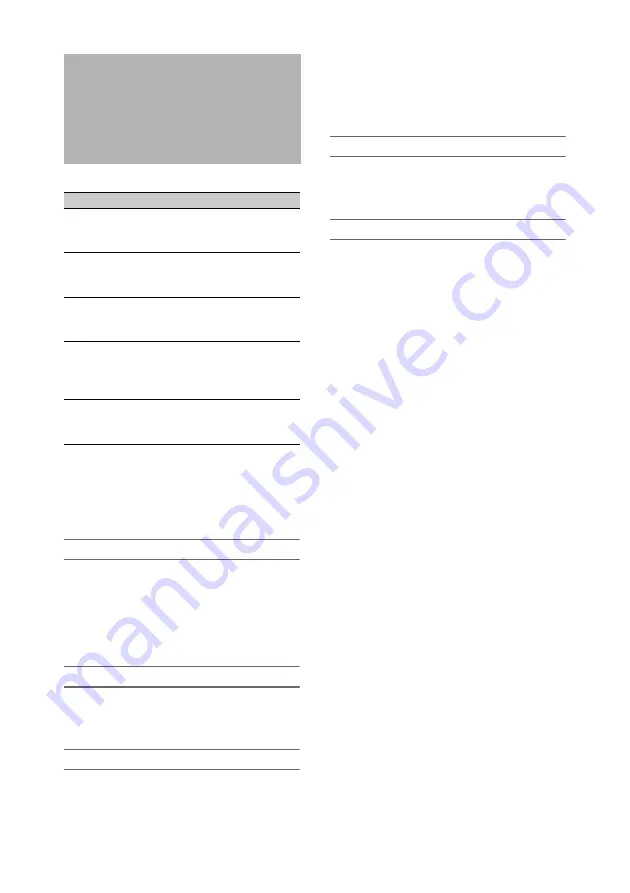
62
To display status screens
With no menu is displayed, push the STATUS
ON/SEL/OFF switch up to the ON/SEL side.
Each push selects the next status screen, in the
order given in the table above.
CAMERA status screen
White Bal:
White balance status
Gain:
GAIN switch status
Zoom Speed:
Zoom speed set with the lens
ZOOM button
Zebra:
Zebra status
Skin Detail:
Skin detail status
AUDIO status screen
CH-1/CH-2/CH-3/CH-4:
Audio level meters
and input sources
Wind Filter:
Wind filter settings
VIDEO status screen
Video Format:
Video format
Rec Mode:
REC Format
Output&i.LINK:
Output&i.LINK setting and
i.LINK usage status
SDI Output:
HD/SD SDI OUT connector output
setting
HDMI Output:
HDMI connector output setting
Down Converter:
SD output down converter
setting (HD mode only)
ASSIGN SWITCH/REMOTE status screen
This screen displays the names of functions
assigned to assignable switches and the Wi-Fi
remote control status.
BATTERY/MEDIA status screen
Battery:
The remaining battery capacity
Charge Count:
The number of times the battery
has been charged
Media A/Media B:
• Remaining capacity of media
• Remaining recording time
• Approximate writable lifetime (Life)
“Life 100%” is shown for unused media.
Checking Camcorder
Settings and Status
Information (Status
Screens)
Status screen
Information displayed
CAMERA
Settings and status
information related to
shooting
AUDIO
Settings and status
information related to
audio input and output
VIDEO
Settings and status
information related to
recording and playback
ASSIGN SWITCH/
REMOTE
Names of functions
assigned to assignable
switches and Wi-Fi remote
control status
BATTERY/MEDIA
Status of the battery
mounted on the camcorder
and the media status
Summary of Contents for PXW-X320
Page 223: ......