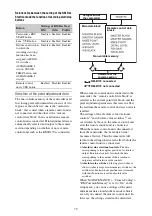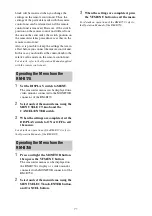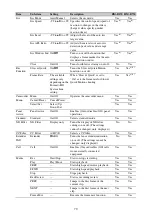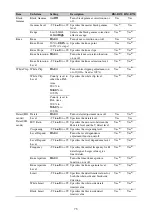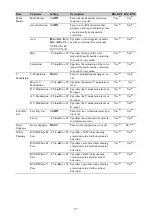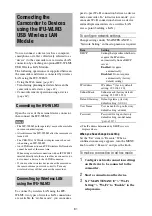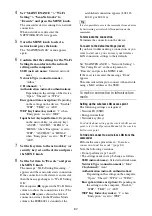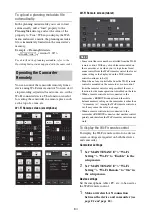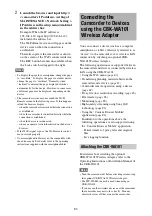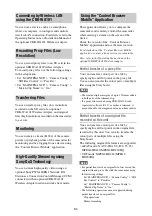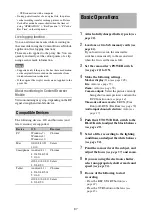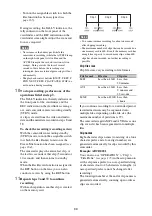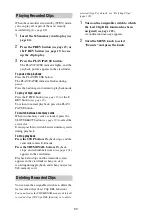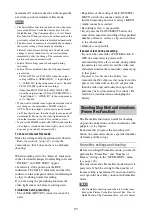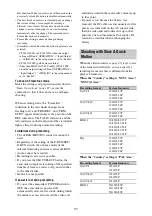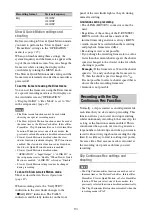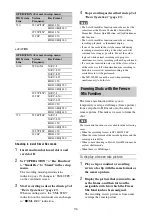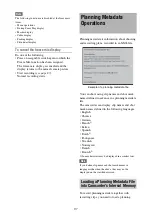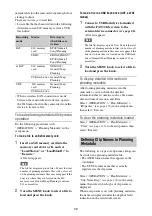83
Input Select (key input format):
Depending
on the network key (or security key),
“ASCII5,” “ASCII13,” “HEX10,” or
“HEX26” when “Encryption” is set to
“WEP,” “ASCII8-63” or “HEX64” when
“Encryption” is set to “TKIP” or “AES”
You can operate the Web menu built in the
camcorder from a device when it is connected to
the camcorder via a wireless LAN connection.
You can check the information and setting status
of the camcorder, and upload a planning metadata
file, using the Web menu.
Note
You cannot access the Web menu during recording/
playback. (You cannot send/receive files via a wireless
LAN connection.)
Example Web menu
Product Information
• Model name
• Serial No.
Network
• MAC Address
• IP Address
• Subnet Mask
Wi-Fi Status (Wireless LAN setting)
• Wireless Mode
• SSID
• Type
• Channel
• Authentication (network authentication)
• Data Encryption (data encryption)
Planning Metadata
Clicking “Upload” displays the Planning
Metadata screen which allows upload of a
planning metadata file
Wi-Fi Remote
Clicking “Control Panel” displays the Wi-Fi
Remote screen, allowing you to operate the
camcorder remotely
Note
The configuration of items displayed in the Web menu
varies depending on the browser you are using.
To display the Web menu
1
Launch a web browser on the device,
and navigate to “http://<camcorder’s
IP address> (setting of
“MAINTENANCE” > “Network
Setting” > “IP Address” in the setup
menu).
Example (when the IP address is
“192.168.1.10”): Type “http://
192.168.1.10/” in the address bar.
If the connection is complete, a dialog
appears asking you to enter the user name
and password.
2
Enter the user name and password, and
click “OK.”
User name: admin
Password: pxw-x320 (model name in lower
case)
You can transfer planning metadata created
beforehand to the camcorder to specify clip
names, shot marks, and other items.
To upload a planning metadata file
1
Insert a media such as an SxS memory
card.
2
Click “Upload” in the Web menu.
The Planning Metadata screen appears.
3
Click “Select” to show Choose File
dialog.
4
Select the planning metadata file you
want to upload, and then click “Open.”
The path of the selected file appears.
5
Click “Execute.”
The planning metadata file is loaded into the
camcorder’s memory and stored in the
media.
“OK” appears in the Status field when the
transfer is complete.
Using the Web Menu
Transferring Planning Metadata
Summary of Contents for PXW-X320
Page 223: ......