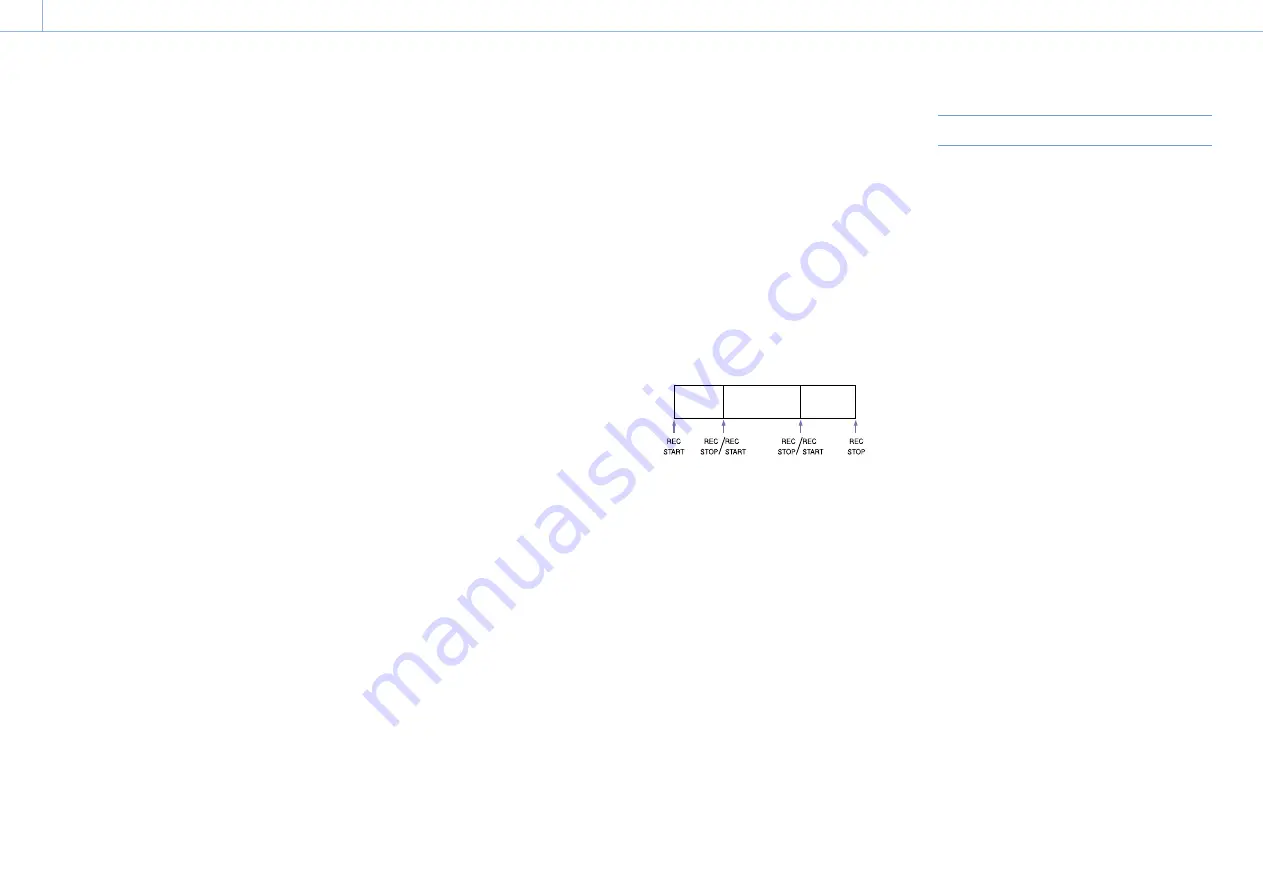
000
45
4. Shooting
Basic Operations
This section explains the basic shooting and
recording procedures.
Before starting to shoot, inspect the camera
system to verify that it is operating properly.
1
Attach a fully charged battery pack
(page 21).
2
Load one or two SxS memory cards
(page 28).
If you load two cards, the camcorder switches
automatically to the second card when the
first card becomes full.
3
Set the camcorder’s POWER switch
(page 3) to ON.
4
Make the following settings.
Marker display: On (page 87)
Iris: Auto (page 38)
Zoom: Auto
Camera output: Select the picture currently
being shot (camera picture), and turn the
DCC function on (page 6)
Timecode advance mode: F-RUN (Free Run) or
Audio input channel selection: Auto
5
Push the AUTO W/B BAL switch to the BLACK
position to adjust the black balance
(page 35).
6
Select a filter according to the lighting
conditions, and adjust the white balance
(page 35).
7
Point the camcorder at the subject, and adjust
the focus and zoom.
8
If you are using the electronic shutter, select an
appropriate shutter mode and speed
(page 37).
9
Do one of the following to start recording.
– Press the REC START button (page 4).
– Press the VTR button on the lens.
– Turn on the assignable switch to which the
Rec function has been assigned (page 106).
During recording, the TALLY indicators, the
tally indicator on the front panel of the
viewfinder, and the REC indicator on the
viewfinder screen light. Adjust the zoom and
focus as required.
[Notes]
ˎ
ˎ
Never remove the battery pack while the camcorder
is recording (while the ACCESS indicator on the
right-side panel is lit in blue and the ACCESS indicator
in the card slot section is lit in orange). Doing so
risks the loss of several seconds of data before
the recording was interrupted, because internal
processing will not end normally.
ˎ
ˎ
The playback control buttons (EJECT, F REV, F FWD,
NEXT, PREV, PLAY/PAUSE, STOP) do not function
during recording.
ˎ
ˎ
If XAVC, MPEG HD, MPEG IMX, or DVCAM is selected
for the video format, you can start recording
immediately when the camcorder is turned on.
However, this is not supported when a special
recording function (excluding Picture Cache mode) is
running, when the timecode is set to REGEN, or when
using planning metadata.
10
To stop recording, perform one of the
operations listed in step
9
.
The TALLY indicators, the tally indicator on the
front panel of the viewfinder, and the REC
indicator on the viewfinder screen go out, and
camcorder enters recording standby (Stby)
mode.
A clip is created from the video and audio data
and the metadata recorded between steps
9
and
10
.
To review the recording (rec review)
With the camcorder in recording standby
mode, press an assignable switch assigned
with the Rec Review function to play back the
last two seconds of the clip at normal speed.
Press and hold an assignable switch assigned
with the Rec Review function for one second
or longer to start play back from the frame two
seconds prior to the last frame at four times
speed in the reverse direction. Then, release
the button to play the clip from that point at
normal speed. The clip is played to the end,
then Rec Review ends and the camcorder
returns to Stby mode.
When the Rec Review function is assigned to
the RET button on the lens, you can also
conduct a review by using the RET button.
11
Repeat steps
9
and
10
to continue recording.
With each repetition, another clip is created on
the memory card.
Clip 1
Clip 2
Clip 3
[Notes]
ˎ
ˎ
You cannot resume recording for about one second after
stopping recording.
ˎ
ˎ
The maximum number of clips that can be recorded on
one memory card is 600. Even if the memory card has
enough free capacity to record more clips, when 600 clips
have been recorded, no further recording is possible.
Clip names
Eight-character clips names (consisting of a
four-character prefix and a four-digit number) are
generated automatically for clips recorded by this
camcorder.
Example: ABCD0001
You can also use Operation >Clip >Title Prefix
in the setup menu to set the clip name prefix
to a user-specified string of characters (four to
46 characters in length). (A user-specified prefix
cannot be changed after recording.)
The four-digit number at the end of clip names is
generated automatically, incrementing as clips are
recorded.
Playing Recorded Clips
When the camcorder is in standby (Stby) mode,
you can play all or part of the most recently
recorded clip (page 45).
1
Insert the SxS memory card to play
(page 28).
2
Press the PREV button (page 8) or the F REV
button (page 7) to cue up the clip to play.
3
Press the PLAY/PAUSE button.
The PLAY/PAUSE indicator lights, and the
playback picture appears in the viewfinder.
Pausing playback
Press the PLAY/PAUSE button.
The PLAY/PAUSE indicator flashes while play is
paused.
Press the button again to return to play mode.
High-speed playback
Press the F FWD button (page 8) or the F REV
button (page 7).
To return to normal playback, press the PLAY/
PAUSE button.
Stopping playback
Press the STOP button: Playback stops, and the
camcorder enters E-E mode.
Press the THUMBNAIL button: Playback stops and
the thumbnail screen (page 72) appears in
the viewfinder.
Playback also stops and the timecode screen
appears in the viewfinder when you start
recording during playback, and when you eject an
SxS memory card.
















































