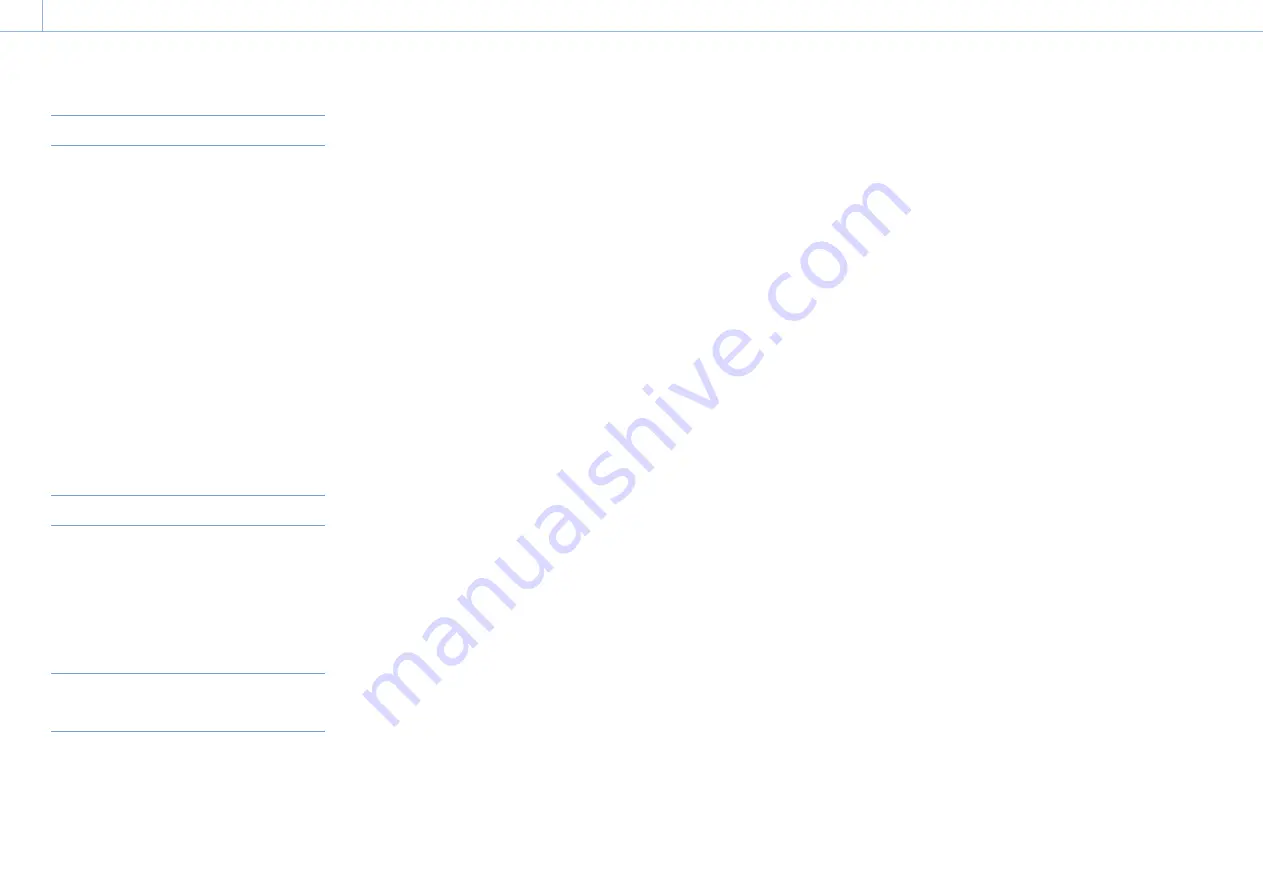
000
4. Shooting
47
Recording Shot Marks
On this camcorder, two types of shot marks are
available. You can record them at user-specified
positions to make it easier for editors to cue up
those positions.
The maximum number of shot marks per clip is
999.
You can also use the Thumbnail menu to add and delete shot
marks in clips. For details, see “Adding/Deleting Essence Marks on
Clips” (page 76).
To record shot marks, turn on an assignable switch
assigned with the Shot Mark 1 or Shot Mark 2
function.
When a shot mark is recorded, a “Shot Mark 1” or
“Shot Mark 2” indication appears in the viewfinder
for about three seconds near the timecode
indicator.
Setting Clip Flags
To make it easier for editors to select good clips,
you can set clip flags in recorded clips.
Clip flags are set in the Thumbnail menu. For
details, see “Adding Clip Flags to Clips” (page 75)
and “Deleting a Clip Flag” (page 76).
Recording Retroactive Images
(Picture Cache Rec Function)
The camcorder always maintains a cache of video
and audio data for a set interval (maximum of
15 seconds) in internal storage memory when
shooting, allowing you to record several seconds
of footage before the start of recording.
This function is enabled when the camcorder is set
to any of the following video formats (page 32).
XAVC-I
XAVC-L
MPEG HD 422
MPEG HD 420
MPEG IMX 50
To start recording in picture cache mode, picture
cache mode and the storage time of images
in memory (picture cache time) must be set
beforehand in the Operation menu.
When recording is started, the duration of footage
that can be recorded retroactively is determined
by the picture cache time. The duration that can
be recorded retroactively may be reduced in some
circumstances, as described in
[Notes]
below.
[Notes]
ˎ
ˎ
The storage of video in memory starts when picture
cache mode is selected. However, if recording is started
immediately after selecting this mode, a portion of the
images shot immediately prior to selecting picture cache
mode will not be recorded.
ˎ
ˎ
Images are not stored in memory during playback,
recording review, or thumbnail display, so picture
cache recording of images during these periods is not
supported.
Setting the picture cache time
1
Select Operation >Rec Function >Picture
Cache Rec in the setup menu.
2
Turn the MENU knob to select [On], then press
the knob.
3
Select Operation >Rec Function > Cache Rec
Time in the setup menu.
4
Turn the MENU knob to select the picture
cache time setting, then press the knob.
0 to 2, 2 to 4, 4 to 6, 6 to 8, 8 to 10, 10 to 12, 12
to 14, or 13 to 15 seconds can be selected.
Once picture cache mode is selected, it is
maintained until the settings are changed.
Alternatively, instead of performing steps
1
and
2
, you can also select picture cache mode using
an assignable switch (page 106) which has been
assigned with the Picture Cache function.
[Notes]
ˎ
ˎ
Only one special recording function, such as picture cache
recording, can be used at any one time.
If another special recording mode is enabled while picture
cache recording is in use, picture cache recording is
automatically released.
ˎ
ˎ
Changing system settings, such as the video format,
clears all images stored in memory. Consequently, images
shot just before changing settings cannot be recorded, if
recording is started immediately after changing settings.
Picture cache mode is automatically released.
ˎ
ˎ
The picture cache time cannot be set during recording.
Starting picture cache recording
Shoot as described in “Basic Operations”
(page 45).
When recording starts, the “
Cache” indication in
the viewfinder changes to the “
Rec” indication.
The TALLY indicators and the tally indicator on
the front panel of the viewfinder light as they do
during normal recording.
To exit, stop the recording,
Canceling picture cache mode
In recording standby mode, set Operation >Rec
Function >Picture Cache Rec in the setup menu
to Off.
Device operation when recording in picture cache
mode
The recording procedure is essentially the same,
except for the following points where operation
varies from normal.
ˎ
ˎ
If recording is started while accessing media,
the actual start point of recording may be
delayed even longer than the set picture cache
time. The delay increases with the number
of recorded clips, so stopping recording and
quickly restarting recording should be avoided
in picture cache mode.
ˎ
ˎ
Regardless of the setting of the F-RUN/SET/R-
RUN switch, the camcorder operates in F-RUN
mode.
ˎ
ˎ
In picture cache mode, time data cannot be set
by switching the F-RUN/SET/R-RUN switch to
SET.
To set time data, first stop picture cache mode.
ˎ
ˎ
If the remaining recording time of the media
in the currently selected slot is shorter than the
picture cache time, images are recorded to the
media (if there is sufficient remaining recording
time) in the non-selected slot.
However, images are not recorded if there is no
media in the non-selected slot or if the media
in the slot has insufficient remaining recording
time. (A message notifying you that there
is insufficient remaining recording time will
appear on the viewfinder screen.)
ˎ
ˎ
Shot marks are not recorded, even if the
shot marks are set before the recording start
operation.
If the camcorder is turned off during recording
ˎ
ˎ
If the POWER switch on the camcorder is set
to the OFF position, the media is accessed for
several seconds to record the images stored
in memory up till that moment, and then the
power turns off automatically.
ˎ
ˎ
If the battery is removed, the DC cable
disconnected, or the AC adaptor turned off
during recording, the video and audio data
stored in memory is erased, and images up till
that point are not recorded. Care should be
exercised when exchanging the battery.
Advanced Operations
















































