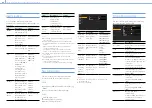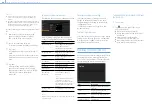000
5. Network Configuration: Connecting Devices using Wireless LAN
58
4
Turn the MENU knob to select [Execute], then
press the knob.
5
Open the device Network Settings or Wi-Fi
Settings, and turn Wi-Fi on.
6
Select the camcorder SSID from the Wi-Fi
network SSID list, display Option, and select
WPS Push Button.
[Note]
The steps will vary depending on the device used.
Connecting using SSID and password on the
device
Connect by entering the SSID and password on
the device.
1
Set Maintenance >Network >Wireless Network
to Wi-Fi Access Point.
2
Set Maintenance >Network >Setting to On.
[Note]
It may take some time (30 seconds to 90 seconds) to enable
access point mode. Wait until the net work “AP” (access
point) indicator (page 16) stops flashing on the LCD
monitor or in the viewfinder.
3
Open the device Network Settings or Wi-Fi
Settings, and turn Wi-Fi on.
4
Select the camcorder SSID from the Wi-Fi
network SSID list, then enter a password to
connect.
For the camcorder SSID and password, see
Maintenance >Network >SSID & Password
(page 101) in the setup menu.
[Note]
The steps will vary depending on the device used.
Connecting Using Wireless LAN
Station Mode (Wi-Fi Station Mode)
The camcorder can connect to an existing wireless
LAN access point as a client.
The device connects via the access point.
Smartphone/
Tablet
Computer
Access
point
Connecting to an access point using WPS
If an access point supports the WPS function, you
can connect using a basic setting. If an access
point does not support the WPS function, see
“Connecting to an access point in station mode
without using WPS” (page 69).
1
Turn the access point on.
2
Turn the camcorder on.
3
Set Maintenance >Network >Wireless Network
to Wi-Fi Station.
4
Set Maintenance >Network >Setting to On.
[Note]
It may take some time (30 seconds to 1 minute) to enable
station mode. Wait until the network indicator (page 16)
signal strength icon stops flashing on the LCD monitor or in
the viewfinder.
5
Select Maintenance >Network >WPS in the
setup menu.
6
Turn the MENU knob to select [Execute], then
press the knob.
7
Press the access point WPS button.
For details about WPS button operation, refer
to the instruction manual for the access point.
When the connection is successful, the
network indicator (page 16) signal strength
icon will show a strength of 1 or higher on the
LCD monitor or in the viewfinder.
[Note]
If the connection fails, perform the procedure again from
step
1
.
8
Connect the device to the access point.
For details about how to connect, refer to the
instruction manual for each device.