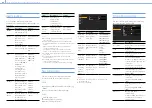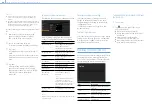000
5. Network Configuration: Connecting to the Internet
60
3
Turn the fixing screw clockwise to secure the
USB extension adaptor.
Fixing screw
USB extension adaptor
You can adjust the position of the USB
extension adaptor over the range shown in the
following diagram.
4
Attach the protective cap (supplied) to the
USB connector of the USB extension adaptor.
5
Open the cover of the USB wireless LAN
module connector.
For attachment of the guard, contact a Sony
service representative.
Guard (supplied)
6
Plug the USB connector of the USB extension
adaptor into the USB wireless LAN module
connector.
Connecting Using a Modem
You can connect the camcorder to the Internet via
a 3G/4G network by attaching a modem (option)
to the camcorder using a CBK-NA1 Network
Adaptor Kit (option).
Internet
CBK-NA1
+
Modem
Connecting
1
Connect the modem (option) to the USB
connector of the CBK-NA1E USB extension
adaptor.
For details about connecting a modem, refer to the
instruction manual supplied with the modem.
2
Set Maintenance >Network >Wireless Network
to Modem.
3
Set Maintenance >Network >Setting to On.
[Notes]
ˎ
ˎ
Always turn the camcorder off before connecting or
removing the CBK-NA1 and modem.
ˎ
ˎ
It may take some time (30 seconds to 1 minute) to enable
modem mode. Wait until the “3G/4G” network status
indicator (page 16) stops flashing on the LCD screen or
in the viewfinder.
Connecting Using Wireless LAN
Station Mode (Wi-Fi Station Mode)
You can connect to the Internet using Wi-Fi station
mode by attaching the IFU-WLM3 USB Wireless
LAN Module (supplied) or CBK-WA02 Wireless LAN
Adaptor (option) to the camcorder, and using a
3G/4G/LTE-compatible access point (option) or
using device tethering.
For details about attaching devices, see “Attaching
the IFU-WLM3” (page 56) and “Attaching the
CBK-WA02” (page 56).