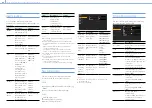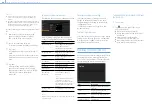000
5. Network Configuration
62
You can transfer proxy files recorded on an SD card
and original files recorded on SxS memory cards
to a server on the Internet when connected to the
Internet via a 3G/4G/LTE network, access point, or
wired LAN router.
Preparation for Transfer
1
Connect the camcorder to the Internet using
the procedures in “Connecting Devices using
Wireless LAN” (page 56) and “Connecting to
the Internet” (page 59).
2
You must first register a server to which you
want to transfer files.
For details about registering a server, see “To
register a new destination server” (page 70).
Transferring
You can select proxy files on an SD card or original
files on SxS memory cards for transfer to a server.
Transferring proxy files on an SD card
1
Connect the camcorder and device using a
LAN connection, then launch a browser on the
device to access the camcorder.
2
Display a file list screen to select files.
3
Tap and select [Media Info], then tap [SD
Card].
The SD Card screen appears.
Using “Content Browser Mobile” application
version 2.0 or later, you can quickly display a
thumbnail for a proxy file on an SD card by
using the still image of the first frame.
4
Select the files you want to transfer.
Tap a file to select it. Tap a file a second time to
de-select it. You can double-tap a file to play
the file to check its content.
5
Tap [Transfer].
The default destination server specified in
[Default Setting] appears (see “To register a
new destination server” (page 70)).
To change the destination server, tap the
destination server to display a list and then
select a different server. Enter the directory on
the destination server, as required.
6
Tap [Transfer].
Transfer of the selected files begins. To cancel
file transfer, tap [Cancel].
Transferring parts of proxy files
Using “Content Browser Mobile” application
version 2.0 or later, you can specify In/Out points
from proxy files to cut out and transfer the cutout
parts.
[Notes]
ˎ
ˎ
Margins of up to 15 frames are added before and after the
cutout region in the created file.
ˎ
ˎ
Files created from cutouts from proxy files recorded using
network function software (V1.25 or earlier) may not be
imported into non-linear editors.
Transferring original files on SxS memory cards
1
Connect the camcorder and device using a
LAN connection, then launch a browser on the
device to connect to the camcorder
“Connecting Devices using Wireless LAN”
(page 56).
2
Select Maintenance >File Transfer >File
Transfer in the setup menu.
3
Turn the MENU knob to select [Execute], then
press the knob.
File transfer mode is initiated.
4
Display a file list screen to select files in the
browser on the device.
5
Tap and select [Media Info], then tap Slot A
(for files recorded on media in slot A) or Slot B
(for files recorded on media in slot B).
The Slot A or Slot B screen appears.
Example: Slot A screen
6
Select the files you want to transfer.
Tap a file to select it. Tap a file a second time to
de-select it.
7
Tap [Transfer].
The default destination server specified in
[Default Setting] appears (see “To register a
new destination server” (page 70)).
To change the destination server, tap the
destination server to display a list and then
select a different server.
Enter the directory on the destination server in
[Directory].
8
Tap [Transfer].
Transfer of the selected files begins. To cancel
file transfer, tap [Cancel].
[Note]
Files cannot be transferred under the following conditions.
ˎ
ˎ
During recording, playback, or when displaying the
thumbnail screen
ˎ
ˎ
When Maintenance >Network >Wireless Network >Wi-Fi
Access Point and Wired LAN >Disable in the setup menu
are set to Disable
ˎ
ˎ
When the streaming function is enabled (Maintenance
>Streaming >Setting is set to On)
ˎ
ˎ
When network client mode is enabled (Maintenance
>Network Client Mode >Setting is set to On)
Monitoring the File Transfer
Tap [Job List] on the SD Card, Slot A, or Slot B
screen to display the Job List screen to check the
status of the file transfer (page 70).
Transferring Files