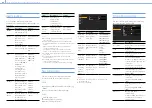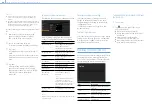000
5. Network Configuration: Configuring from the Web Menu
69
Item
Description
Primary DNS
Server
Enter the primary DNS server for
the access point.
Enabled only when DHCP is
[Off].
Secondary DNS
Server
Enter the secondary DNS server
for the access point.
Enabled only when DHCP is
[Off].
Submit
Applies the wireless LAN
settings.
Connecting to an access point in station mode
without using WPS
1
Connect the camcorder and device using
access point mode (page 57).
2
Configure settings on the Station Settings
screen.
Configure settings to match the settings of the
access point connection.
For details about access point settings, refer to the
instruction manual for the access point.
3
Tap [Submit].
The specified settings are applied.
4
Select Maintenance >Network >Wireless
Network in the setup menu.
5
Turn the MENU knob to select [Wi-Fi Station],
then press the knob.
This step connects the camcorder to the
access point in station mode. Proceed to step
9
in “Connecting to an access point using WPS”
(page 58) to access the camcorder from the
device.
Checking wireless LAN settings
Use the Wireless LAN >Status tab to monitor the
wireless LAN status.
The displayed settings will vary depending on the
wireless LAN mode of the camcorder.
Access point mode
Station mode
Wired LAN Settings
Use this screen to make settings for connecting
the camcorder to a wired LAN.
Item
Description
DHCP
Enables/disables DHCP.
When set to [On], an IP address
is automatically assigned to the
camcorder.
To enter the camcorder IP
address manually, set to [Off].
IP Address
Enter the IP address of the
camcorder.
Enabled when DHCP is [Off].
Subnet mask
Enter the subnet mask of the
camcorder. Enabled when
DHCP is [Off].
Gateway
Enter the gateway for the access
point.
Enabled when DHCP is [Off].
DNS Auto
Obtains DNS address
automatically.
When set to On, the address of
the DNS server is obtained
automatically.
Primary DNS
Server
Enter the primary DNS server of
the router.
Enabled when DNS Auto is [Off].
Secondary DNS
Server
Enter the secondary DNS server
of the router.
Enabled when DHCP is [Off].
Web/Cam
Remote
Enables/disables access to the
camcorder web menu and Wi-Fi
remote control.
When set to On, access is
permitted.
Submit
Sets the wired LAN settings.
[Note]
To prevent unauthorized access from the Internet, it is
recommended that Web/Cam Remote be set to On only
when the wired LAN network is not connected to the
Internet. When connecting to the Internet, check that the
network connection is a secure network before use.
Checking wired LAN settings
Use the Wired LAN >Status tab to monitor the
wired LAN status.
Transfer (Upload) Settings
You can register and set servers for transferring
proxy files or original files recorded on the
camcorder.
Auto transfer ON/OFF
If [Auto upload] is [On] and an Internet connection
exists, proxy files are automatically transferred to
the default server specified on the Upload Settings
tab when recording ends.
The default server is set to “Sony Ci” by factory
default.
“Sony Ci” is the Media Cloud Services provided by
Sony. You can transfer files to the “Sony Ci” cloud
service.