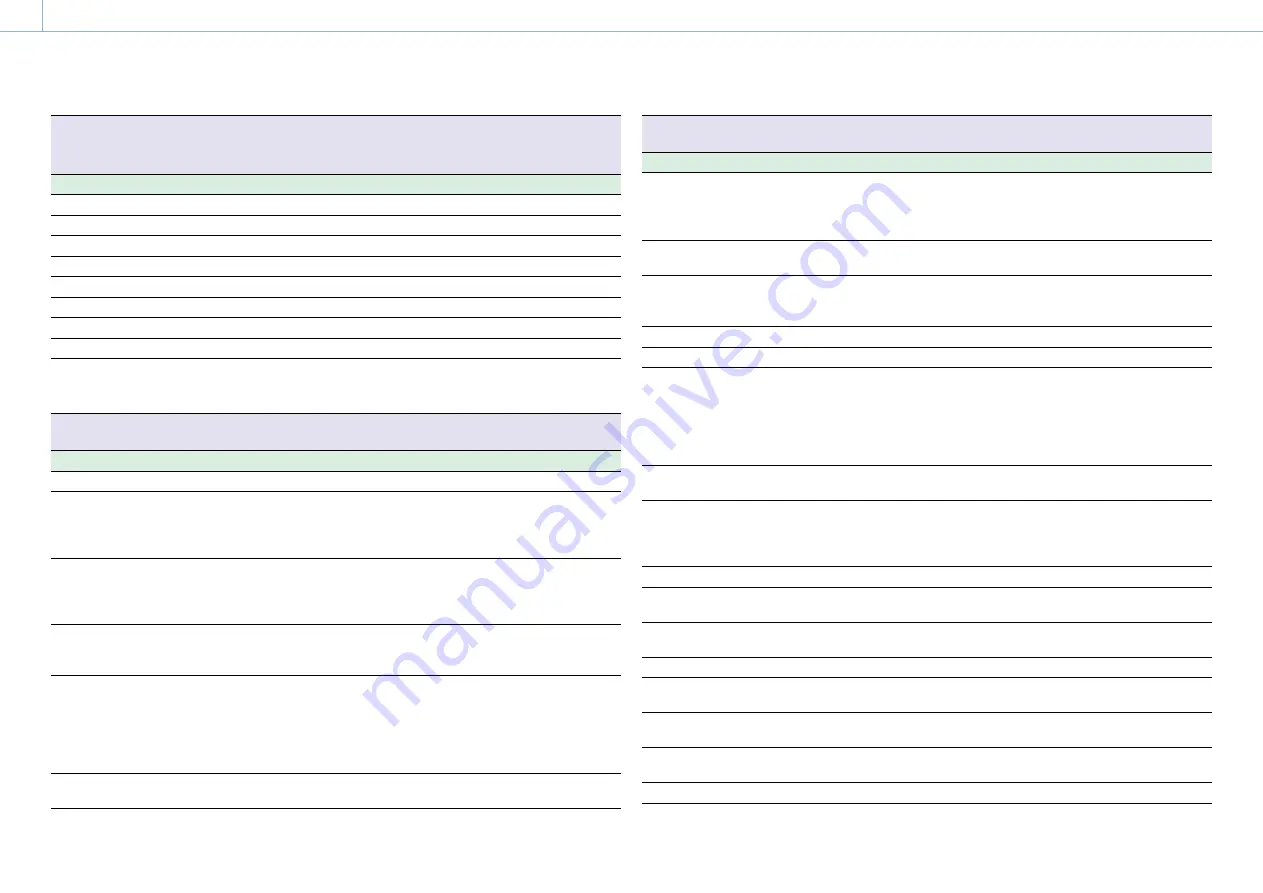
000
7. Menu Display and Settings: Menu List
87
Operation >Assignable Switch
Assigns functions to assignable switches.
For details about assigning functions, see “Assigning Functions to Assignable Switches” (page 106).
Item
Setting
Description
<0>
Assigns a function to the ASSIGN. 0 switch.
<1>
Assigns a function to the ASSIGN. 1 switch.
<2>
Assigns a function to the ASSIGN. 2 switch.
<3>
Assigns a function to the ASSIGN. 3 switch.
<4>
Assigns a function to the ASSIGNABLE 4 switch.
<5>
Assigns a function to the ASSIGNABLE 5 switch.
Lens RET
Assigns a function to RET button on the lens.
On Line
Assigns a function to the ONLINE button.
Zoom Speed
0 to
20
to 99
When Zoom has been assigned to the
ASSIGNABLE 4 or 5 switch, this sets the zoom
speed.
Operation >VF Setting
Sets the viewfinder screen.
Item
Setting
Description
Color
–99 to
±0
to +99
Adjusts the color depth of the viewfinder image.
Color Mode
Color/
B&W
Selects the viewfinder display mode (when using
CBK-VF02).
Color: Color
B&W: Black & white
Peaking Type
Normal
/Color
Selects the type of peaking (when using CBK-
VF02).
Normal: Normal peaking
Color: Color peaking
Peaking Frequency
Normal
/High
When Peaking Type is set to Normal, this selects
Normal or High peaking frequency (when using
CBK-VF02).
Peaking Color
B&W
/Red/Yellow/Blue
Selects the peaking color when Peaking Type is
set to Color (when using CBK-VF02).
B&W: Black & white
Red: Red
Yellow: Yellow
Blue: Blue
VF Detail Level
–99 to
±0
to +99
Sets the detail level (set on the camcorder) of the
viewfinder (when using HDVF-20A).
Operation >Marker
Sets the marker display in the viewfinder.
Item
Setting
Description
Setting
On
/Off
Turns the display of all markers on/off.
[Note]
When Marker is assigned to the ASSIGN. 2 switch, this
setting is disabled.
Color
White
/Yellow/Cyan/Green/
Magenta/Red/Blue
Selects the marker display color.
Center Marker
1/2/3/4/
Off
When the center marker is displayed, selects the
type. Select Off if you do not want to display the
marker.
Safety Zone
On/
Off
Turns the safety zone indicator on/off.
Safety Area
80%/
90%
/92.5%/95%
Selects the safety zone range.
Aspect Marker
Line/Mask/
Off
When an aspect marker is to be displayed, selects
the display method. Select Off if you do not want
to display the marker.
Line: Show as white lines.
Mask: Displays a lower video signal level for areas
outside the marker area.
Aspect Select
15:9/14:9/13:9/
4:3
/1.66:1/
1.85:1/2.35:1/2.4:1
Selects the aspect ratio of the marker.
Aspect Mask
0% to
12%
to 15%
When the Aspect Marker setting is Mask, this sets
the video signal level of areas outside the marker
area as a percentage value relative to the video
signal level of areas inside the marker area.
Aspect Safety Zone
On/
Off
Turns the aspect safety zone marker on/off.
Aspect Safety Area
80%/
90%
/92.5%/95%
Selects the size of the aspect safety zone marker
(as a percentage of total screen size).
100% Marker
On/
Off
Turns the 100% safety zone marker indicator on/
off.
User Box
On/
Off
Turns the box cursor display on/off.
User Box Width
40 to
500
to 999
Sets the box cursor width (distance from the
center to the left and right edges).
User Box Height
70 to
500
to 999
Sets the box cursor height (distance from the
center to the top and bottom edges).
User Box H Position
–479 to
0
to 479
Sets the horizontal position of the box cursor
center.
User Box V Position
–464 to
0
to 464
Sets the vertical position of the box cursor center.
















































