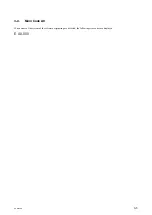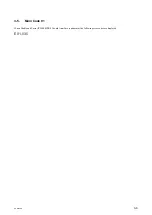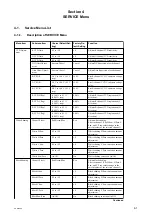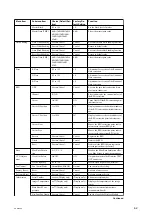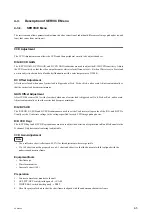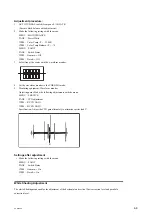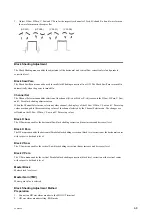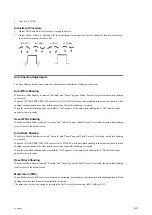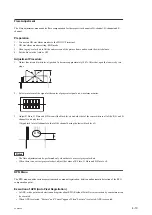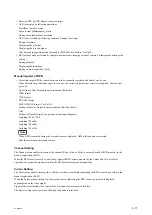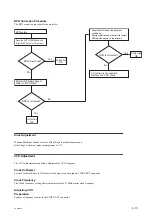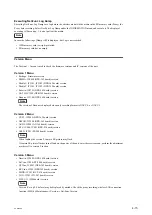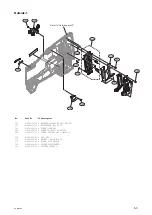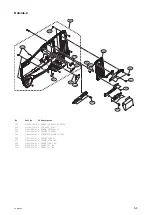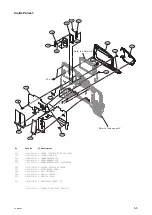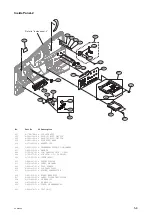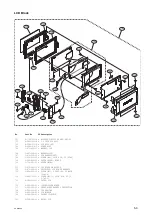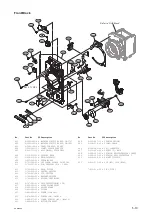Cursor H Position Setting
The Cursor H Position menu enables the user to change the horizontal position of the RPN point within the effective
period of video signal in the manual registration of RPN.
When the RPN cursor (indicating the location of a RPN pixel to register) is moved to an already-registered RPN
correction point by the Cursor Next or Cursor Prev operation, the display automatically switches to the numeric value
of the horizontal position of the RPN point.
Cursor V Position Setting
The Cursor V Position menu enables the user to change the vertical position of the RPN point within the effective period
of video signal in the manual registration of RPN.
When the RPN cursor (indicating the location of a RPN pixel to register) is moved to an already-registered RPN
correction point by the Cursor Next or Cursor Prev operation, the display automatically switches to the numeric value
of the vertical position of the RPN point.
Operating Cursor Next
The Cursor Next menu enables the user to move the RPN cursor position to the next already-registered RPN correction
point after the present position in the ascending order of the addresses during the manual registration of RPN. (If multiple
RPN positions have the same address in the ascending order of the Cursor V Position, the RPN cursor moves in the
ascending order of the Cursor H Position.)
Operating Cursor Prev
The Cursor Prev menu enables the user to move the RPN cursor position to the next already-registered RPN correction
point after the present position in the descending order of the addresses during the manual registration of RPN. (If
multiple RPN positions have the same address in the descending order of the Cursor V Position, the RPN cursor moves
in the descending order of the Cursor H Position.)
Executing Record
The Record menu enables the manual registration of RPN.
When Record menu is selected, the Execute and Cancel appear. Selecting Execute starts the registration of RPN.
RPN manual registration procedure
1.
Set [Rec Format] in Operation menu [Format] to 1080P format.
2.
Set the lens iris to CLOSE.
3.
Adjust GAIN and Black Level to the settings that facilitate viewing the RPN position on a monitor screen.
4.
Set Channel to the RPN color that is going to be registered.
5.
Set Cursor to On.
6.
Move the crosshair cursor to the RPN that is going to be registered by using Cursor H Position and Cursor V
Position. (When the crosshair cursor is moved on top of the desired RPN, the RPN becomes invisible.)
7.
Execute the Record.
Executing Delete
The Delete menu enables manual deletion of RPN.
When the Delete menu is executed, the RPN registration of a pixel at an address specified by the Cursor H Position and
Cursor V Position is deleted from RPN data.
When the Delete menu is selected, the Execute and Cancel appear. Selecting Execute starts deletion of RPN.
Executing Reset
The Reset menu enables the user to delete the RPN correction point data that is registered by Auto Detect and Auto
Black Balance after the equipment is shipped from the factory.
The RPN data that is registered at the factory and the RPN data is manually registered cannot be deleted by the Reset.
When the Reset menu is selected, the Execute and Cancel appear. In addition, selecting Execute starts reset of RPN.
PXW-X500
4-12
Summary of Contents for PXW-X500
Page 1: ...SOLID STATE MEMORY CAMCORDER PXW X500 SERVICE MANUAL 1st Edition ...
Page 4: ......
Page 8: ......
Page 10: ......
Page 54: ......
Page 87: ...3 Remove the tape AS Tape AS PXW X500 2 33 ...
Page 109: ...4 Install the removed parts by reversing the steps of removal PXW X500 2 55 ...
Page 158: ......
Page 183: ......
Page 184: ...PXW X500 SY PXW X500 CN J E 9 878 582 01 Sony Corporation Printed in Japan 2014 11 08 2014 ...