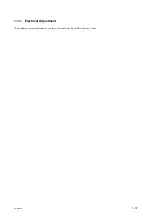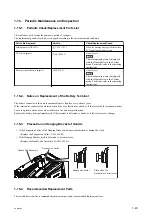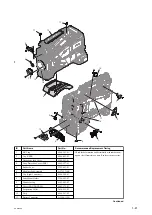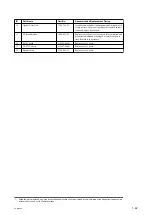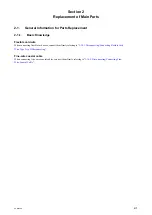3.
Upgrade confirmation screen [Please use the AC adapter, Upgrade Version?] is displayed, select execute. (After
selecting execute, upgrade is started.)
When upgrade is started, REC lamp is flashed, and the massage [Version Upgrade Elapsed Time XX:YY:ZZ
Executing... **%] is displayed on the viewfinder or LCD monitor. (XX:YY:ZZ : Elapsed time with each stage, **
%: progress status with each stage )
Upgrade is performed at Phase 1 and Phase 2. Phase 1 needs approximately 10 minutes. Phase 2 needs approximately
30minutes.
Upgrade file in the SD memory card is stored to the unit at the Phase 1. Upgrade is started with using upgrade file
stored in the unit at the Phase 2.
Note
• When changing from Phase 1 to Phase 2, the message on the viewfinder or LCD monitor is disappeared. The
unit is turned off and on. At this moment, the upgrade is continued. Do not turn off the power of the unit.
• During the upgrade, do not perform unnecessary operation(exclusion and installing of the SD memory card,
off of the power switch etc.). The upgrade may be stopped. It may cause the trouble of this unit.
• The error is occurred during the upgrade, REC lamp is flashed every 4 Hz(0.25 seconds). The upgrade is not
completed when elapsed time is 30 minutes or more in Phase 1 or one hour or more in Phase 2 from the starting,
refer to
• When upgrading at displaying progress and REC lamp, the aim of the progress rate and flashing display of
REC lamp may be delayed.
4.
The message of upgrade completion [Version Upgrade, Done] is displayed, turn off and on of the unit.
5.
Confirm the upgrade version in the version of Maintenance menu.
Tip
Refer to the operating instructions for displaying and operation of Maintenance menu.
6.
If the upgrade is not performed, check the preparation and the procedures and perform the upgrade again.
Error remedy method
Upgrade has stopped
If the package file for upgrade generates abnormal, the message [Version Upgrade NG: Cannot Read. Power Off] is
displayed. Restart the camcorder, copy the correct package file for upgrade to the SD memory card. Perform the
procedures from step 1.
Upgrading has failed
The message [Version Upgrade Error] is displayed. Confirm the upgrade procedures and perform the procedures from
step 1 again.
After this steps, if the upgrading is not completed correctly. Contact your local Sony Sales Office/Service Center.
Package file for upgrade is not detected
The message [Version Upgrade No File] is displayed on the viewfinder or LCD monitor. Confirm the followings.
• Is there the package file for upgrade just under the root directory of SD memory card?
Remedy: Copy the package file for upgrade to the just under the root directory of SD memory card, install the SD
memory card to the unit referring the preparation and perform the upgrade from step 1 again.
• Does the package file for upgrade correspond to the unit?
Remedy: Copy the package file for upgrade which is corresponded to the unit to the just under the root directory
of SD memory card, install the SD memory card to the unit referring the preparation and perform the upgrade from
step 1 again.
• Did the package file for upgrade thaw correctly?
Thaw correctly firmware.bin file in the package file(compressed) for upgrade, copy it to the just under the root
directory of SD memory card, install the SD memory card to the unit referring the preparation and perform the
upgrade from step 1 again.
PXW-X500
1-34
Summary of Contents for PXW-X500
Page 1: ...SOLID STATE MEMORY CAMCORDER PXW X500 SERVICE MANUAL 1st Edition ...
Page 4: ......
Page 8: ......
Page 10: ......
Page 54: ......
Page 87: ...3 Remove the tape AS Tape AS PXW X500 2 33 ...
Page 109: ...4 Install the removed parts by reversing the steps of removal PXW X500 2 55 ...
Page 158: ......
Page 183: ......
Page 184: ...PXW X500 SY PXW X500 CN J E 9 878 582 01 Sony Corporation Printed in Japan 2014 11 08 2014 ...