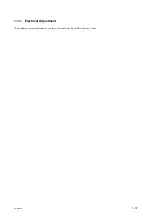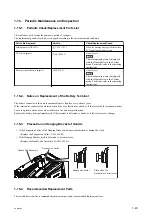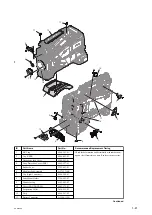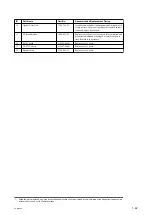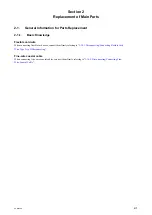Upgrade is not completed
The upgrade is not completed when elapsed time is 30 minutes or more in Phase 1 or one hour or more in Phase 2 from
the starting, pull out and install the plug of AC adapter.
When the unit is started correctly, perform the upgrade from step 1 again.
If the upgrade is not correct completed, Contact your local Sony Sales Office/Service Center.
1-12-2. Upgrade of Proxy Recording/Wireless LAN Connection Function
• Firmware version upgrade for proxy recording/wireless LAN connection function is performed separately from
this unit.
• Upgrade for proxy recording/wireless LAN connection function is performed with using SD memory card which
is installed the package file for upgrade.
Note
How to obtain the package file for upgrade, Contact your local Sony Sales Office/Service Center.
Equipment required
• SD memory card
Tip
- Refer to the operating instructions for available SD memory card.
- Use the SD memory card which is formatted by format function of this unit. Refer to the operating instructions
for formatting function.
• AC adapter Sony AC-DN10 or AC-DN2B
Note
When performing the firmware upgrade, use AC adapter (AC-DN10 or AC-DN2B).
Preparation
1.
Copy firmware.bin file for proxy recording/wireless LAN connection function in the package file(compressed) for
upgrade to the just under the root directory of SD memory card.
Note
Do not copy the data other than the package file for upgrading to the SD memory card.
2.
Turn off the power of the unite and remove AC adapter or the battery pack.
3.
Remove connection devices of the unit (USB wireless LAN module (IFU-WLH3), SDI, HDMI, microphone,
viewfinder, lens and etc.) and the media which is inserted in the SxS card slot.
4.
Install the AC adapter to the unit and connect to AC power.
5.
Turn on the power of the unit, check the unit is completely activated on the LCD monitor. (Activating required
time: approximately 20seconds)
6.
Insert the SD memory card which is installed the package file for upgrade to PROXY SD card slot on the right side
of the unit.
Version Confirmation
1.
Press the menu button to display the setup menu.
2.
Select Maintenance >Wi-Fi >Setting > Access Point with SEL/SET dial or select Operation > Proxy > Recording
Mode > Setting in the Maintenance menu, then select On. Activate the proxy recording/wireless LAN connection
function. (Activating required time: approximately one to two minutes)
3.
Confirm the current Net-Func Version Number at the version of Maintenance menu.
Tip
Refer to the operating instructions for displaying and operation of Maintenance menu.
Procedure
1.
Press the menu button to display the setup menu.
PXW-X500
1-35
Summary of Contents for PXW-X500
Page 1: ...SOLID STATE MEMORY CAMCORDER PXW X500 SERVICE MANUAL 1st Edition ...
Page 4: ......
Page 8: ......
Page 10: ......
Page 54: ......
Page 87: ...3 Remove the tape AS Tape AS PXW X500 2 33 ...
Page 109: ...4 Install the removed parts by reversing the steps of removal PXW X500 2 55 ...
Page 158: ......
Page 183: ......
Page 184: ...PXW X500 SY PXW X500 CN J E 9 878 582 01 Sony Corporation Printed in Japan 2014 11 08 2014 ...