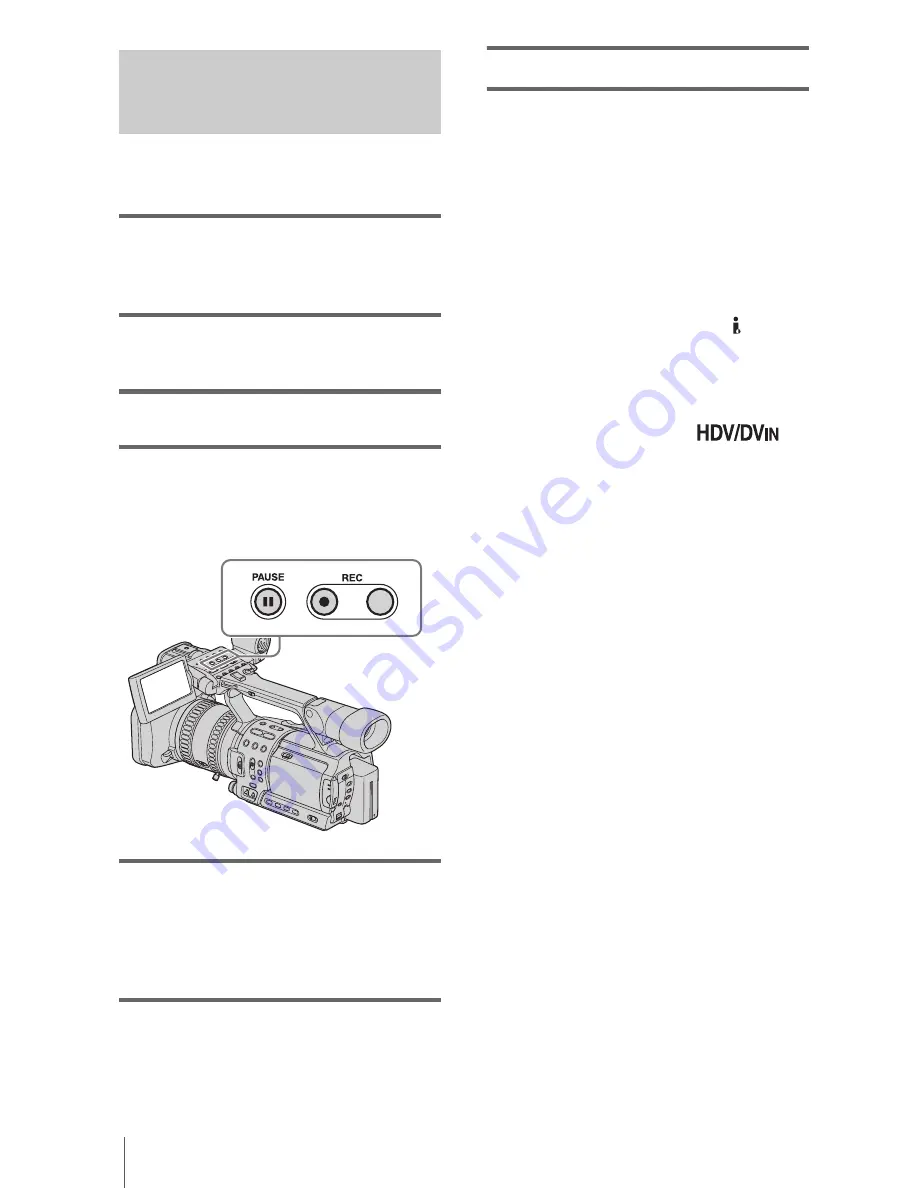
Dubbing/Editing
88
Recording movies
Insert a cassette for recording in your camcorder
before the following operations.
1
Connect your TV or VCR to your
camcorder as a playback device (p. 86,
87).
2
If you are recording from a VCR,
insert a cassette.
3
Set the POWER switch to VCR.
4
Set your camcorder to recording
pause.
While pressing
X
(pause), press both
z
REC (record) buttons simultaneously.
5
Start playing the cassette on your
VCR, or select a TV program.
The picture played on the connected device
appears on the LCD screen of your
camcorder.
6
Press
X
(pause) again at the point you
want to start recording.
7
Press
x
(stop) to stop recording.
b
Note
• When you use the i.LINK cable, the recorded picture
becomes rough when a picture is paused on your
VCR.
• When you use the i.LINK cable, you cannot record
the picture and sound separately.
• When you use the i.LINK cable, if you pause or stop
the recording and restart it, the picture may not be
recorded smoothly.
z
Tip
• The i.LINK lamp, HDV or DV, on the HDV/DV
jack holder will light up and indicate the format of
the input signal when you use the i.LINK cable.
• When you use the i.LINK cable, the video and sound
signals are transmitted digitally, producing high
quality pictures.
• When you use the i.LINK cable,
appears during recording. This indicator may appear
on the screen of the playback device, however they
will not be recorded.
• Index signals are automatically recorded on the tape
during recording. You can also record index signals
at the desired positions during recording by pressing
the ASSIGN button assigned to the index function
(p. 49).
Summary of Contents for QUALIA 002
Page 1: ......
Page 124: ... 2 594 137 11 1 ...
















































