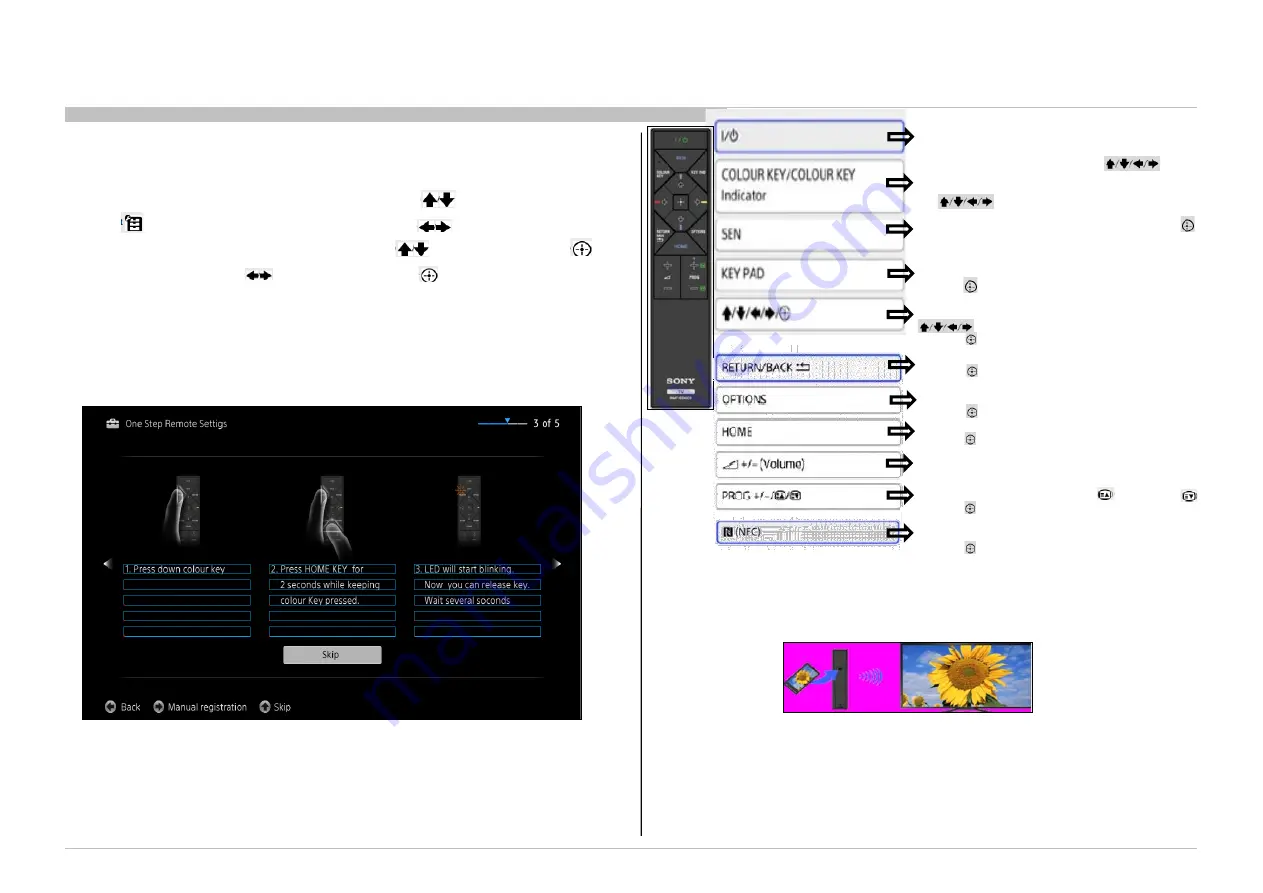
RB1G
CHASSIS
W600A/ W603A/ W605A/ W607A/ W650A/ W651A/ W653A/
W654A/ W655A/ W656A/W657A/ W658A/ W670A/ W674A
Press to display a list of convenient functions and menu shortcuts.
The menu items vary based n the current input and/or content.
Press the button for detailed information.
231
Service Adjustment
4-19-1. Setting One Touch Remote
Step
a. Use the TV Remote Commander.
b. Press the HOME button, then select “Settings” using the buttons.
3. Select “System Settings” or “Preferences” using the buttons, then press the button.
4
.
Select “One Touch Remote Control Setup” using the buttons, then press the button.
5. Select “Register” using the buttons, then press the button.
6. Prepare One-Touch Remote Control.
7. Press the COLOUR KEY and HOME buttons on the One-touch Remote Control
at the same time. (refer below)
• After completing the process, the One-touch Remote Control can be used.
Press to turn on or to turn off the TV (standby mode).
Press to light up the indicator, then the buttons are
available as colour buttons. If the COLOUR KEY button is pressed
again when the colour buttons are available, the indicator turn off and
the buttons become available instead.
Press to display Sony Entertainment Network. Press the button
for detailed information.
Displays the screen keyboard.
Buttons on the screen keyboard work the same as those on the remote.
Press the button for detailed information.
Press to select/confirm a highlighted item.
When the COLOUR KEY button is pressed, the indicator lights up, then the
buttons are available as colour buttons.
Press the button for detailed information.
Touch the device (e.g. Xperia) corresponding to the One-touch
mirroring function, then its screen is displayed on the TV.
Press the button for detailed information.
Press to adjust the volume.
Press to display the TV Home Menu.
Press the button for detailed information.
In TV mode: Press to display the channel selection screen.
In Text mode: Press to select the next or previous page.
Press the button for detailed information.
Press to return to the previous screen, or exit from a menu.
Press the button for detailed information.
4-19-2. One Touch Remote Key function
4-17-3 Screen Mirroring function
Steps
a. Set the NFC setting of the One-touch mirroring compatible device to on.
b. Touch the One-touch mirroring compatible device on the NFC port on the rear of the One-touch Remote
Control.
When the device is connected with the TV, the screen displayed on the device will also be displayed on the
TV.
To disconnect the device from the TV, Touch the device on the NFC port on the rear of the One-touch
Remote Control.
“Screen mirroring” is a function to display the screen of a mobile device on the TV by Wi-Fi.
If you touch a One-touch mirroring compatible device (e.g. Xperia) on the One-touch Remote Control,
the device will connect with TV. It is convenient that the Screen mirroring is achieved by a simple operation.
4-19. One Touch Remote (Not applicable for this model)
































