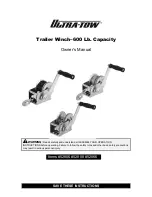27
GB
Addi
tio
nal
In
fo
rm
at
ion
• You may not be able to operate the iPod/
iPhone using buttons on the remote
control or unit due to the operation of
the system and iPod/iPhone are
different. In this case, use the control
buttons on the iPod/iPhone.
The iPod/iPhone cannot be charged.
• If the battery of the iPod/iPhone is
empty, the system may not be able to
charge it even if you connect it to the
system. In this case, recharge it with a
computer, etc. then connect it to the
system.
• Make sure the iPod/iPhone is connected
securely.
• Make sure the system is turned on when
you connect an iPod/iPhone to the
system.
The ring volume of the iPhone does
not change.
• Adjust the ring volume on the iPhone.
USB device
There is no sound.
• The USB device is not connected
correctly. Turn off the system and
reconnect the USB device.
There is noise, skipping, or distorted
sound.
• You are using an unsupported USB
device. Check the information on the
websites about compatible USB devices
(page 25).
• Turn off the system and reconnect the
USB device.
• The music data itself contains noise, or
the sound is distorted. Noise may have
been entered when creating music data
due to the conditions of the computer.
Create the music data again.
• The bit rate used when encoding audio
files was low. Send audio files with
higher bit rate to the USB device.
“READING” is displayed for an
extended time, or it takes a long time
before playback starts.
• The reading process can take a long time
in the following cases.
– There are many folders or files on the
USB device.
– The file structure is extremely
complex.
– The memory capacity is excessive.
– The internal memory is fragmented.
“OVER CURRENT” appears.
• A problem has been detected with the
level of electrical current from the
port. Turn off the system and remove the
USB device from the port. Make sure
there is no problem with the USB
device. If this display pattern persists,
contact your nearest Sony dealer.
Erroneous display.
• The data stored in the USB device may
have been corrupted, send the music
data to the USB device again.
• The character codes that can be
displayed by this system are numbers
and alphabets only. Other characters
that cannot be displayed appear as “_”.
The USB device is not recognized.
• Turn off the system and reconnect the
USB device, then turn on the system.
• Check the information on the websites
about compatible USB devices
(page 25).
• The USB device does not work
properly. Refer to the operating
instructions of your USB device on how
to deal with this problem.
Playback does not start.
• Turn off the system and reconnect the
USB device, then turn on the system.
• Check the information on the websites
about compatible USB devices
(page 25).