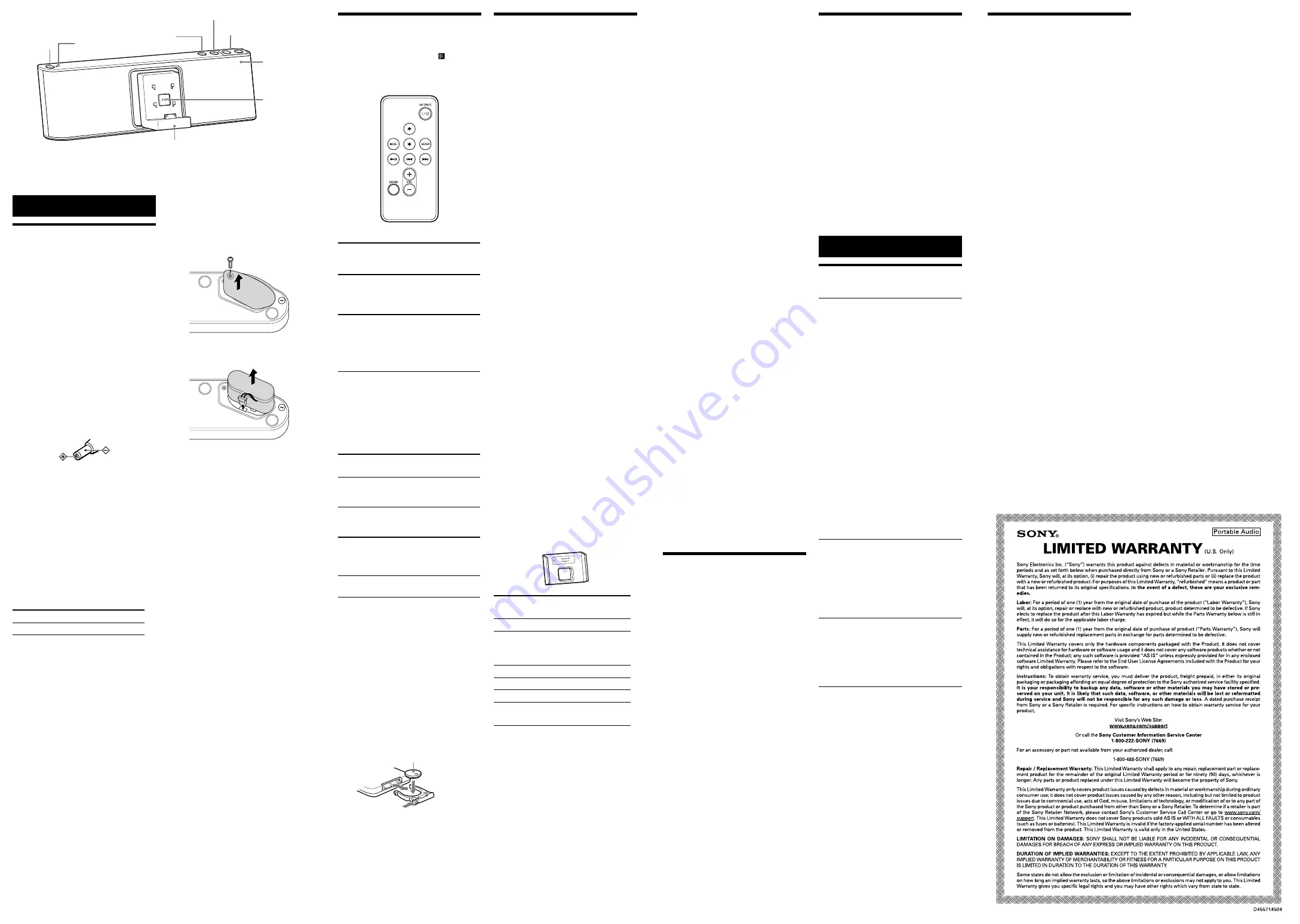
Remote commander
Before using the supplied remote commander for
the first time, remove the insulation film.
Aim the remote commander at the (Remote
sensor) of the unit.
The
/
button indicator flashes when the remote
commander’s command is received.
VOL + and
buttons have a tactile dot.
/
(Power)*
Turns the unit on/off. The
/
button indicator
lights up when the unit is turned on.
(Play/Pause)
Start playing iPod. Press again to pause/resume
playback.
Press and hold to turn off the iPod.
(Forward)
Go to the next track.
Press and hold while listening to the sound to
locate a desired point.
Press and hold in pause while observing the
display on iPod to locate a desired point.
(Backward)
Go back to the previous track. During
playback, this operation returns to the
beginning of the current track. To go back to
the previous track, press twice.
Press and hold while listening to the sound to
locate a desired point.
Press and hold in pause while observing the
display on iPod to locate a desired point.
(Up)/
(Down)
Select a menu item or track for playback.
MENU
Go back to the previous menu.
Press and hold to go back to the main menu.
ENTER
Execute the selected menu item or begin
playback.
SOUND
Press once or twice to obtain the desired sound
effect. (For details, see “To obtain the bass or
expansion sound effect.”)
VOL +/
−
(Volume plus/minus)
Adjust the volume.
*
When using the rechargeable battery, press the
/
button on the unit. The
/
button of the
remote commander works only when the AC
adaptor is used.
Notes
Some operations may differ or may not be
available between models of iPod.
Some operations may differ or may not be
available when using the iPod in a horizontal
position.
When to replace the battery
With normal use, the battery (CR2025) should
last for about 6 months. When the remote
commander no longer operates the unit, replace
the battery with a new one.
the
side facing up
Note
If you are not going to use the remote
commander for a long time, remove the battery
to avoid any damage that may be caused by
leakage and corrosion.
Playing an iPod
Compatible iPod/iPhone
models
The compatible iPod/iPhone models are as
follows.
Update software of your iPod/iPhone to the latest
version before using it with this unit.
iPod touch (4th generation)
iPod touch (3rd generation)
iPod touch (2nd generation)
iPod touch (1st generation)
iPod nano (6th generation)*
iPod nano (5th generation)
iPod nano (4th generation)
iPod nano (3rd generation)
iPod nano (2nd generation)
iPod with video
iPod classic
iPhone 4S
iPhone 4
iPhone 3GS
iPhone 3G
iPhone
* The iPod nano (6th generation) cannot be
controlled by the remote when the command of
“
MENU
,” “
,” “
,” and “
ENTER
” is pressed.
On copyrights
iPhone, iPod, iPod classic, iPod nano, and iPod
touch are trademarks of Apple Inc., registered in
the U.S. and other countries.
“Made for iPod,” and “Made for iPhone” mean
that an electronic accessory has been designed to
connect specifically to iPod or iPhone,
respectively, and has been certified by the
developer to meet Apple performance standards.
Apple is not responsible for the operation of this
device or its compliance with safety and
regulatory standards. Please note that the use of
this accessory with iPod or iPhone may affect
wireless performance.
Note
This unit is not specified for use with an iPad,
and malfunction may result if used as such.
To set an iPod on the Docking
Tray
1
Press
PUSH
on the front of the unit until
the Docking Tray comes forward.
2
Set your iPod on the Dock connector.
To set an iPod in sideways
You can use the supplied Dock Holder to set your
iPod. The Dock Holder code (A, B, etc.) and
compatible iPod model(s) are indicated on the
Dock Holder. Check for compatibility before use.
Example
Dock Holder
code
Compatible iPod models
A
iPod touch (4th generation)
B
iPod touch (3rd generation)/
iPod touch (2nd generation)/
iPod touch (1st generation)
C
iPod nano (5th generation)
D
iPod nano (4th generation)
E
iPhone 4S/iPhone 4
F
iPhone 3GS/iPhone 3G/
iPhone
1
Press
PUSH
on the front of the unit until
the Docking Tray comes forward.
2
Attach and slide the appropriate Dock
Holder down in the Docking Tray.
Hold the Docking Tray when attaching the
Dock Holder.
3
Set your iPod on the Dock connector.
4
Twist the Docking Tray anti-clockwise to
the horizontal position.
Conversely, the Docking Tray will not move
when twisted clockwise.
Notes
To change the Dock Holder, slide it up and pull
out. Hold the Docking Tray when pulling the
Dock Holder out.
Attach the Dock Holder for using the iPod in
the horizontal position. Otherwise, the iPod
may fall when the Docking Tray is twisted.
To close the Docking Tray
1
Twist the Docking Tray clockwise until it
is in vertical position.
2
Remove the iPod from the Dock
connector.
3
Press
PUSH
on the front of the unit until
the Docking Tray is locked.
To play back
Press
.
When using the rechargeable battery with the
remote commander, press
/
on the unit, and
then press
.
The iPod begins to play back.
You can operate the connected iPod via this unit
or the iPod itself.
Notes
Remove the case or cover from your iPod
before setting it in the Docking Tray to ensure a
stable connection.
When placing or removing the iPod, hold the
iPod at the same angle as that of the connector
on this unit, and do not twist or bend the iPod
as it may result in connector damage.
Remove the iPod and lock the Docking Tray of
the unit when transporting it, otherwise a
malfunction may result.
When placing or removing the iPod, hold the
Docking Tray securely.
If the battery of your iPod is extremely low,
charge it for a while before operation.
An iPod touch/iPhone will not work unless it is
turned on. Be sure to turn on the power of the
iPod touch/iPhone before operation.
Sony cannot accept responsibility in the event
that data recorded to an iPod is lost or damaged
when using an iPod connected to this unit.
For details of environmental conditions for
operating your iPod, check the website of Apple
Inc.
To adjust the volume
Press
VOLUME
+/−
(
VOL
+/−
on the remote
commander).
Tip
The
/
button indicator flashes three times
when the sound is set to either maximum or
minimum volume.
To obtain the bass or
expansion sound effect
Press
SOUND
.
The
SOUND
button indicator lights up umber.
High quality bass sound will be heard.
Press the button again.
The indicator lights up green. Additional
expansion of the sound field will be heard.
To return to normal sound, press the button again
and the indicator will turn off.
Connecting optional
components
You can enjoy the sound from an optional
component, such as a portable digital music
player, through the speakers of this unit. Be sure
to turn off the power of each component before
making any connections.
1
Firmly connect the line output jack of a
portable digital music player (or other
component) to the
AUDIO IN
jack on the
back of the unit, using a suitable audio
connecting cable (not supplied).
2
Press
to turn on the unit.
3
Turn the connected component on.
4
Play the connected component.
The sound from the connected component is
output from the speakers of this unit.
Notes
The audio connecting cable required depends
on the external equipment. Make sure the cable
is correct for the external equipment to be
connected.
If the volume level is low, adjust the volume of
the unit first. If the volume is still too low,
adjust the volume of the connected equipment.
When playing an external component
connected to the
AUDIO IN
jack, stop playback
of your iPod.
Disconnect the audio connecting cable when
audio-in is not in use.
About App
Dedicated Dock App for iPod/iPhone available at
Apple App Store.
Search for “D-Sappli” and download the free App
to find out more about the functions.
Notes
If the App to link with this unit is not
downloaded to your iPod/iPhone, a pop-up
message prompting you to download D-Sappli
may appear repeatedly.
Deactivate the App’s link function to stop the
pop-up message.
To deactivate the App’s link function: Connect
the AC adaptor, and then press
/
to turn off
the unit. Remove your iPod/iPhone from the
Dock connector, and then press and hold
VOLUME
−
and
simultaneously for more
than 2 seconds. (The
BATTERY/CHARGE
indicator (red) flashes 3 times when
deactivated.)
Repeat the above steps to activate the function.
(The
BATTERY/CHARGE
indicator (green)
flashes 3 times when activated.)
Others
Troubleshooting
General
The power does not turn on when the AC
adaptor is connected.
Make sure the AC adaptor is connected to the wall outlet
firmly.
The power does not turn on when the AC
adaptor is disconnected, or the
/
button
indicator flashes several times and then the
power of the unit turns off.
The rechargeable battery may be depleted. In this case,
connect to the AC adaptor to charge the battery. (See
“To prepare a power source.”)
The rechargeable battery is depleted.
Connect to the AC adaptor to charge the battery.
There is no audio.
Adjust
/−
(
VOL +/−
on the remote
commander).
Noise is heard.
Ensure that the unit is not in the vicinity of in-use
portable phones, etc.
The two different music sources are mixed
together during playback.
Stop playback of your iPod or external component.
The BATTERY/CHARGE indicator (red)
flashes.
The rechargeable battery is not connected properly, or
cannot be charged for some reason. Check that the
battery connector is connected firmly; otherwise, replace
the battery.
iPod
There is no audio.
Make sure the iPod is connected firmly.
Operation is not performed.
Make sure the iPod is connected firmly.
The iPod does not charge.
Make sure the iPod is connected firmly.
Make sure the AC adaptor is connected firmly.
Audio-in
There is no audio.
Make sure the audio connecting cable is connected
firmly.
The sound is low.
Confirm the volume of the connected external
component.
Remote commander
The remote commander does not function.
Replace the battery in the remote commander with a
new one if it is weak.
Make sure that you are pointing the remote commander
at the remote sensor on the unit.
Remove any obstacles in the path of the remote
commander and the unit.
Make sure the remote sensor is not exposed to strong
light such as direct sunlight or fluorescent lamp light.
Move closer to the unit when using the remote
commander.
If the problem persists, consult your nearest Sony dealer.
Operations
Power source
Power management system
After playback of the iPod (or component
connected to
AUDIO IN
jack) has finished, if no
operation is performed for about 20 minutes, the
unit will automatically turn off.
To prepare a power source
This unit contains a rechargeable battery pack.
Charge the battery before using this unit for the
first time, or when it is depleted. You can operate
the unit while charging.
1
Connect the supplied AC adaptor to the
DC IN 14.5V
jack on the back of this
unit firmly, and plug it into a wall outlet
to charge the battery.
Note on the AC adaptor
Use the supplied Sony AC adaptor only. The
polarity of the plugs of other manufacturers
may be different. Failure to use the supplied AC
adaptor may cause the unit to malfunction.
2
Confirm that charging has started.
The
BATTERY/CHARGE
indicator (red) lights
up while charging, and turns off when
charging is complete.
Note
It will take approximately 5 hours to charge the
battery.
To use the rechargeable
battery
You can operate the unit with the rechargeable
battery instead of the AC adaptor.
Battery Life
(Approx. hours)
(JEITA*)
When
Usage time
Playback of iPod
6
* Measured by JEITA (Japan Electronics and
Information Technology Industries
Association) standards. The usage time is
measured with the SOUND function set to off,
and actual battery life will vary depending on
the circumstances of the unit.
Notes on the rechargeable battery
The maximum output will be lower when the
AC adaptor is disconnected.
The
BATTERY/CHARGE
indicator (green)
becomes dim when the battery is weak, and
turns off when remaining battery power is
depleted.
When to replace the rechargeable
battery
Repeated recharging causes the capacity of the
battery power to decrease over time. Replace the
battery pack when its capacity becomes half the
usual time, even after charging it fully.
Note
The rechargeable battery pack is not a
commercially available product. To purchase
rechargeable battery pack (NH – M15 RDP),
consult with your nearest Sony dealer.
To replace the rechargeable
battery
1
Remove the screw of the battery
compartment at the bottom of the unit,
and open the lid.
2
Disconnect the connector of the battery
pack and pull the old one out.
3
Insert a new battery pack and connect its
connector to the jack.
4
Replace the battery compartment lid and
tighten the screw.
Notes
Charge a new battery pack before use. See “To
prepare a power source” for details.
Turn off the unit and disconnect the AC
adaptor before replacing the battery pack.
When replacing the battery pack, place a soft
cloth etc., under the unit.
To charge your iPod (AC only)
You can use the unit as a battery charger for your
iPod when the power is supplied by the AC
adaptor.
Charging begins when the iPod is connected to
the unit. The charging status appears in the
display on iPod. For details, see the user’s guide of
your iPod.
To turn the unit on/off
Press
/
(power).
The
/
button indicator will light up when the
unit is turned on.
and
buttons have a tactile dot.
BATTERY/CHARGE
SOUND
Docking Tray
iPod &
iPhone
−
VOLUME
+
/
PUSH
Remote
sensor
Specifications
AUDIO POWER SPECIFICATIONS
POWER OUTPUT AND TOTAL HARMONIC
DISTORTION:
With 8 ohm loads both channels driven, from
150 Hz - 10,000 Hz; rated 10 watts per channel
minimum RMS power, with no more than 10%
total harmonic distortion in AC operation.
Section for iPod
DC out: 5 V
MAX: 1 A
General
Speaker
Approx. 5.0 cm (2 inches) dia. 8 Ω
Input
AUDIO IN jack (ø 3.5 mm stereo minijack)
Power output
10 W + 10 W (at 10% harmonic distortion)
(with AC adaptor)
2 W + 2 W (at 10% harmonic distortion)
(with rechargeable battery)
Power requirements
Rechargeable battery pack: NH - M15 RDP
Battery life
See “Battery Life” of “Power source” for details.
External power source
DC IN 14.5V
Dimensions
Approx. 337.0 mm × 108.2 mm × 77.0 mm (w/h/d)
(13
3
/
8
inches × 4
3
/
8
inches × 3
1
/
8
inches)
(not including projecting parts and controls)
Mass
Approx. 1.1 kg (2 lb 7 oz)
Supplied accessories
Remote commander (1)
AC adaptor (1)
Dock Holder A/B/C/D/E/F (6)
Design and specifications are subject to change
without notice.




















