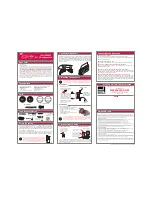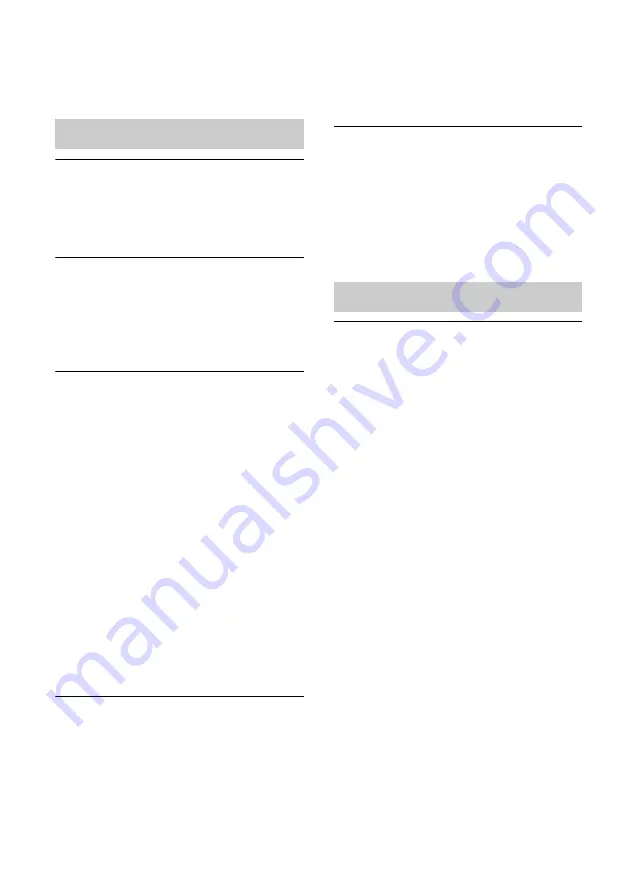
22
US
• When the unit is in standby mode, the
battery may not be charged, even if you
connect the iPod to the Dock connector. In
this case, turn on the unit.
The browser screen does not appear.
• Check the proxy setting of the browser.
This unit does not support proxies. Change
the browser setting to one connecting this
unit without a proxy.
WPS configuration method failed.
• You cannot connect to a network using
WPS when the wireless LAN router/
access point is set to WEP (page 27). Set
up the network using D-Sappli or Access
Point Scan (page 12).
The unit cannot connect to the
network. (The unit cannot be found or
recognized by other devices that are on
the home network.)
• Check that the wireless LAN router/access
point is close to the unit.
• Move the unit and the wireless LAN
router/access point closer to each other
and perform the setup again.
• Make sure that the wireless LAN router/
access point is turned on.
• Turn the unit off and then on again, and
reboot the wireless LAN router/access
point.
• Devices that use a 2.4 GHz frequency band
such as microwave, Bluetooth or digital
cordless device, may interrupt the
communication. Move this unit away from
such devices, or turn off the devices.
The unit cannot connect to the network
via a Wi-Fi connection.
• Make sure a network (LAN) cable is not
connected to the unit. The unit
automatically tries to connect to the
network over a wired LAN connection
when a network (LAN) cable is connected
to the unit.
• Confirm that the wireless LAN router/
access point setting is correct. For details
on the wireless LAN router/access point
setting, refer to the operating instructions
of the wireless LAN router/access point.
Resetting the network settings of the
unit (default network setting)
• Press and hold the ALL RESET button on
the rear of the unit with a thin object such
as a small pin (page 8).
Once you press and hold the ALL RESET
button, the settings of the unit are reset to
the factory default settings.
The “AirPlay” icon or unit name does
not appear on iPad/iPhone/iPod touch
or iTunes.
• Make sure the LINK indicator lights up
green or amber. See “The unit cannot
connect to the network. (The unit cannot
be found or recognized by other devices
that are on the home network.)” (page 22)
if the LINK indicator turns off or lights up
red.
• Check that this unit, your iPad/iPhone/
iPod touch, Mac or PC are connected to
the same network.
• Update the software version of the unit to
the latest version (page 19).
• Check that your iPad/iPhone/iPod touch or
iTunes has the latest software version.
• If the problem persists, reboot your iPad/
iPhone/iPod touch or iTunes.
• Check your set-up of the firewall of the
security software. Refer to the operating
instructions or the help documentation of
your device or software for details.
Network
AirPlay