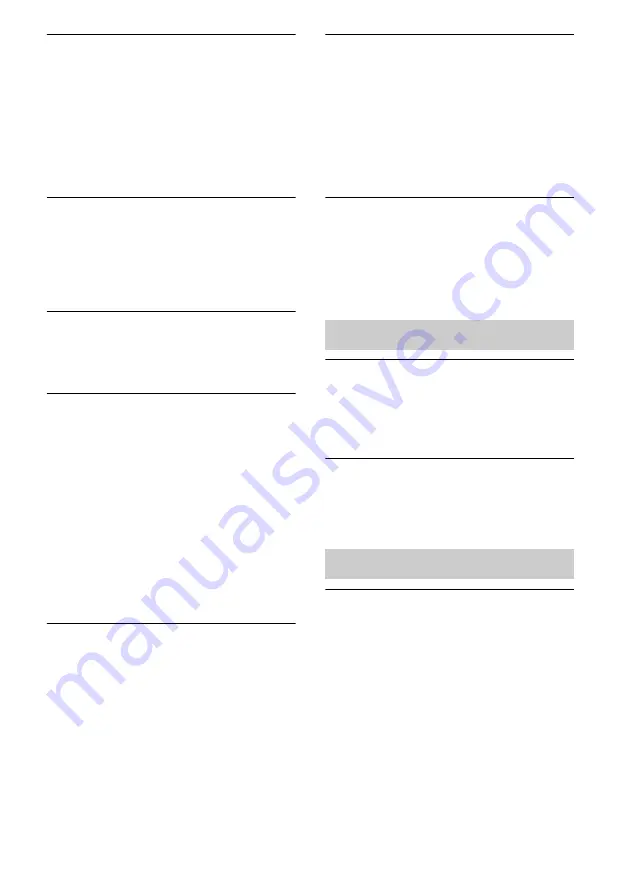
23
US
Audio content automatically changed/
started/stopped.
• When the unit is turned on or in the
network standby mode, it is under the
control of an “AirPlay” device. If you want
to reject requests from the “AirPlay”
device, turn the unit to the standby mode
by pressing and holding
?
/
1
button until
the color of the
?
/
1
indicator changes.
There is no sound.
• Check that no other iPad/iPhone/iPod
touch is set on this unit. If so, remove it
from the network.
• If the problem persists, reboot your iPad/
iPhone/iPod touch or iTunes.
The sound is too loud.
• Loud sound may output from the unit if
you set the volume too high via the iPhone,
iPod touch, iPad or iTunes.
The sound skips.
• The sound may skip depending on factors
such as the network environment in which
you use the Wi-Fi network.
• Wi-Fi networks are influenced by
electromagnetic radiation emitted by
microwave ovens and other devices. Move
the unit away from these devices.
• The bandwidth of your Wi-Fi network
may be too low. Move the unit and the
wireless LAN router/access point closer to
each other, without any obstacles between
them.
This unit cannot be operated.
• Update the software version of the iPhone,
iPod touch or iPad to the latest version.
• Update the software version of the unit to
the latest version (page 19).
• Make sure another device is not streaming
to the “AirPlay” compatible device at the
same time.
Buttons such as
.
and
>
do not
work.
• Make sure that the settings that allow
iTunes to accept control from this unit are
active.
• The unit is not selected as the remote
speaker on the iPhone, iPod touch, iPad or
iTunes. Select the unit as the network
speaker.
It takes time for the “AirPlay” function
to start.
• Use this unit in the network standby mode
(page 6). This mode shortens the startup
time when using the “AirPlay” function,
but increases standby power consumption.
There is no sound.
• Make sure the audio connecting cable (not
supplied) is connected firmly.
• Make sure the AUDIO IN function is
selected.
The sound is low.
• Confirm the volume of the connected
external component.
• Confirm the volume level on the unit.
The remote control does not function.
• Replace the battery in the remote control
with a new one if it is weak.
• Make sure that you are pointing the remote
control at the remote sensor on the unit.
• Remove any obstacles in the path of the
remote control and the unit.
• Make sure the remote sensor is not
exposed to strong light such as direct
sunlight or fluorescent lamp light.
• Move closer to the unit when using the
remote control.
AUDIO IN
Remote control
















































