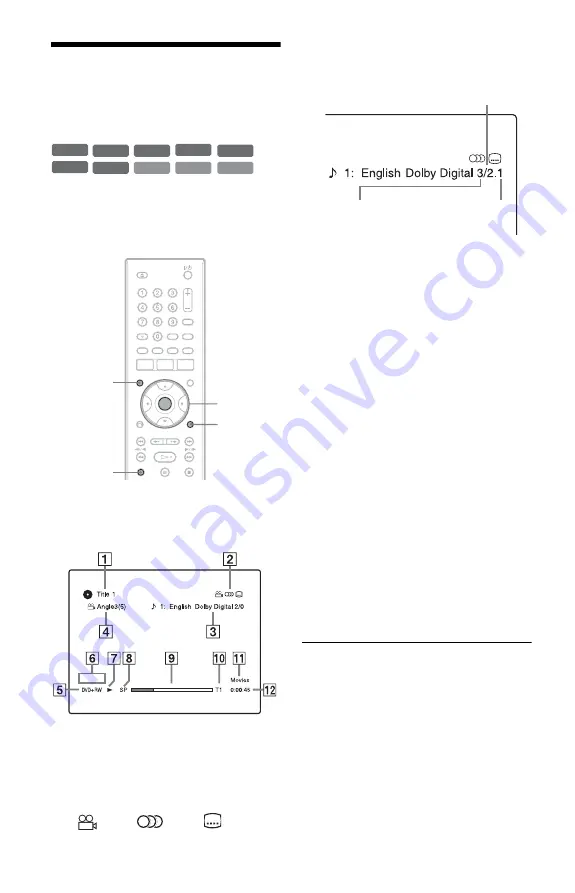
30
4. Displaying the
Playing/Remaining Time
and Play Information
You can check the playing time and
remaining time of the current title, chapter,
track, or disc. Also, you can check the disc
name recorded on the DVD/CD.
Press DISPLAY.
The displays differ depending on the disc
type or playing status.
A
Title number/name
(Shows either track number, track
name, or scene number for CDs,
VIDEO CDs, or DATA CDs.)
B
Available functions for DVD VIDEOs
(
angle/
audio/
subtitle,
etc.), or playback data for DATA CDs
C
The current selected function or audio
setting (appears only temporarily)
Example: Dolby Digital 5.1 ch
D
The current selected angle
E
Disc type
*1
/format (page 7)
F
Title type (
only appears for
Playlist
s
)
G
Play mode
H
Recording mode (page 36)
I
Playing status bar
*2
J
Title number (chapter number
*3
)
(page 50)
(Shows either track number, scene
number, or album number
*3
for CDs,
VIDEO CDs, or DATA CDs.)
K
Album name appears for DATA CDs.
For CDs with CD text, press TIME/
TEXT.
L
Playing time (remaining time
*3
)
*1
Displays Super VIDEO CDs as “SVCD” and
DATA CDs as “CD.”
*2
Does not appear with VIDEO CDs and DATA
CDs.
*3
Displayed when you press TIME/TEXT
repeatedly.
z
Hints
• If “DTS” of “Audio Connection” is set to “Off” in
the “Audio” setup, the DTS track selection option
will not appear on the screen even if the disc
contains DTS tracks (page 64).
• When “Auto Display” is set to “On” (default) in
the “Video” setup (page 63), information
automatically appears on the screen when the
recorder is operated.
+
R
DVD
VCD
CD
-RW
VR
-RW
Video
+
RW
-R
VR
DATA CD
-R
Video
ENTER
DISPLAY
TIME/TEXT
OPTIONS
Rear (L/R)
Front (L/R) +
Centre
LFE (Low Frequency
Effect)
















































