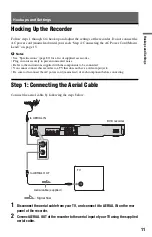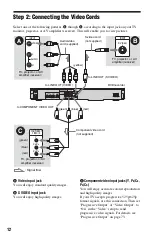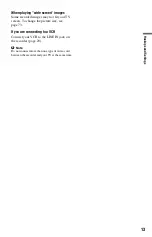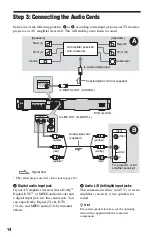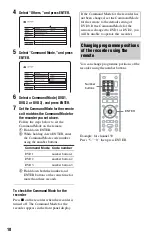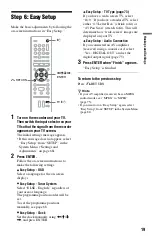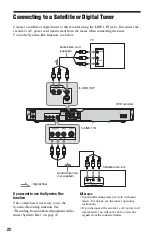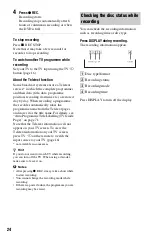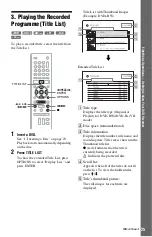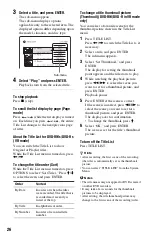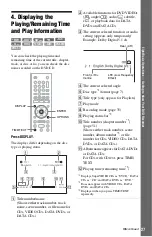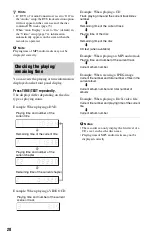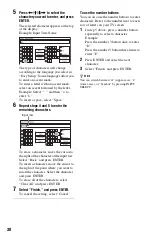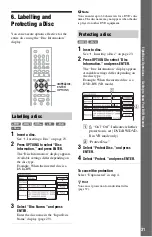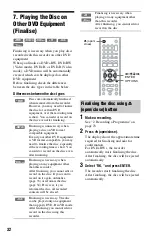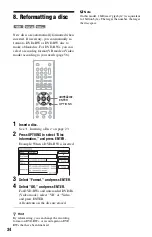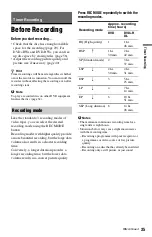23
E
igh
t Bas
ic
Op
erat
ions
—
Ge
tti
n
g t
o
Kno
w
You
r D
V
D
Re
cor
der
Eight Basic Operations
— Getting to Know Your DVD Recorder
1. Inserting a Disc
1
Press
Z
(open/close), and place a
disc on the disc tray.
2
Press
Z
(open/close) to close the disc
tray.
Wait until “LOAD” disappears from the
front panel display.
Unused DVDs are formatted
automatically.
• For DVD-RW discs
DVD-RWs are formatted in the
recording format (VR mode or Video
mode) set by “Format DVD-RW” in
the “DVD” setup.
• For DVD-R discs
DVD-Rs are automatically formatted in
Video mode. To format an unused
DVD-R in VR mode, format the disc
using the “Disc Information” display
(page 34)
before
you make a
recording.
If the disc is recordable on this recorder,
you can manually re-format the disc to
make a blank disc (page 34).
2. Recording a
Programme
This section introduces the basic operation to
record a current TV programme to a disc
(DVD). For an explanation of how to make
timer recordings, see page 35.
1
Insert a recordable DVD.
2
Press PROG +/– to select the
programme position or input source
you want to record.
3
Press REC MODE repeatedly to select
the recording mode.
Each time you press the button, the
display on the TV screen changes as
follows:
For more details about the recording
mode, see page 35.
+
R
DVD
VCD
CD
DATA CD
-RW
VR
-RW
Video
+
RW
-R
VR
DATA DVD
-R
Video
Z
(open/
close)
Recording/playing side facing down
+
RW
-RW
VR
-RW
Video
-R
VR
+
R
-R
Video
PROG +/–
TV
t
REC MODE
DISPLAY
x
REC
STOP
z
REC
,
continued
Summary of Contents for RDR-GX220
Page 1: ...2 679 362 11 1 2006 Sony Corporation RDR GX220 DVD Recorder Operating Instructions ...
Page 98: ...98 ...
Page 99: ...99 ...