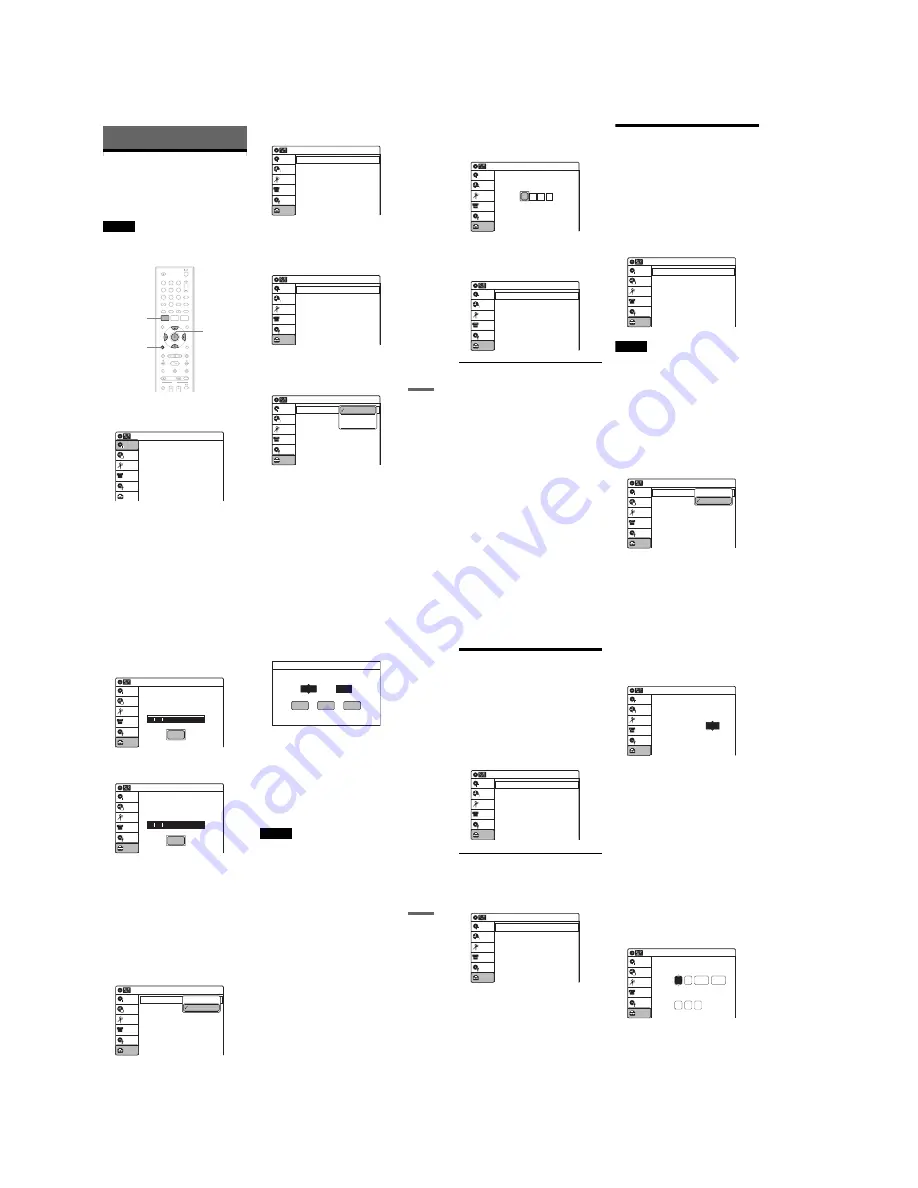
1-18
75
Set
ting
s and
Ad
ju
st
m
ent
s
Settings and Adjustments
Using the Setup Displays
By using the setup displays, you can make various
adjustments to items such as picture and sound, as
well as select a language for the subtitles.
The setup displays are used in the following way.
Note
Playback settings stored on the disc take priority over the
setup display settings, and not all of the functions
described may work.
1
Press SYSTEM MENU while the recorder is
in stop mode.
The System Menu appears.
2
Select “Setup,” and press ENTER.
The “Setup” display appears.
3
Select “Tuner Preset,” “Clock Set,”
“Video,” “Audio,” “Features,” “Options,”
or “Easy Setup,” and press ENTER.
The selected setup display appears.
Example: “Video” setup
4
Select the item you want to set up, and
press ENTER.
Available options for the item appear.
Example: “TV Type”
M
/
m
/
<
/
,
,
ENTER
1
1
2
2
3
3
4
4
5
5
6
6
7
7
8
8
0
0
9
9
SYSTEM
MENU
O
RETURN
10:10 AM
Title List (Original)
Press ENTER :
Title Menu for DVD Title List.
Setup
Disc Setting
Edit
Title List
Timer
DV/D8 Dubbing
10:10 AM
Setup
Tuner Preset
Clock Set
Video
Audio
Features
Options
Easy Setup
Setup
Disc Setting
Edit
Title List
Timer
DV/D8 Dubbing
Video
10:10 AM
TV Type
HDMI Resolution
Video (HDMI)
Black Level
Picture Control
Progressive
: 16:9
: Auto
: Y Cb Cr
: On
: Standard
: Off
Setup
Disc Setting
Edit
Title List
Timer
DV/D8 Dubbing
Video
10:10 AM
TV Type
HDMI Resolution
Video (HDMI)
Black Level
Picture Control
Progressive
: 4:3 Letter Box
: Auto
: Y Cb Cr
: On
: Standard
: Off
Setup
Disc Setting
Edit
Title List
Timer
DV/D8 Dubbing
16:9
4:3 Letter Box
4:3 Pan Scan
,
continued
76
Some items display a dialog box that requires
additional settings.
Example: When “Parental” in “Options”
setup is selected.
5
Select an option, and press ENTER.
The currently selected option is displayed
next to the setup item.
Example: When “4:3 Letter Box” is set.
To return to the previous display
Press
O
RETURN.
To turn off the display
Press SYSTEM MENU.
Antenna Reception Setting
(Tuner Preset)
The “Tuner Preset” setup allows you to make
tuner settings for the recorder.
1
Press SYSTEM MENU while the recorder is
in stop mode.
2
Select “Setup,” and press ENTER.
3
Select “Tuner Preset,” and press ENTER.
The “Tuner Preset” setup appears with the
following options.
Note
You cannot preset channels for a connected cable box or
satellite receiver.
Auto Preset
Automatically presets the receivable channels.
The recorder can receive analog and digital
channels 2 to 69. For unscrambled CATV, analog
channels 1 to 125, and digital channels 1 to 135
can be received. First, we recommend that you
preset the receivable channels in your area using
automatic presetting methods. Digital channels
are only scanned when “Auto Preset” is set.
1
Select “Antenna/Cable,” and press ENTER.
“Antenna”: Presets VHF and UHF channels.
“Cable”: Presets cable TV channels.
2
Select an option, and press ENTER.
10:10 AM
Setup
Disc Setting
Edit
Title List
Timer
Create the password.
Create the password
DV/D8 Dubbing
Video
10:10 AM
TV Type
HDMI Resolution
Video (HDMI)
Black Level
Picture Control
Progressive
: 4:3 Letter Box
: Auto
: Y Cb Cr
: On
: Standard
: Off
Setup
Disc Setting
Edit
Title List
Timer
DV/D8 Dubbing
10:10 AM
Setup
Disc Setting
Edit
Title List
Timer
Antenna/Cable
Auto Preset
Manual Set
: Cable
Tuner Preset
DV/D8 Dubbing
10:10 AM
Setup
Disc Setting
Edit
Title List
Timer
Antenna/Cable
Auto Preset
Manual Set
: Antenna
Tuner Preset
DV/D8 Dubbing
Antenna
Cable
77
Set
ting
s and
Ad
ju
st
m
ent
s
3
Select “Auto Preset,” and press ENTER.
All receivable channels are preset in
numerical sequence.
After searching for analog channels is
complete, receivable digital channels are then
searched for automatically.
Searching for channels may take 40 minutes
or more to complete.
If you press ENTER while searching for
channels, searching will stop.
Manual Set
Presets analog channels manually.
If some channels cannot be set using the “Auto
Preset” or “Easy Setup” function, you can set them
manually. Digital channels are only scanned when
“Auto Preset” is set (page 76).
Erases any unnecessary digital or analog channels
manually.
1
Select “Antenna/Cable,” and press ENTER.
“Antenna”: Presets VHF and UHF channels.
“Cable”: Presets cable TV channels.
2
Select an option, and press ENTER.
3
Select “Manual Set,” and press ENTER.
4
Select the broadcast you want using
M
/
m
.
Press
,
to select a channel.
5
Select the channel you want preset using CH
+/–, or disable using
M
/
m
, and press ENTER.
6
Select “Add” or “Erase” using
<
/
,
,
and
press ENTER.
To cancel the setting, select “Exit” and press
ENTER.
7
To preset or disable another channel, repeat
steps 4 and 5.
Note
The recorder does not allow you to add digital channels
manually.
If some digital channels could not be set, set “Auto
Preset” again.
10:10 AM
Auto Preset
Searching for receivable Analog channels.
Please wait.
Setup
Disc Setting
Edit
Title List
Timer
Stop
DV/D8 Dubbing
10:10 AM
Auto Preset
Searching for receivable Digital channels.
Please wait.
Allow 40+ minutes for completion.
To stop searching, press [Enter].
Setup
Disc Setting
Edit
Title List
Timer
Stop
DV/D8 Dubbing
10:10 AM
Setup
Disc Setting
Edit
Title List
Timer
Antenna/Cable
Auto Preset
Manual Set
: Antenna
Tuner Preset
DV/D8 Dubbing
Antenna
Cable
Select a broadcast and channel.
Channel
Broadcast
Analog
Erase
Add
Exit
Manual Set
69
78
Clock Setting (Clock Set)
The “Clock Set” setup allows you to make clock
settings for the recorder.
1
Press SYSTEM MENU while the recorder is
in stop mode.
2
Select “Setup,” and press ENTER.
3
Select “Clock Set,” and press ENTER.
The “Clock Set” setup appears with the
following options.
Auto (Auto Clock Set)
Turns on the Auto Clock Set function when a digital
channel or an analog channel in your local area
broadcasts a time signal.
1
Select “Auto,” and press ENTER.
2
Select “Clock Set CH,” “Time Zone,” or
“Daylight Saving” and press ENTER.
3
Adjust these settings by pressing
M
/
m
and
ENTER.
◆
Clock Set CH
This setting is effective when the recorder
works using a time signal carried on an analog
channel.
Select an analog channel that carries a time
signal using
M
/
m
.
Use this option if you know of a channel that
carries a time signal. Most PBS member
stations broadcast a time signal. For the fastest
response, select your local PBS station. Leave
the setting at “Auto” to have the recorder
automatically search for a digital or analog
channel that carries a time signal.
◆
Time Zone
Select the time zone for your area.
The options are:
Atlantic
y
Eastern
y
Central
y
Mountain
y
Pacific
y
Alaska
y
Hawaii
y
Atlantic
◆
Daylight Saving
Select “On” or “Off” (standard time), or select
“Auto” to have the recorder automatically set
the daylight saving time.
z
Hint
When “Auto” is selected, this setting may not be set
correctly depending on the signal. In this case, select
“On” or “Off.”
Manual
If the Auto Clock Set function did not set the clock
correctly for your local area, set the clock
manually.
1
Select “Manual,” and press ENTER.
2
Press
M
/
m
to set the month, and press
,
.
Set the day, year, hour, minutes, and AM/PM
in sequence. Press
<
/
,
to select the item to
be set, then press
M
/
m
to set the item. The day
of the week is set automatically.
3
Press ENTER to start the clock.
Clock Set
10:10 AM
Auto
Manual
Setup
Disc Setting
Edit
Title List
Timer
DV/D8 Dubbing
Auto Clock Set
10:10 AM
Clock Set CH
Time Zone
Daylight Saving
: Auto
: Atlantic
: Auto
Setup
Disc Setting
Edit
Title List
Timer
DV/D8 Dubbing
Clock Set CH
10:10 AM
Select a Channel:
Auto
Setup
Disc Setting
Edit
Title List
Timer
DV/D8 Dubbing
2007
Mon
01
01
10 : 10
AM
10:10 AM
Clock Set
Set the time and date manually.
Hour Min AM/PM
Month Day
Year
Setup
Disc Setting
Edit
Title List
Timer
DV/D8 Dubbing
Summary of Contents for RDR-GX255
Page 36: ...1 26E MEMO ...
Page 40: ...2 4E MEMO ...
Page 42: ...3 4E MEMO ...
Page 44: ...4 1 DVD Main PCB 4 4 4 3 COMPONENT SIDE ...
Page 45: ...4 6 4 5 CONDUCTOR SIDE ...
Page 46: ...4 8 4 7 4 2 Front Main PCB COMPONENT SIDE ...
Page 47: ...4 10 4 9 CONDUCTOR SIDE ...
Page 48: ...4 12E 4 11 4 3 Function Timer PCB COMPONENT SIDE CONDUCTOR SIDE ...
Page 50: ...5 4 5 3 5 1 S M P S Front Main PCB ...
Page 51: ...5 6 5 5 5 2 Power Front Main PCB ...
Page 52: ...5 8 5 7 5 3 Logic Front Main PCB ...
Page 53: ...5 10 5 9 5 4 Function Jack VCR Front Main PCB ...
Page 54: ...5 12 5 11 5 5 MPEG Decoder DVD Main PCB ...
Page 55: ...5 14 5 13 5 6 A V Decoder DVD Main PCB ...
Page 56: ...5 16 5 15 5 7 In Out DVD Main PCB ...
Page 57: ...5 18 5 17 5 8 ATSC DVD Main PCB ...
Page 58: ...5 20 5 19 5 9 Tuner DVD Main PCB ...
Page 59: ...5 22 5 21 5 10 DV HDMI DVD Main PCB ...
Page 60: ...5 24E 5 23 5 11 Front Panel Function Timer PCB ...
Page 77: ...7 1 RDR GXD455 7 REPAIR PARTS LIST 7 1 Exploded Views 7 2 7 2 Electrical Parts List 7 3 ...
















































