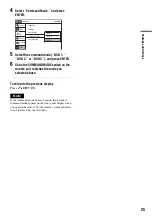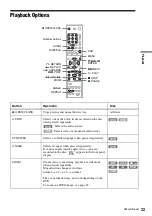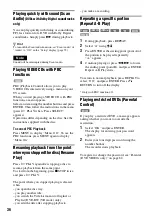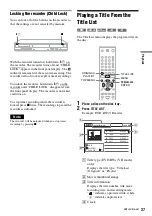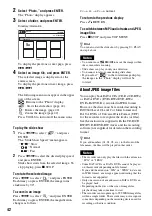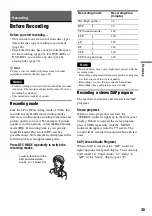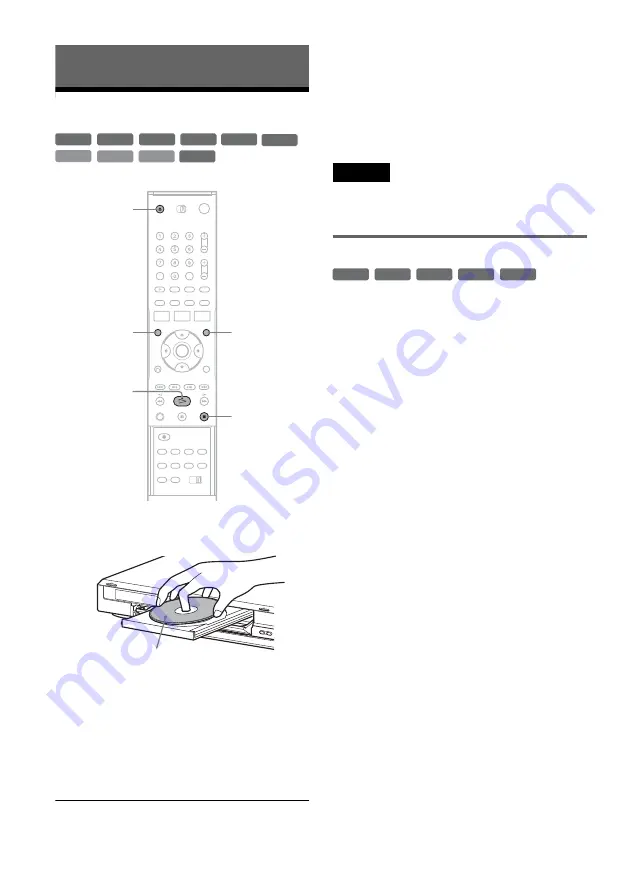
32
Playback
Playing Discs
1
Press
Z
OPEN/CLOSE, and place a disc on
the disc tray.
2
Press
Z
OPEN/CLOSE to close the disc
tray.
Wait until “LOAD” disappears from the front
panel display.
3
Press
H
PLAY.
Playback starts.
To stop playback
Press
x
STOP.
z
Hints
• You can play DATA CDs or DATA DVDs with MP3
tracks or JPEG files (page 40, 41).
• If you insert a DVD VIDEO, VIDEO CD, or CD,
playback starts automatically depending on the disc.
• When playing a DVD+RW, DVD-RW, DVD+R, and
DVD-R, you can select the title from the Title List
menu (page 37).
Note
To play a disc recorded with other equipment on this
recorder, finalize the disc on the recording equipment
first.
Using the DVD’s Menu
When you play a DVD VIDEO, or a finalized
DVD+RW, DVD-RW (Video mode), DVD+R, or
DVD-R, you can display the disc’s menu by
pressing TOP MENU or MENU.
+
RW
+
R
DVD
VCD
CD
-RW
VR
-RW
Video
-
R
DATA DVD
DATA CD
x
STOP
Z
OPEN/
CLOSE
MENU
H
PLAY
TOP MENU
Playback side facing down
+
RW
+
R
DVD
-RW
Video
-
R