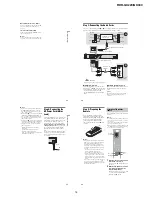1-5
RDR-GX220/GX330
21
H
o
ok
up
s and
Se
tti
n
gs
b
Notes
• Pictures containing copy protection signals that prohibit any copying cannot be recorded.
• If you pass the recorder signals through a VCR, you may not receive a clear image on your TV screen.
Be sure to connect your VCR to the DVD recorder and to your TV in the order shown below. To watch
video tapes, watch the tapes through a second line input on your TV.
• If you disconnect the recorder’s AC power cord (mains lead), you will not be able to view the signals from
the connected VCR.
Connect a VCR or similar recording device to the LINE 2 IN jacks of this recorder. If the
equipment has an S-video jack, you can use an S-video cord instead of an audio/video cord.
z
Hint
When the connected equipment outputs only monaural sound, connect to just the L(MONO) and VIDEO
input jacks on the front of the recorder. Do not connect the R input jack.
b
Notes
• Do not connect the yellow LINE IN (VIDEO) jack when using an S-video cord.
• Do not connect the output jack of this recorder to another equipment’s input jack with the other
equipment’s output jack connected to the input jack of this recorder. This may cause noise (feedback).
• Do not connect more than one type of video cord between the recorder and your TV at the same time.
Connecting to the LINE 2 IN jacks on the front panel
VCR
DVD recorder
TV
Line input 1
Line input 2
DVD recorder
VCR
TV
OUTPUT
S VIDEO
AUDIO
L
R
VIDEO
VCR, etc.
Audio/video cord
(not supplied)
S-video cord
(not supplied)
to LINE 2 IN
DVD recorder
: Signal flow
22
Connecting to a Satellite or Digital Tuner
Connect a satellite or digital tuner to this recorder using the LINE 1 IN jacks. Disconnect the
recorder’s AC power cord (mains lead) from the mains when connecting the tuner.
To use the Synchro-Rec function, see below.
If you want to use the Synchro Rec
function
This connection is necessary to use the
Synchro-Recording function. See
“Recording from connected equipment with a
timer (Synchro Rec)” on page 43.
b
Notes
• Synchro-Recording does not work with some
tuners. For details, see the tuner’s operating
instructions.
• If you disconnect the recorder’s AC power cord
(mains lead), you will not be able to view the
signals from the connected tuner.
AUDIO
OUTPUT
L
R
VIDEO
AUDIO
INPUT
L
R
VIDEO
TV
Satellite tuner, etc.
to LINE OUT
DVD recorder
to LINE 1 IN
: Signal flow
Audio/video cord
(supplied)
Audio/video cord
(not supplied)
23
E
igh
t Bas
ic
Op
erat
ions
—
Ge
tt
in
g to Kno
w You
r
D
V
D
Re
cor
der
Eight Basic Operations
— Getting to Know Your DVD Recorder
1. Inserting a Disc
1
Press
Z
(open/close), and place a
disc on the disc tray.
2
Press
Z
(open/close) to close the disc
tray.
Wait until “LOAD” disappears from the
front panel display.
Unused DVDs are formatted
automatically.
• For DVD-RW discs
DVD-RWs are formatted in the
recording format (VR mode or Video
mode) set by “Format DVD-RW” in
the “DVD” setup.
• For DVD-R discs
DVD-Rs are automatically formatted in
Video mode. To format an unused
DVD-R in VR mode, format the disc
using the “Disc Information” display
(page 34)
before
you make a
recording.
If the disc is recordable on this recorder,
you can manually re-format the disc to
make a blank disc (page 34).
2. Recording a
Programme
This section introduces the basic operation to
record a current TV programme to a disc
(DVD). For an explanation of how to make
timer recordings, see page 35.
1
Insert a recordable DVD.
2
Press PROG +/– to select the
programme position or input source
you want to record.
3
Press REC MODE repeatedly to select
the recording mode.
Each time you press the button, the
display on the TV screen changes as
follows:
For more details about the recording
mode, see page 35.
+
R
DVD
VCD
CD
DATA CD
-RW
VR
-RW
Video
+
RW
-R
VR
DATA DVD
-R
Video
Z
(open/
close)
Recording/playing side facing down
+
RW
-RW
VR
-RW
Video
-R
VR
+
R
-R
Video
PROG +/–
TV
t
REC MODE
DISPLAY
x
REC
STOP
z
REC
,
continued
24
4
Press
z
REC.
Recording starts.
Recording stops automatically after 8
hours of continuous recording or when
the DVD is full.
To stop recording
Press
x
REC STOP.
Note that it may take a few seconds for
recorder to stop recording.
To watch another TV programme while
recording
Set your TV to the TV input using the TV
t
button (page 16).
About the Teletext function
Some broadcast systems ensure a Teletext
service* in which the complete programmes
and their data (title, date, programme
position, recording start time etc.) are stored
day by day. When recording a programme,
the recorder automatically takes the
programme name from the Teletext pages
and stores it as the title name. For details, see
“Auto Programme Title Labelling (TV Guide
Page)” on page 71.
Note that the Teletext information will not
appear on your TV screen. To view the
Teletext information on your TV screen,
press TV
t
on the remote to switch the
input source to your TV (page 16).
* not available in some areas
z
Hint
If you do not want to watch TV while recording,
you can turn off the TV. When using a decoder,
make sure to leave it on.
b
Notes
• After pressing
z
REC, it may take a short while
to start recording.
• You cannot change the recording mode while
recording.
• If there is a power failure, the programme you are
recording may be erased.
You can check the recording information
such as recording time or disc type.
Press DISPLAY during recording.
The recording information appears.
A
Disc type/format
B
Recording status
C
Recording mode
D
Recording time
Press DISPLAY to turn off the display.
Checking the disc status while
recording