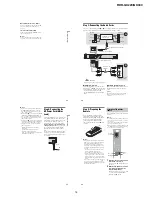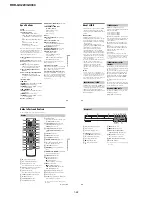1-13
RDR-GX220/GX330
53
P
lay
ba
ck
To rotate a picture
Press OPTIONS while the JPEG image is
displayed to select “Rotate Right” or “Rotate
Left,” and press ENTER.
z
Hints
• Press AUDIO to switch between stereo or
monaural audio tracks when playing MP3 audio
tracks.
• You can change the audio track when playing
MP3 or MPEG audio of DivX video files using
the AUDIO button.
• You can display subtitles when playing DivX
video files using the SUBTITLE button.
• You can rotate a JPEG image using the
<
/
,
buttons when the image is displayed.
• Press DISPLAY repeatedly to show information
about the JPEG album or image on your TV
screen. Then press TIME/TEXT to toggle
between the current selected image number and
album number.
b
Notes
• Some JPEG files, especially files of three million
pixels or more, may lengthen the slideshow
interval.
• Rotated JPEG images will not be saved when you
switch to another folder.
• Images larger than 720 × 480 will be reduced to
720 × 480 when displayed.
• The following images are not displayed:
– progressive JPEG image files
– greyscale JPEG image files
– 4:1:1 JPEG image files
• When you attempt to play a broken file or a file
that does not satisfy the play conditions,
appears but the recorder cannot play the file.
• The recorder cannot play a DivX video file of size
more than 720 (width) × 576 (height)/4 GB.
MP3 is an audio compression technology that
satisfies certain ISO/MPEG regulations.
JPEG is an image compression technology.
You can play MP3 (MPEG1 Audio Layer 3)
format audio tracks and JPEG image files on
DATA CDs (CD-ROMs/CD-Rs/CD-RWs)
or JPEG image files on DATA DVDs (DVD-
ROMs/DVD+RWs/DVD+Rs/DVD-RWs/
DVD-Rs).
DATA CDs must be recorded according to
ISO9660 Level 1, Level 2 or Joliet format for
the recorder to recognize the MP3 tracks.
DivX
®
is a video file compression
technology, developed by DivX, Inc. This
product is an official DivX
®
Certified
product. You can play DATA CDs and
DATA DVDs that contain DivX video files.
You can also play discs recorded in
MultiSession/Border.
See the instructions supplied with the disc
drives and the recording software (not
supplied) for details on the recording format.
Note on MultiSession/Border discs
If audio tracks and images in Music CD
format or Video CD format are recorded in
the first session/border, only the first session/
border will be played back.
b
Note
The recorder may not be able to play some DATA
CDs/DATA DVDs created in the Packet Write
format.
About MP3 audio tracks, JPEG
image files, and DivX video
files
,
continued
54
The recorder can play the following tracks
and files:
– MP3 audio tracks with the extension
“.mp3.”
– JPEG image files with the extension “.jpeg”
or “.jpg.”
– JPEG image files that conform to the DCF*
image file format.
– DivX video file with the extension “.avi” or
“.divx.”
* “Design rule for Camera File system”: Image
standards for digital cameras regulated by JEITA
(Japan Electronics and Information Technology
Industries Association).
b
Notes
• The recorder will play any data with the extension
“.mp3,” “.jpeg,” “.jpg,” “.avi,” or “.divx” even if
they are not in MP3, JPEG, or DivX format.
Playing these data may generate a loud noise
which could damage your speaker system.
• The recorder does not conform to audio tracks in
mp3PRO format.
• The recorder may not play a DivX video file
when the file has been combined from two or
more DivX video files.
• Depending on the disc, normal playback may not
be possible. For example, the picture may be
unclear, playback may not appear smooth, the
sound may skip, and so on.
• Depending on the disc, playback may take some
time to start.
• Some files cannot be played.
Albums play in the following order:
Structure of disc contents
When you insert a DATA CD/DATA DVD
and press
H
, the numbered tracks (or files)
are played sequentially, from
1
through
7
.
For JPEG image files, press
to go to the
next album. (For instance, when you want to
go from
1
to
2
.) Any sub-albums/tracks (or
files) contained within a currently selected
album take priority over the next album in the
same tree. (Example:
C
contains
D
so
4
is
played before
5
.)
z
Hints
• If you add numbers (01, 02, 03, etc.) to the front
of the track/file names when you store the tracks
(or files) in a disc, the tracks and files will be
played in that order.
• Since a disc with many trees takes longer to start
playback, it is recommended that you create
albums with no more than two trees.
MP3 audio tracks, JPEG image
files, or DivX video files that
the recorder can play
About playback order of
albums, tracks, and files
ROOT
Tree 1
Tree 2
Tree 3
Tree 4
Tree 5
Album
MP3 audio track/
JPEG image file/
DivX video file
55
P
lay
ba
ck
b
Notes
• Depending on the software you use to create the
DATA DVD/DATA CD, the playback order may
differ from the above illustration.
• No more than a total of 999 individual folders can
be played. (Folders that do not contain JPEG/
MP3/DivX files are counted as well.)
• No more than a total of 999 folders and 9999 files
can be played. (Files other than JPEG/MP3/DivX
files, and folders that do not contain JPEG/MP3/
DivX files are counted as well.)
• No more than 999 folders and files can be
recognized in a single folder. (Folders that do not
contain JPEG/MP3/DivX files are counted as
well.)
• Proceeding to the next or another album may take
some time.
• This recorder supports MP3 audio bit rates up to
320 kbps.
56
Erasing and Editing
Before Editing
This recorder offers various edit options for
various disc types.
b
Notes
• You may lose the edited contents if you remove
the disc or a timer recording starts while editing.
• DVD discs created by DVD video cameras
cannot be edited on this recorder.
• If a message appears and indicates that the disc’s
control information is full, erase or edit
unnecessary titles.
• When editing a DVD+R or DVD-R, finish all
editing before finalising the disc. You cannot edit
a finalised disc.
* DVD+RW only
To open up disc space
To open up disc space on a DVD+RW or
DVD-RW (Video mode), erase the title with
the largest number in the title list.
For the DVD-RWs (VR mode), you can erase
any title.
For DVD-Rs and DVD+Rs, the available disc
space does not increase even if you erase
titles.
See “Erasing and Editing a Title” on page 57
or “Erasing multiple titles (Erase Titles)” on
page 57.
To switch between the Playlist and
Original Title List
You can display the Playlist titles in the Title
List (Playlist), or the Original titles in the
Title List (Original). To switch the two Title
Lists, press
<
/
,
while a Title List is
displayed. To create and edit a Playlist, see
page 59.
Edit
features
Original
title
Playlist
title
Erase
(page 57)
Yes
Yes
Yes
Protect
(page 57)
Yes
No
Yes
Title Name
(page 57)
Yes
Yes
Yes
A-B Erase
(page 58)
Yes
Yes
Yes*
Erase Titles
(page 57)
Yes
Yes
Yes
Divide
(page 62)
No
Yes
No
Set
Thumbnail
(page 57)
Yes
Yes
No
Chapter mark
(page 58)
Yes
Yes
No
Creating and
Editing a
Playlist
(page 59)
Yes
Yes
No
Change Order
(page 61)
No
Yes
No
Combine
(page 61)
No
Yes
No
-RW
VR
-R
VR
+
RW
-RW
Video
+
R
-R
Video
Largest title number